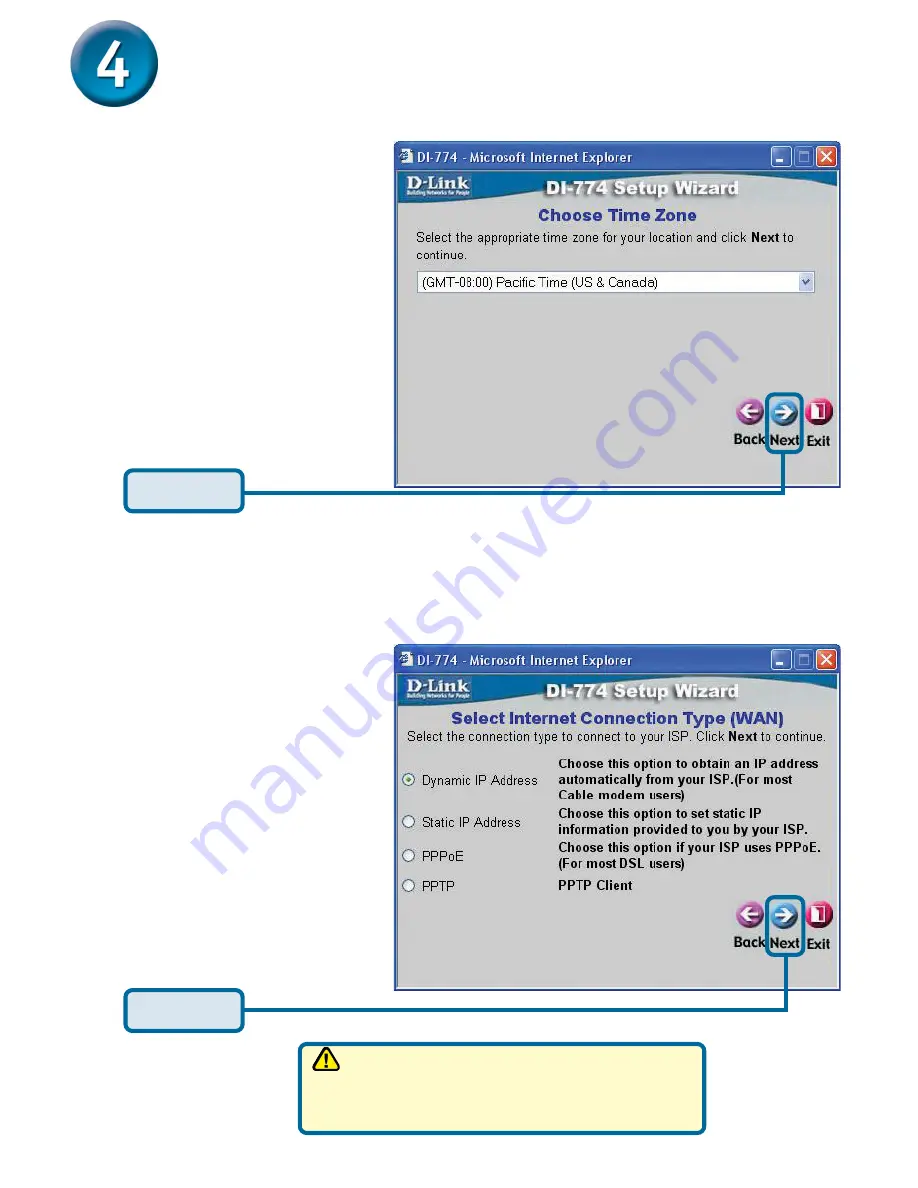
6
The Setup Wizard (continued)
Select your Internet
Connection.
You will be
prompted to select the type
of Internet connection for
your router.
Click
Next
Choose your time zone
from the drop down list.
Click
Next
If you are unsure of which setting to
select, please contact your Internet
Service Provider.
Summary of Contents for DI-774 - Air Xpert Wireless Router
Page 14: ...14 Notes ...
Page 15: ...15 Notes ...
















