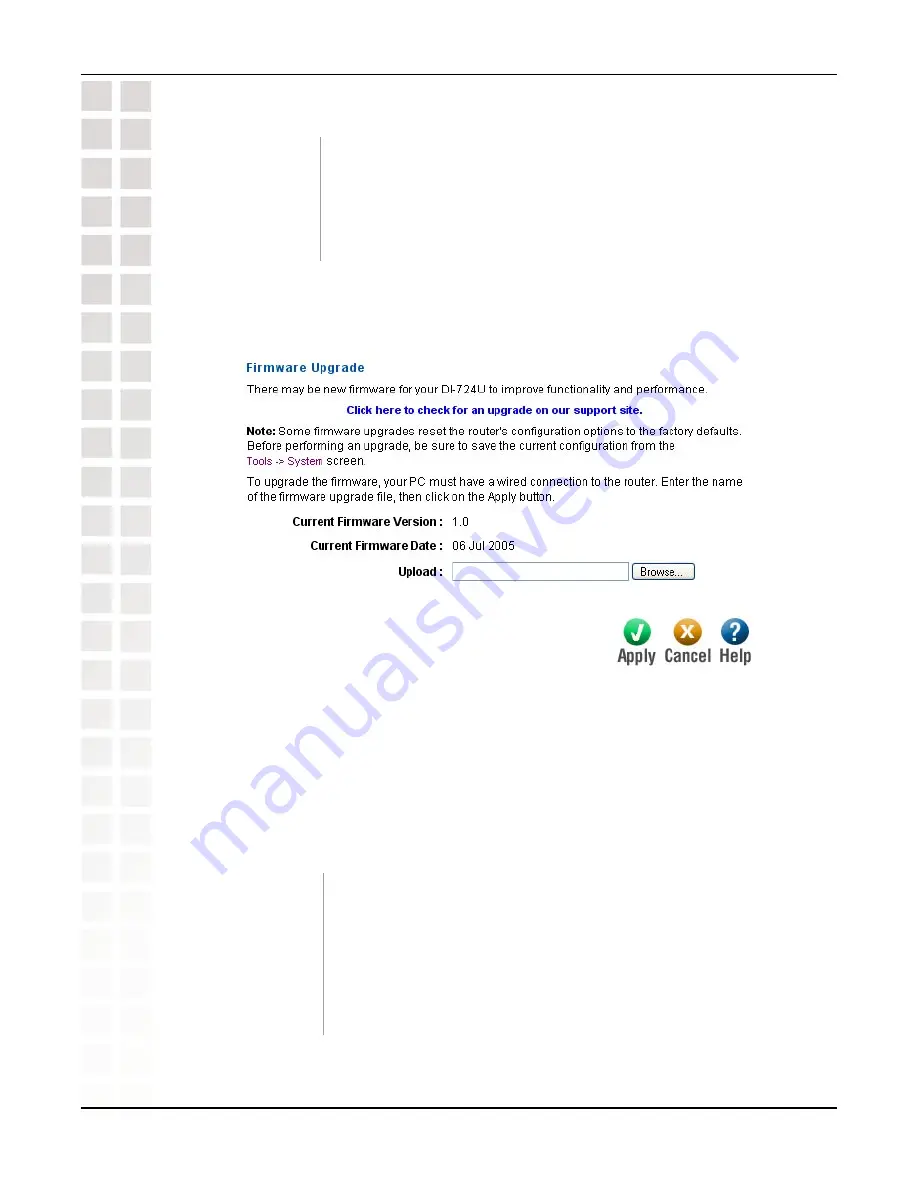
41
DI-724U User’s Manual
D-Link Systems, Inc.
Using the Configuration Menu
Firmware
You can upgrade the firmware of the Router here. Make sure the firmware you want
to use is on the local hard drive of the computer. Click on
Browse
to browse the local
hard drive and locate the firmware to be used for the update. Please check the D-Link
support site for firmware updates at http://support.dlink.com. You can download firmware
upgrades to your hard drive from the D-Link support site.
Click on the link in this screen to find out if there is an updated
firmware; if so, download the new firmware to your hard
drive.
After you have downloaded the new firmware, click
Browse
in
this window to locate the firmware update on your hard drive.
Click
Apply
to complete the firmware upgrade.
Tools > Firmware
Firmware
Upgrade:
Browse:
Save Configuration
To Wireless
Network Setup
Wizard:
If your PC’s operating system is Windows XP Service Pack 2
(SP2) or later and you are using Windows Internet Explorer (IE)
as your browser (or any browser that supports ActiveX controls),
you can use this option to save key parts of the router’s current
wireless security settings to your PC with Windows Connect
Now (WCN) technology. The settings will then be available to
propagate to other wireless devices.






























