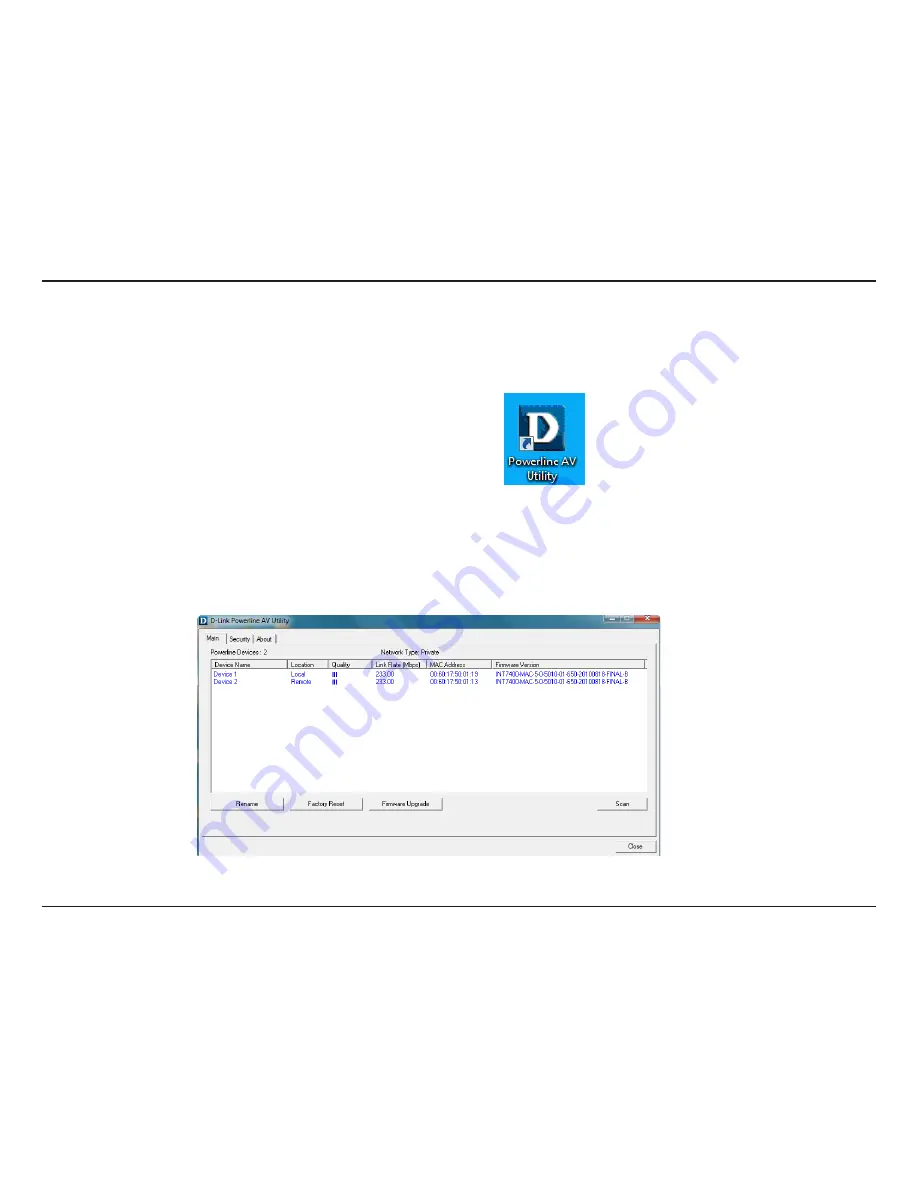
11
D-Link DHP-501AV User Manual
Section 3 - Configuration
Configuration
After you have completed the D-Link PowerLine AV Utility installation wizard, double-click the D-Link PowerLine AV Utility icon on your desktop to
start the configuration of the DHP-501AV.
The D-Link PowerLine AV Utility provides you the option of setting your own PowerLine network and the network information for the connected
PowerLine devices.
Double-click the D-Link PowerLine AV Utility icon
Summary of Contents for DHP-501AV
Page 1: ......























