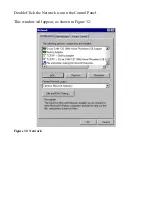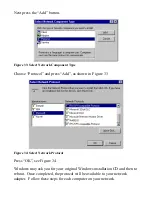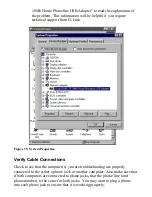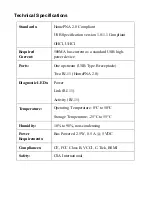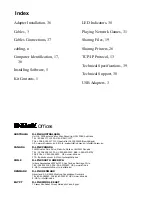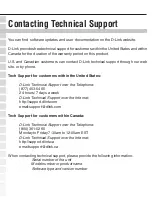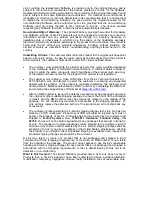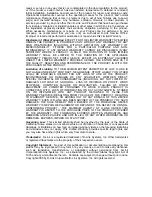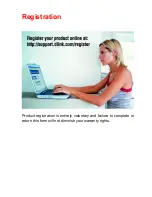Reviews:
No comments
Related manuals for DHN-120

EIO344
Brand: IFM Electronic Pages: 6

EXR8STICUSB2321FIS
Brand: StarTech.com Pages: 11

00049230
Brand: Hama Pages: 12

RMZPR
Brand: Xantech Pages: 2

MULTIflex LED coupling 460 LED
Brand: KaVo Pages: 28

2071-TBMF
Brand: Allen-Bradley Pages: 2

ALMEMO 8006-RTA3
Brand: Ahlborn Pages: 16

29594
Brand: TRUlink Pages: 34

R30F
Brand: ATTO Technology Pages: 2

QDA-EX1
Brand: Sony Pages: 2

PSone SCPH-170 U
Brand: Sony Pages: 2

PS VITA PCH-ZAC1 E
Brand: Sony Pages: 2

RM-D100K
Brand: Sony Pages: 2

FriendlyNET GigaNIX 2032T
Brand: Asante Pages: 2

208-002-IND
Brand: Tripp Lite Pages: 25

WU 8702 - 1N
Brand: Maxnet Pages: 39

EnGenius Wireless USB Adapter
Brand: EnGenius Pages: 62

102086
Brand: Techly Pages: 20