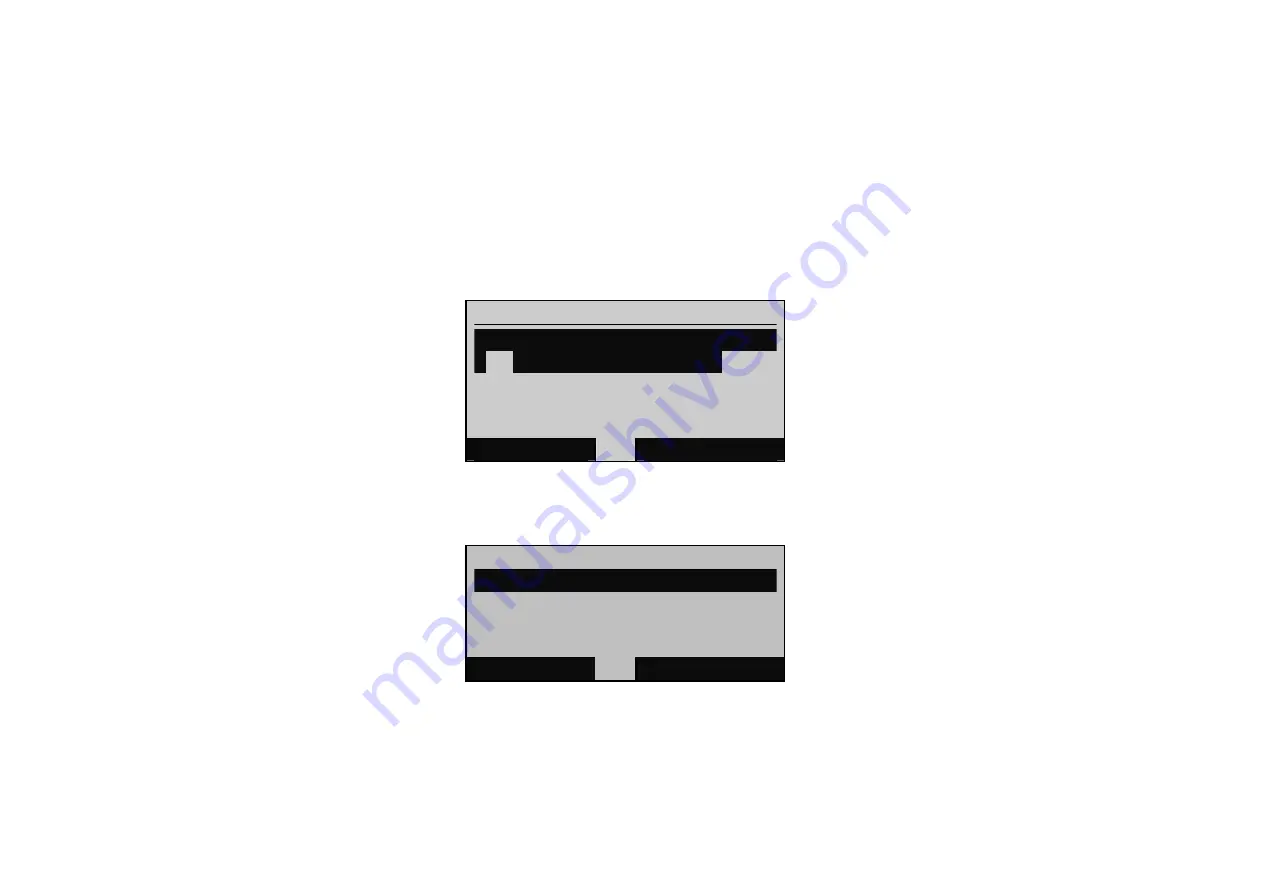
28
Phone Network Settings
There are two methods available to change the IP settings of the base station unit. The IP settings can be changed using the handset or by accessing the DHA-130
web manager configuration utility. Read Using the Web Utility for information on change the network IP settings of the DHA-130.
View Host Station IP Address
1. To view the IP address of the phone, go to the
Main Menu
and use the left soft key to “press”
OK
and choose the first item in the list, the
Settings
menu.
MAIN MENU
SYSTEM
n
CALL LOGS
SETTINGS
EXTRAS
OK
EXIT
2. In
the
SYSTEM
menu, choose the first item in the list
HOST IP
to see the local IP address on the base station. If you are not using a DHCP server on
your LAN and this is the first time setting up the phone, it will be necessary to change the network settings to assign a static IP address to the phone.
SYSTEM
HOST IP
n
NETWORK SETTINGS
D-Life No.
OK
EXIT
3. The IP address of the base station as assigned appears listed in the Host IP display. This is the IP address you can use to access the web management
configuration utility. Above the IP address the network setting is displayed. For example, if the DHA-130 is using DHCP from the local DHCP server






























