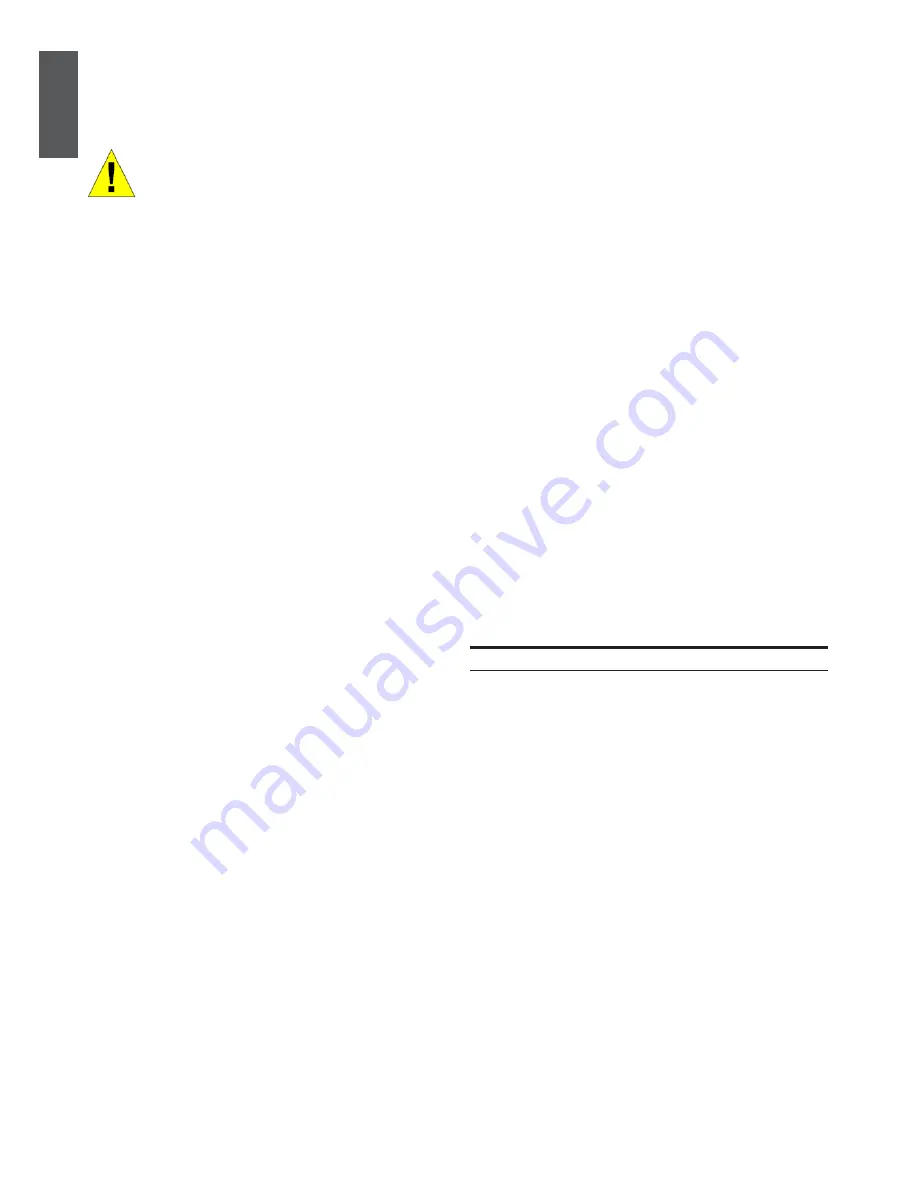
10
u
D-Link DGS-6604 Modular Switch
EN
G
LI
S
H
• A USB cable (with a Type B USB connector
for the switch’s USB console port) and the
Serial USB driver installed on the computer
used to connect to the console.
Download the USB-Serial Driver here:
http://www.prolific.com.tw/eng/
downloads.asp?ID=31
Confirm the driver for your Operating
System is for the X chip series.
To connect a terminal to the console port
1. Connect the supplied RJ-45-to DB-9 adapt-
er cable to the standard 9-pin serial port on
the PC. Connect the other end of the cable
to the console port on the switch. Set the
terminal emulation software as fol lows:
• Baud rate: 115200
• Data bits: 8
• Parity: None
• Stop bits: 1
• Flow control: None
2. Select VT100 for the terminal emulation
mode.
3. After you have correctly set up the terminal,
plug the power cable into the power sup-
plies on the switch. The boot sequence will
appear in the terminal.
4. Press the Enter key at the password
prompts. There is no default password for
the Switch.
5. Enter the commands to complete your de-
sired tasks. Many commands require ad-
ministrator-level access privileges. See the
CLI Reference Guide on the documen tation
CD for a list of all commands and additional
information using the CLI.
Telnet Management
Users may also access
the switch CLI by using PC’s Command Prompt.
To access it from your computer, users must first
ensure that a valid connection is made through
the Ethernet port of the Switch and your PC,
and then click Start > Programs > Accessories >
Command Prompt on your computer. Once the
console window opens, enter the command
telnet 10.90.90.90 (depending on configured
IP address) and press Enter on your keyboard.
You should be directed to the opening console
screen for the CLI of the switch, press the En-
ter key at the password prompts. There is no
default password for the Switch.
SNMP-Based Management
You can manage the Switch with D-Link
D-View or any SNMP-compatible console
program. The SNMP function is disabled by
default for D-Link managed switches.
Additional Information
If you are encountering problems setting up
your network, please refer to the User’s Guide
that comes with the switch. It contains many
more rules, charts, explanations and examples
to help you get your network up and running.
Additional help is available through our of-
fices listed online. To learn more about D-Link
products or marketing information, please visit
the website http://www.dlink.com, which will
re-direct you to your appropriate local D-Link
website.
Technical Support
United Kingdom (Mon-Fri)
website: http://www.dlink.co.uk
FTP: ftp://ftp.dlink.co.uk
Home Wireless/Broadband 0871 873 3000
(9.00am–06.00pm, Sat 10.00am-02.00pm)
Managed, Smart, & Wireless Switches, or
Firewalls 0871 873 0909 (09.00am- 05.30pm)
(BT 10ppm, other carriers may vary.)
Ireland (Mon-Fri)
All Products 1890 886 899 (09.00am-06.00pm,
Sat 10.00am-02.00pm)
Phone rates: €0.05ppm peak, €0.045ppm off
peak times
Summary of Contents for DGS-6600-CM
Page 51: ...NOTES NOTES ...
Page 52: ...NOTES ...
Page 53: ...NOTES ...
Page 54: ...NOTES ...
Page 55: ...NOTES ...
Page 56: ...Ver 1 20 EU 2012 03 09 ...

























