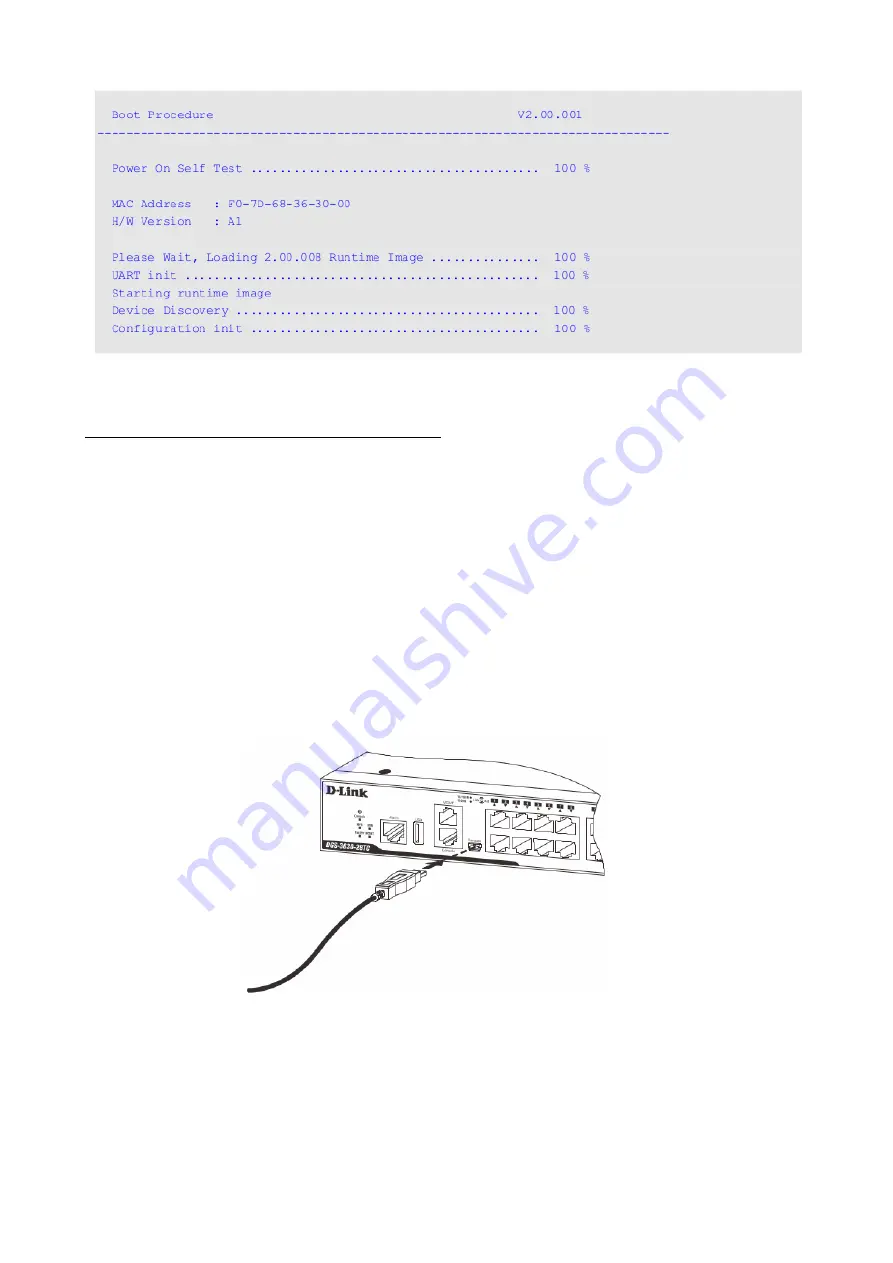
After the boot sequence has been completed, the console login screen will be displayed.
Connecting to the mini-USB Console Port
To use the mini-USB console port, the following equipment is needed:
A terminal or a computer with a USB 2.0 port and the ability to emulate a terminal
A console cable with a 5-pin mini-B male connector on one end and a USB Type A
male connecter on the other
Software to emulate a virtual COM port to be used in the terminal emulation
software (this software can be found on the CD included in this package and can
only be used on a Microsoft
®
Windows operating system)
To connect the mini-USB console port on the Switch to the computer:
1. Install the software to emulate a virtual COM port on the computer.
2. Connect the USB Type A male connecter on the console cable (shipped with the Switch)
to the USB port on the computer, then insert the mini-B male connector into the mini-USB
console port on the rear of the Switch.
Figure 14 — Connect mini-USB Console Port
3. Check the serial port number in Device Manager. The name of the virtual COM port is
Prolific USB-to-Serial Comm Port
.
10
Software to emulate a virtual COM port to be used in the terminal emulation
software (available for downloading from the D-Link website in the "Download" site
section of the switch model you have purchased)

























