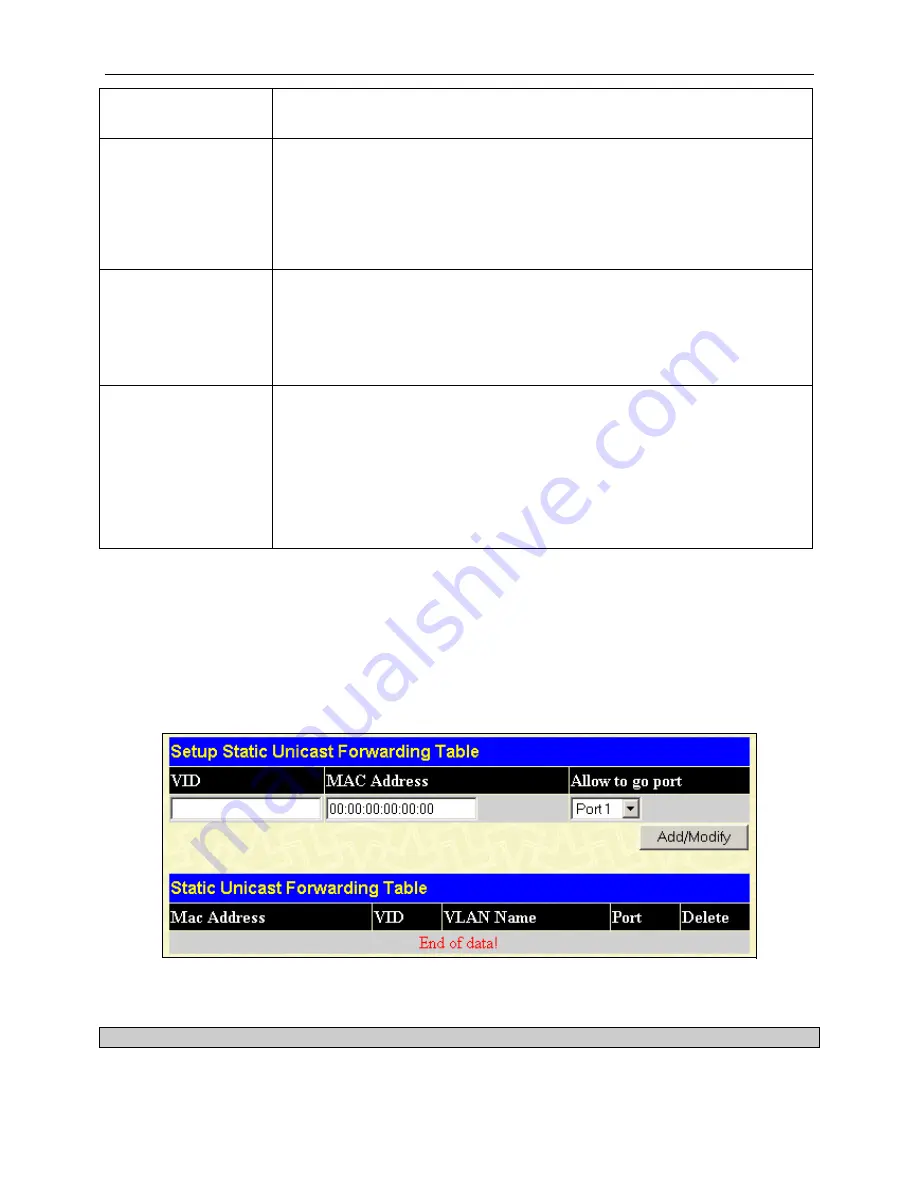
DGS-3024 Gigabit Ethernet Switch Manual
Priority
<128>
A port priority can be set between
0
and
255
. The lower the priority, the greater the
probability the port will be chosen as the root port. The default is
128
seconds.
Migration
<Yes>
Setting this parameter as "
Yes
" will set the ports to send out BDPU packets to other
bridges, requesting information on their STP setting If the Switch is configured for
RSTP, the port will be capable to migrate from 802.1d STP to 802.1w RSTP. RSTP
can coexist with standard STP, however the benefits of RSTP are not realized on a
port where an 802.1d network connects to an 802.1w enabled network. Migration
should be set as
Yes
on ports connected to network stations or segments that are
capable of being upgraded to 802.1w RSTP on all or some portion of the segment.
Edge
<False>
Choosing the
True
parameter designates the port as an edge port. Edge ports
cannot create loops, however an edge port can lose edge port status if a topology
change creates a potential for a loop. An edge port normally should not receive
BPDU packets. If a BPDU packet is received, it automatically loses edge port
status. Choosing the
False
parameter indicates that the port does not have edge
port status.
P2P
<True>
Choosing the
True
parameter indicates a point-to-point (P2P) shared link. P2P ports
are similar to edge ports, however they are restricted in that a P2P port must
operate in full duplex. Like edge ports, P2P ports transition to a forwarding state
rapidly thus benefiting from RSTP. A p2p value of
false
indicates that the port
cannot have p2p status.
Auto
allows the port to have p2p status whenever possible
and operate as if the p2p status were true. If the port cannot maintain this status,
(for example if the port is forced to half-duplex operation) the p2p status changes to
operate as if the p2p value were
False
. The default setting for this parameter is
True
.
Click
Apply
to implement changes made.
Forwarding
Unicast Forwarding
Open the
Forwarding
folder in the
Configuration
menu and click on the
Unicast Forwarding
link. This will open the
Setup Static Unicast Forwarding Table
window, as shown below:
Figure 6- 12. Setup Static Unicast Forwarding Table window
To add or edit an entry, define the following parameters and then click
Add/Modify
:
Parameter Description
28
















































