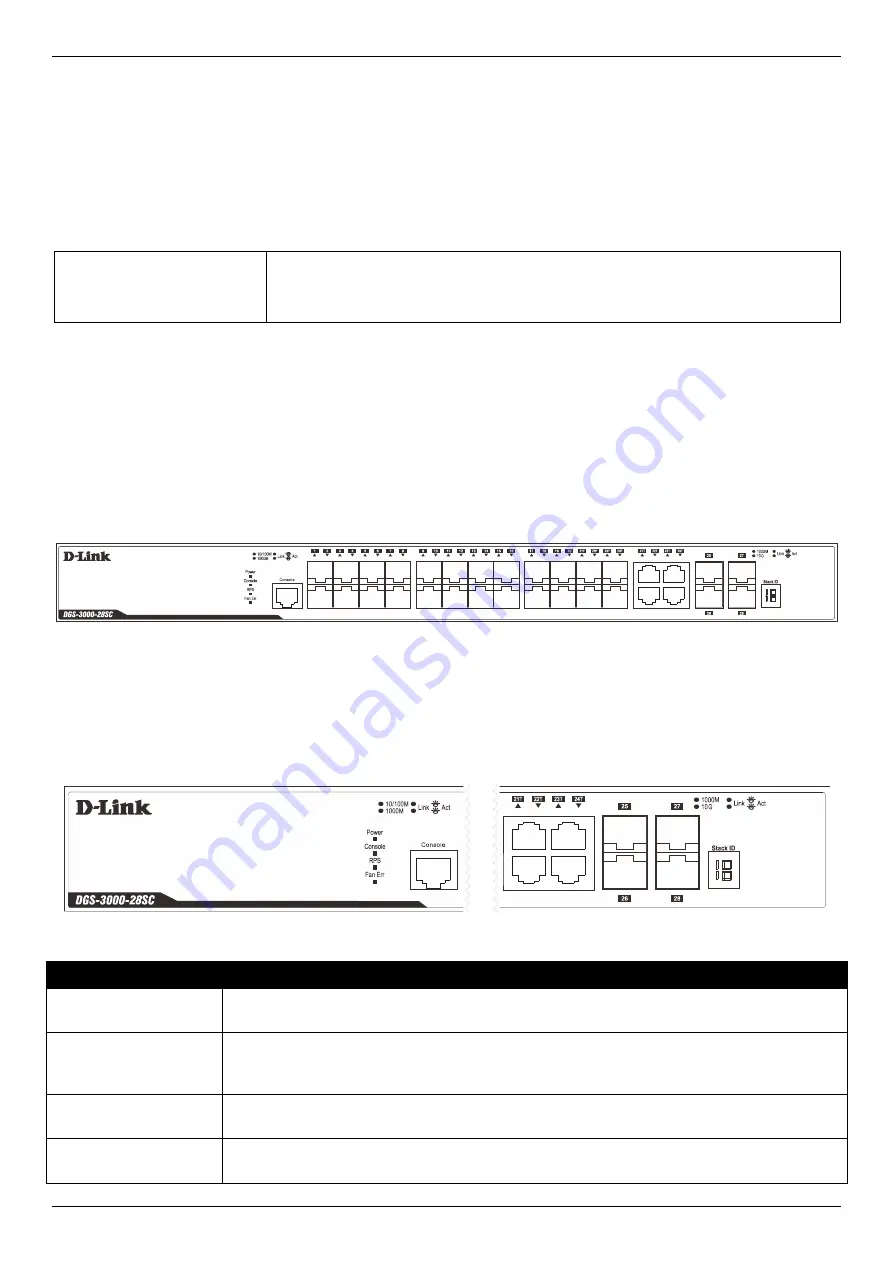
DGS-3000-28SC Layer 2 Managed Stackable Gigabit Switch Hardware Installation Guide
3
o
LLDP-DOT1-MIB, LLDP-DOT3-MIB
•
Provides parallel LED display for port status such as link/act, speed, etc.
•
Web-based GUI compatible with most major browsers, including Internet Explorer (version 5.5 and later), Mozilla
Firefox (version 2.0 and later), Safari (version 4.0 and later), and Google Chrome (version 6.0 and later).
Ports
DGS-3000-28SC
Twenty SFP ports (100/1000Mbps).
Four Combo Copper/SFP ports (10/100/1000Mbps and 100/1000Mbps).
Four SFP+ ports (1/10Gbps).
•
All the switches are equipt with one RJ-45 Console port (a special console cable with a DB9 interface is provided
to connect the Switch to a PC)
Front Panel Components
On the front panel of the Switch there is an RJ-45 console port, twenty SFP ports, four copper/SFP combo ports, and
four SFP+ ports. LED indicators are also found on the front panel of the Switch.
Figure 1-1 Front panel view of the DGS-3000-28SC
LED Indicators
The Switch front panel presents LED indicators for Power, Console, RPS, Fan Err, Link/Act indicators for all ports, and
stacking ID.
Figure 1-2 LED indicators for the DGS-3000-28SC
LED
Description
Power
This LED lights green after powering the Switch on to indicate the ready state of the device.
The indicator is dark when the Switch is no longer receiving power (i.e. powered off).
Console
This LED blinks green during the Power-On Self Test (POST). When the POST is finished,
the LED goes dark. The indicator lights steady green when a user is logged in through the
console port.
RPS
This LED lights green if the Redundant Power Supply (RPS) is connected, the RPS switch
is turned on. If the indicator is off, the RPS is not connected or the RPS switch is turned off.
Fan Err
This LED blinks red when any of the fans has failed. No light indicates all fans are working
normally.
Summary of Contents for DGS-3000-28SC/A1A
Page 1: ... ...












































