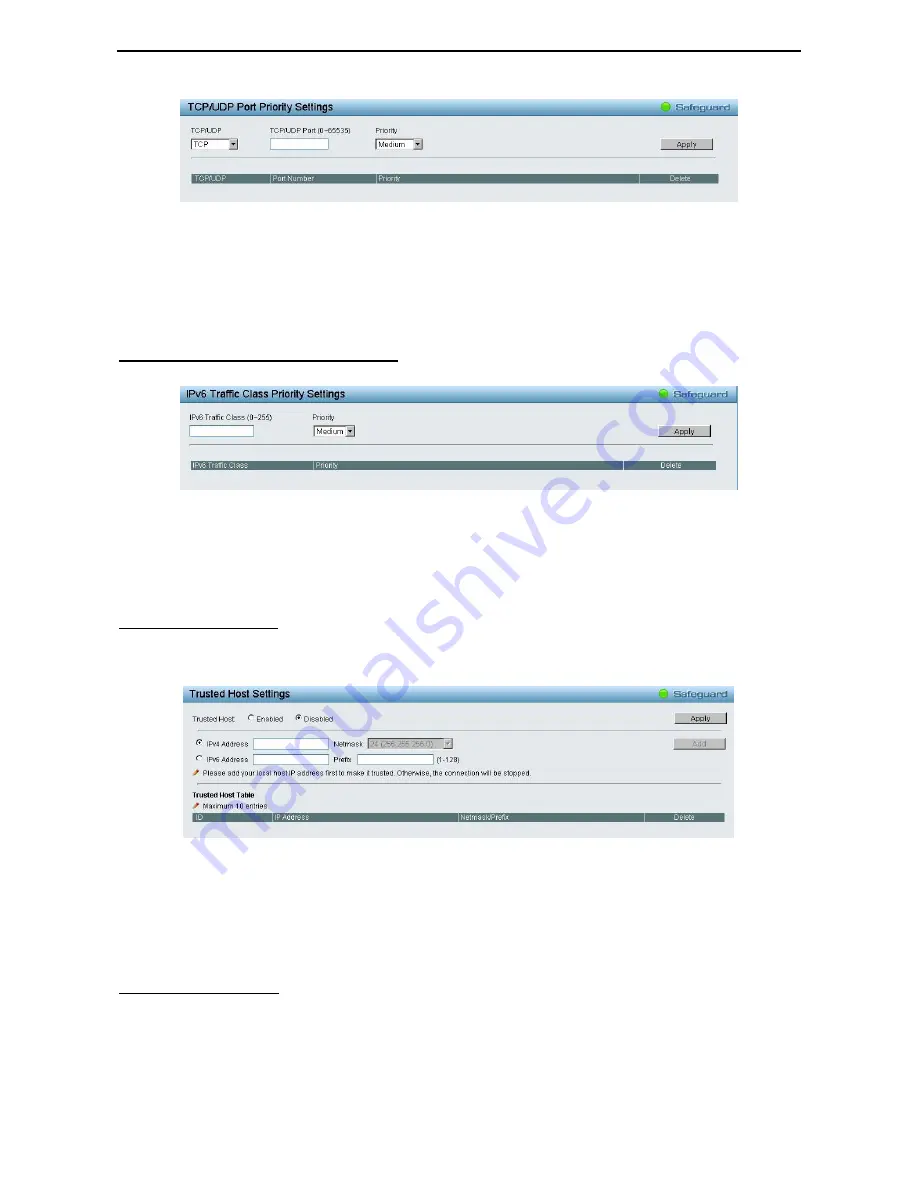
5 Configuration
D-Link Web Smart Switch User Manual
6
6
3
3
Figure 5.79 – QoS > TCP/UDP Port Priority Settings
TCP/UDP: Specify the port priority to be TCP or UDP.
TCP/UDP Port (0-65535): Specify the TCP/UDP port number.
Priority: Defines the priority assigned to the port. The priorities are Highest, High, Medium and Low.
Click Apply for the settings to take effect.
QoS > IPv6 Traffic Class Priority Settings
The IPv6 Traffic Class Priority Settings page allows user to configure the priority of traffic class.
Figure 5.80 – QoS > IPv6 Traffic Class Priority Settings
IPv6 Traffic Class (0-255): Specify the value of IPv6 class.
Priority: Defines the priority assigned to the port. The priorities are Highest, High, Medium and Low.
Click Apply for the settings to take effect.
Security > Trusted Host
Use Trusted Host function to manage the switch from a remote station. You can enter up to ten designated
management stations networks by defining the IPv4 Address/Netmask or IPv6 Address/Prefix as seen in the
figure below.
Figure 5.81 Security > Trusted Host
Click Apply to enable or disable the Trusted Host feature. Type in the IP Address and select Netmask then
click Add button to create a Trusted Host IP.
To delete the IP address, simply click the Delete button.
Security > Port Security
Port Security is a security feature that prevents unauthorized computers (with source MAC addresses)
unknown to the Switch prior to stopping auto-learning processing from gaining access to the network.
A given ports’ (or a range of ports') dynamic MAC address learning can be stopped such that the current
source MAC addresses entered into the MAC address forwarding table can not be changed once the port
















































