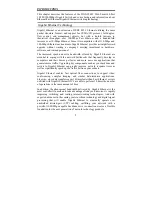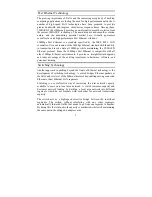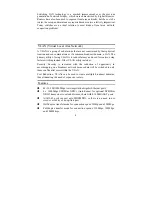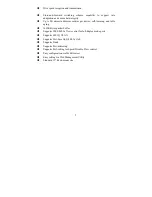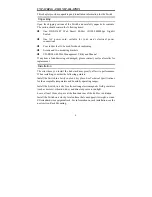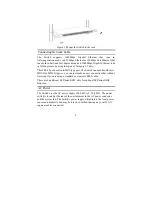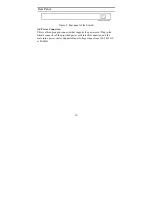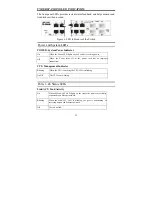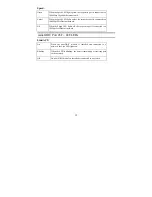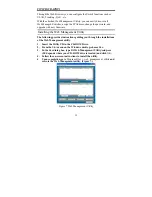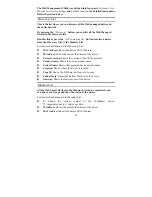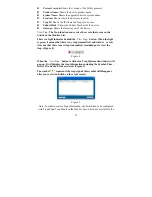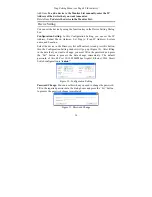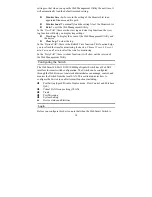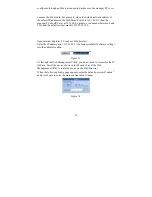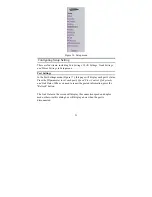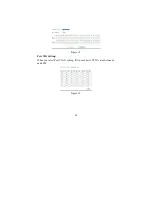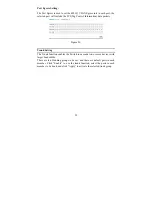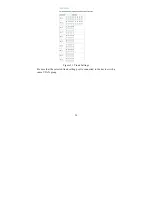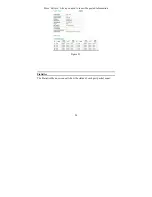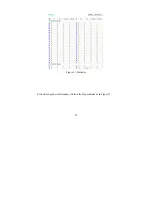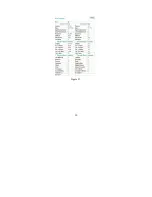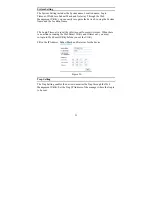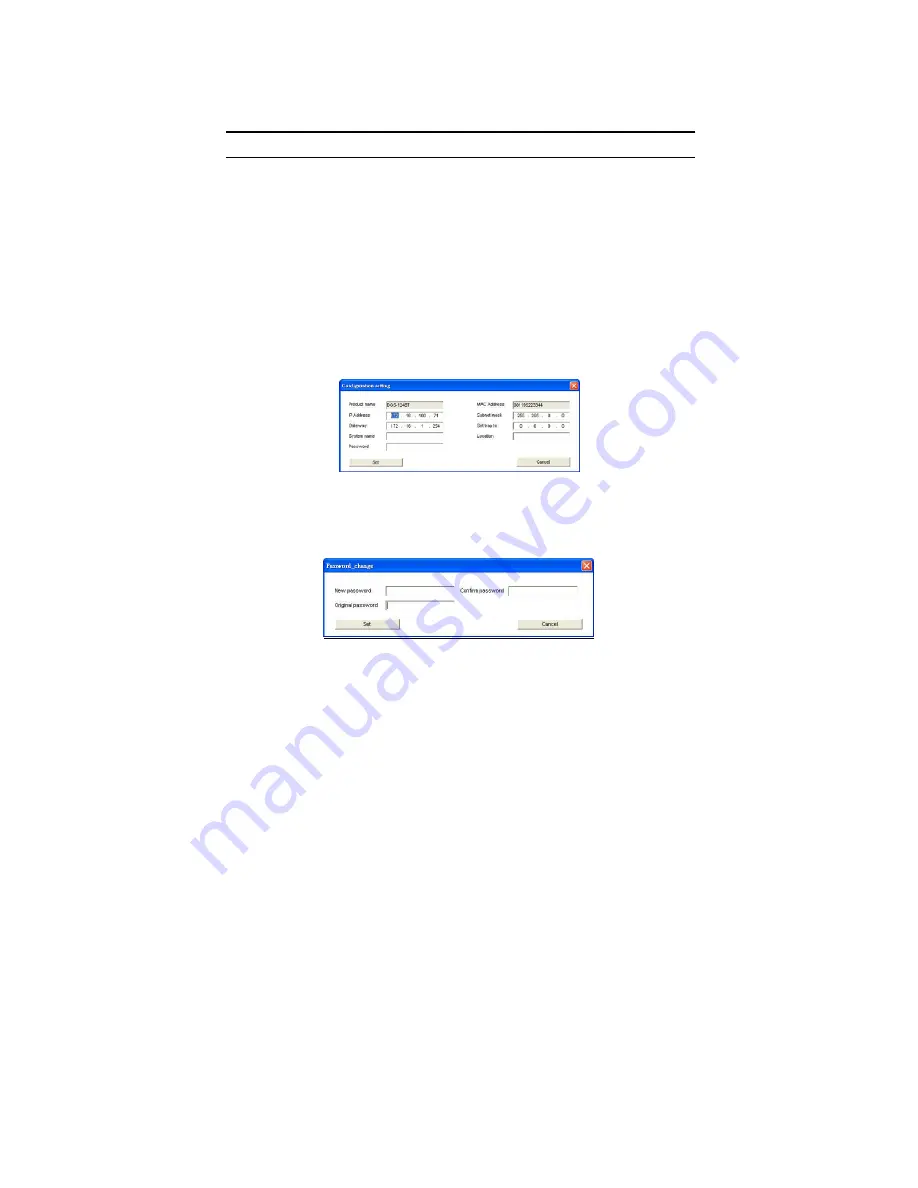
Trap Setting Menu (see Page 45 for details).
Add Item:
To add a device to the Monitor List manually, enter the IP
Address of the device that you want to monitor.
Delete Item:
To delete the device in the Monitor List.
Device Setting
You can set the device by using the function key in the Device Setting Dialog
box.
Configuration Setting:
In this Configuration Setting, you can set the IP
Address, Subnet Mask, Gateway, Set Trap to (Trap IP Address), System
name, and Location.
Select the device in the Discovery list or Monitor List and press this button,
then the Configuration Setting window will pop up (Figure 10). After filling
in the data that you want to change, you must fill in the password and press
the “Set” button to process the data change immediately. The default
password of this 48-Port 10/100/1000Mbps Gigabit Ethernet Web Smart
Switch configuration is
“admin
.
”
Figure 10. Configuration Setting
Password Change:
You can use this when you need to change the password.
Fill in the required passwords in the dialog boxes and press the
“Set”
button
to process the password change immediately.
Figure 11. Password Change
16