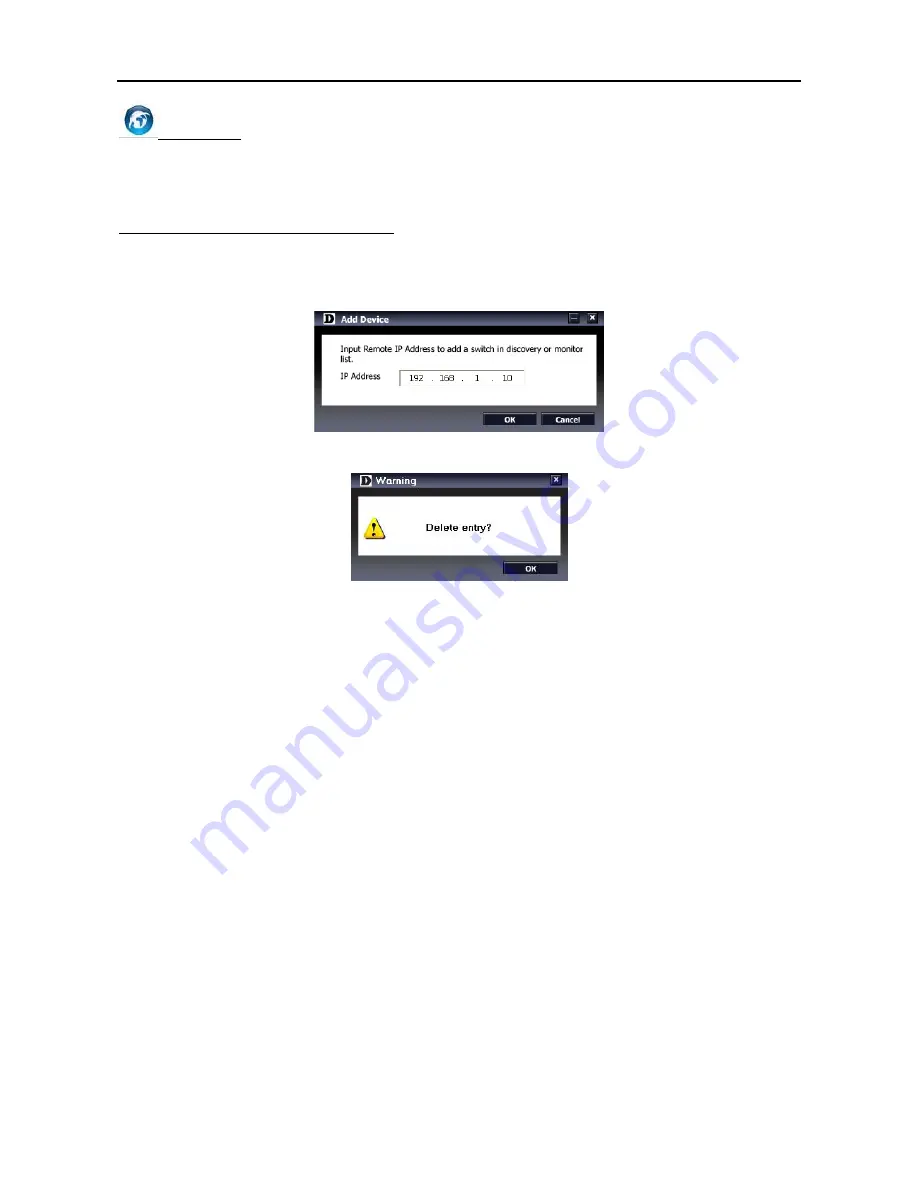
4 SmartConsole Utility
D-Link Web Smart Switch User Manual
Web Access
Select a switch from the Device List, then clicking this icon an internet browser will pop up (default is Internet
Explorer). Here you can configure the Switch through the Web-based Management Utility. You may also get
into the Web-based Management Utility by double clicking the device in the device list.
Add(+), Delete(-) and Discover the device
By pressing the
Discovery
button, all the Web-Smart devices locate in the same domain with the
management PC are listed in the Device List.
Click the
+
and insert the device IP address to add a device into Discover List, or select a device and click
the
–
button to remove it.
Figure 26 – SmartConsole Add device
Figure 27 – SmartConsole Delete device
17






























