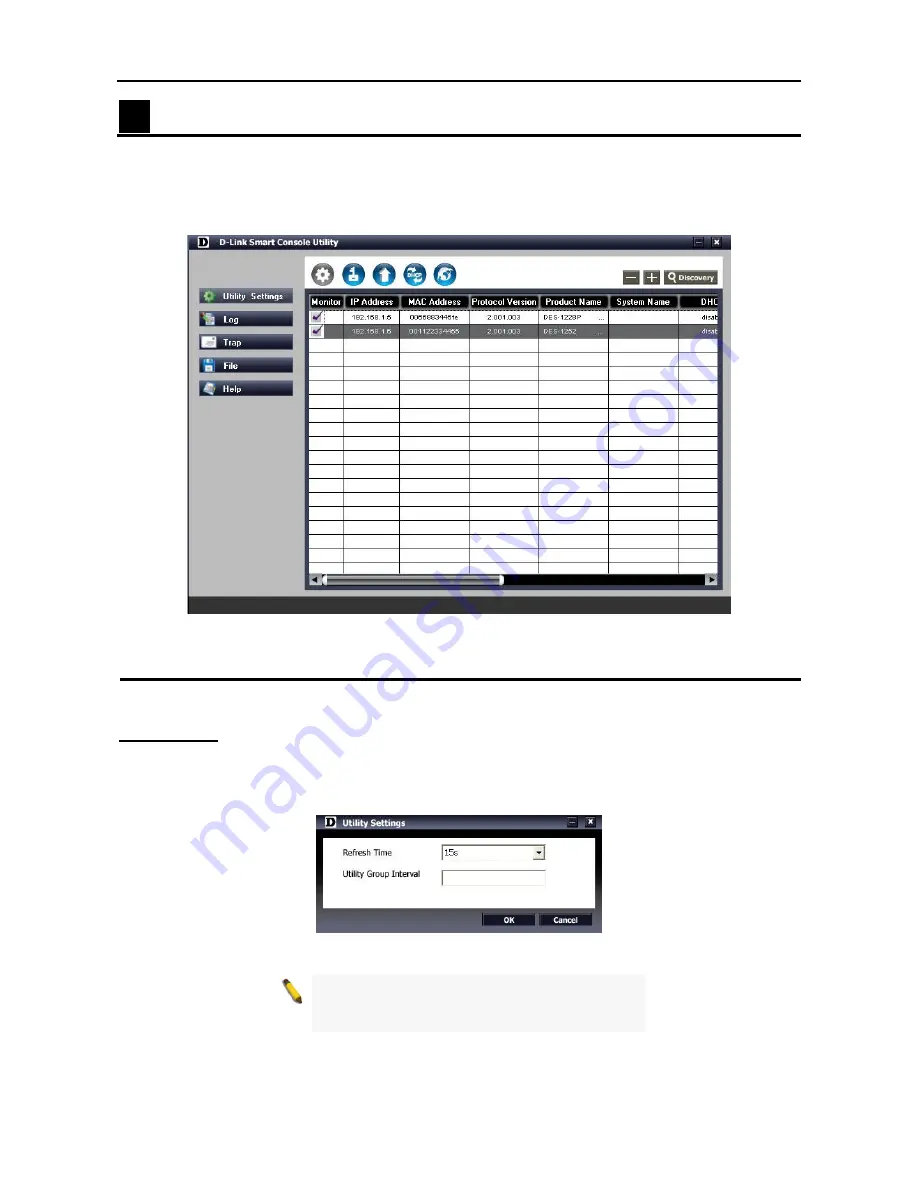
4 SmartConsole Utility
D-Link Web Smart Switch User Manual
12
4
SmartConsole Utility
D-Link SmartConsole Utility allows the administrator to quickly discover all D-Link smart switches which are
in the same domain the PC, collect traps and log messages, and quick access to some basic configurations
of the switch.
The SmartConsole Utility is divided into three parts,
Device Configurations
at the top,
Device List
, and
SmartConsole Settings
at the left.
Figure 16 – SmartConsole Utility
SmartConsole Settings
The SmartConsole Settings at the left has five icons,
Utility Settings
,
Log
,
Trap
,
File
, and
Help
.
Utility Settings
By clicking on this icon the Utility Settings window will pop up.
Refresh time
refreshes the devices which
were selected as monitored device in the Device List. Choices include
15 secs, 30 secs, 1mins, 2mins and
5 mins
for selecting the monitoring time intervals.
Utility Group Interval
establishes the intervals (in
seconds) that the Switch will be discovered in the SmartConsole Device List.
Figure 17 – SmartConsole Utility Settings
NOTE:
If the Group Interval is set to 0, IGMP
snooping must be disabled or the Web-Smart
Switch will not be discovered.
















































