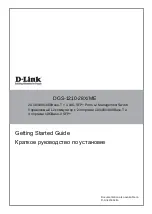3
E
N
G
LI
S
H
Rack Installation
The switch can be mounted in an EIA standard size
19-inch rack, which can be placed in a wiring closet with
other equipment. To install, attach the mounting brackets
to the switch’s side panels (one on each side) and
secure them with the screws provided.
Figure 4. Attaching the mounting brackets
Then, use the screws provided with the equipment rack
to mount the switch in the rack.
Figure 5. Installing the switch in a standard-sized
equipment rack
Step 3 – Plugging in the AC
Power Cord
You can now connect the AC power cord into the rear of
the switch and to an electrical outlet (preferably one that
is grounded and surge protected).
Figure 6. Plugging the switch into an outlet
Power Failure
As a precaution, the switch should be unplugged in case
of power failure. When power is resumed, plug the switch
back in.
Management Options
This system may be managed out-of-band through the
console port on the front/back panel or in-band using
Telnet. The user may also choose the web-based
management, accessible through a web browser. Each
Switch must be assigned its own IP Address, which is
used for communication with an SNMP network manager
or other TCP/IP application (for example BOOTP, TFTP).
The Switch’s default IP address is 10.90.90.90. The user
can change the default Switch IP address to meet the
specification of your networking address scheme.
Web-based Management Interface
After a successful physical installation, you can configure
the switch, monitor the LED panel, and display statistics
graphically using a web browser, such as Netscape
Navigator (version 6.2 and higher) or Microsoft
®
Internet
Explorer (version 5.0 and higher).
You need the following equipment to begin the web
configuration of your device:
•
A PC with a RJ-45 Ethernet connection
•
A standard Ethernet cable
Step 1
Connect the Ethernet cable to any of the ports in front
panel of the switch and to the Ethernet port on the PC.
Figure 7. Connected Ethernet cable
Step 2
In order to login and configure the switch via an Ethernet
connection, the PC must have an IP address in the same
range as the switch. For example, if the switch has an
IP address of 10.90.90.90, the PC should have an IP
address of 10.x.y.z (where x/y is a number between 0 ~
254 and z is a number between 1 ~254), and a subnet
mask of 255.0.0.0.
Open your web browser and enter http://10.90.90.90
(the factory-default IP address) in the address box. Then
press <Enter>.
Figure 8. Enter the IP address 10.90.90.90
in the web browser
Summary of Contents for DGS-1210-28X/ME
Page 12: ...12 РУССКИЙ ...