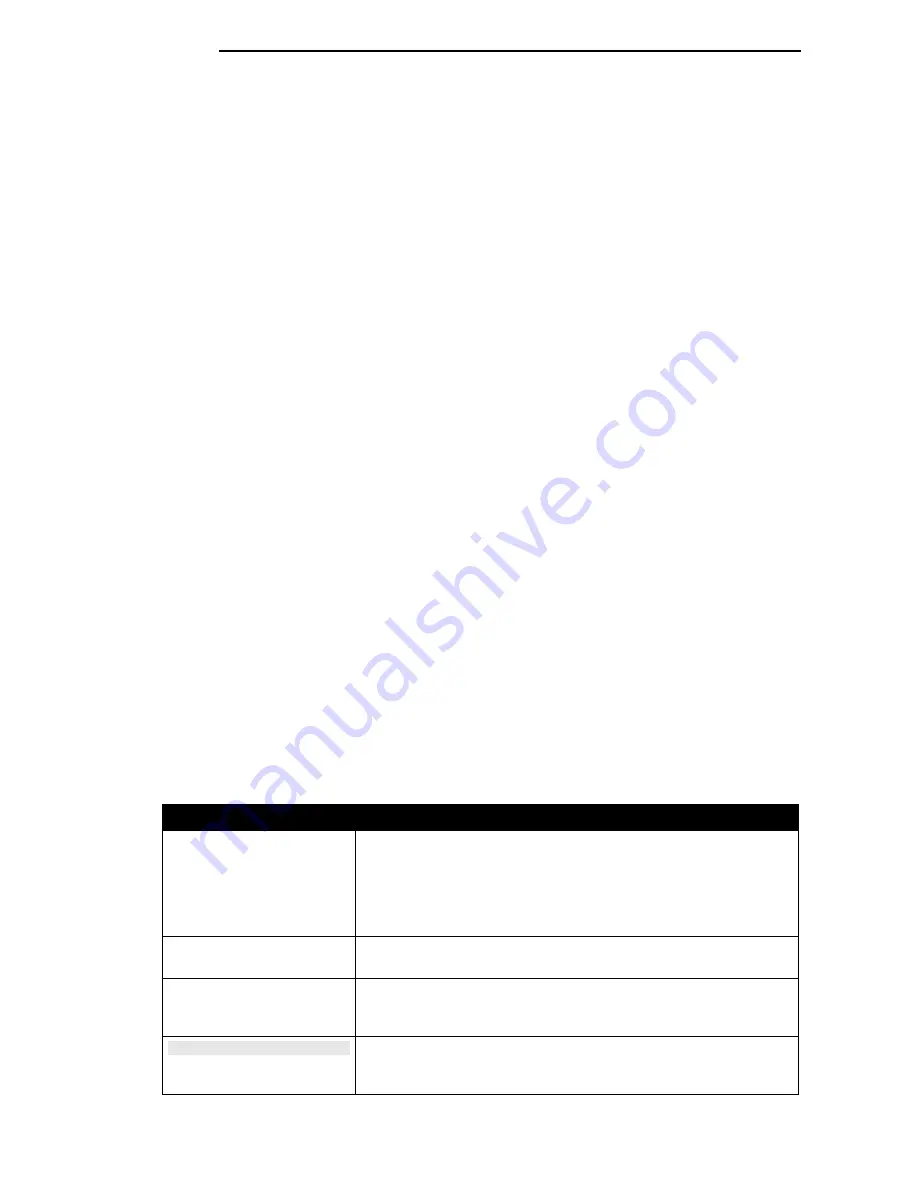
D-Link DGS-1100 MP/MPP Series Switch User Manual
1
1.
Introduction
This manual’s command descriptions are based on the software release 1.00. The commands listed
here are the subset of commands that are supported by the DGS-1100 MP/MPP Series switch.
Audience
This reference manual is intended for network administrators and other IT networking professionals
responsible for managing the switch by using the Web User Interface (Web UI). The Web UI is the
secondary management interface to the DGS-1100 MP/MPP Series switch, which will be generally
be referred to simply as ‘the switch’ within this manual. This manual is written in a way that assumes
that you already have the experience and knowledge of Ethernet and modern networking principles
for Local Area Networks.
Standard Mode and Surveillance Mode
The DGS-1100 MP/MPP Series switches support Standard Mode and Surveillance Mode Web UI
types. Standard Mode is used to manage the network and system elements of the switch.
Surveillance Mode is a dedicated user interface designed for monitoring and managing the
surveillance and IP security devices on your network.
To switch between the two types of interfaces, you can re-run the Smart Wizard that is presented
when you access the web interface of the device. For more information, please refer to the Web UI
Interface Guide for the appropriate mode.
Other Documentation
The documents below are a further source of information in regards to configuring and
troubleshooting the switch. All the documents are available either from the CD, bundled with this
switch, or from the D-Link website. Other documents related to this switch are:
•
Getting started Guide
•
D-Link Network Assistant (DNA) User Guide
•
D-Link DGS-1100 MP/MPP Series Standard Mode Web UI Reference Guide
Conventions
Convention
Description
Boldface Font
Indicates a button, a toolbar icon, menu, or menu item. For example:
Open the
File
menu and choose
Cancel
. Used for emphasis. May
also indicate system messages or prompts appearing on screen.
For example:
You have mail
. Bold font is also used to represent
filenames, program names and commands. For example: use the
copy
command.
Initial capital letter
Indicates a window name. Names of keys on the keyboard have
initial capitals. For example: Press Enter.
Menu Name > Menu
Option
Indicates the menu structure.
Device > Port > Port Properties
means the
Port Properties
menu option under the
Port
menu
option that is located under the
Device
menu.
Blue Courier Font
This convention is used to represent an example of a screen
console display including example entries of CLI command input
with the corresponding output.
Summary of Contents for DGS-1100-10MP
Page 1: ...1 ...




















