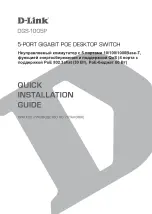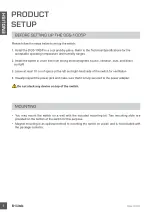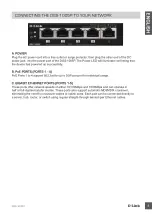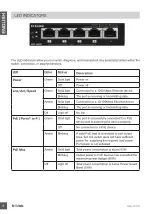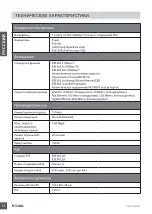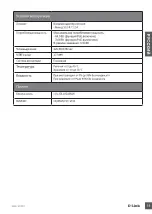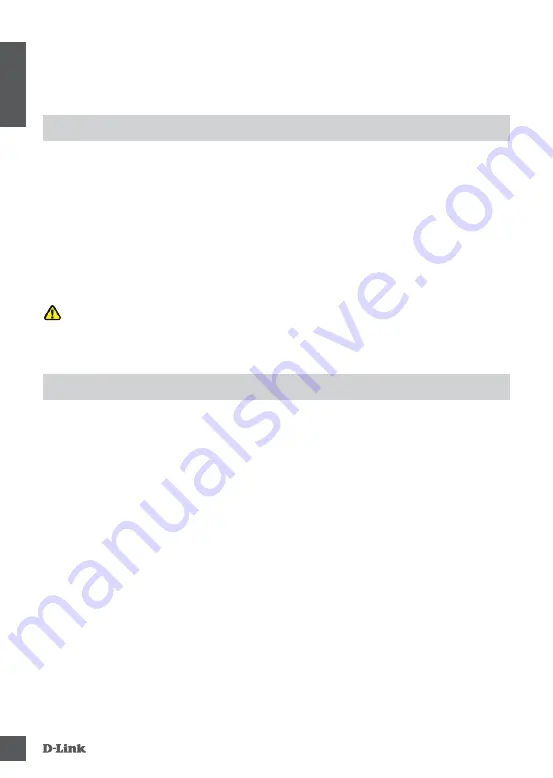
DGS-1005P
3
EN
G
LI
S
H
PRODUCT
SETUP
BEFORE SETTING UP THE DGS-1005P
Please follow the steps below to set up the switch:
1. Install the DGS-1005P in a cool and dry place. Refer to the Technical Specifications for the
acceptable operating temperature and humidity ranges.
2. Install the switch in a site free from strong electromagnetic source, vibration, dust, and direct
sunlight.
3. Leave at least 10 cm of space at the left and right-hand side of the switch for ventilation.
4. Visually inspect the power jack and make sure that it is fully secured to the power adapter.
Do not stack any device on top of the switch.
MOUNTING
• You may mount the switch on a wall with the included mounting kit. Two mounting slots are
provided on the bottom of the switch for this purpose.
• Magnet mounting is an optional method to mounting the switch on a wall, and is not included with
the package contents.