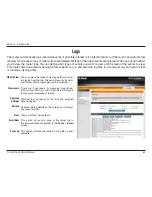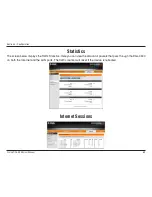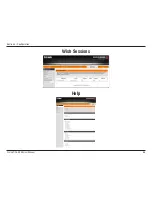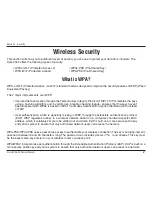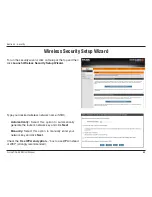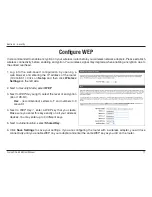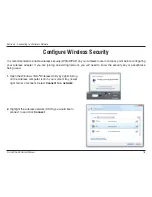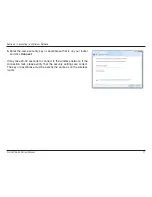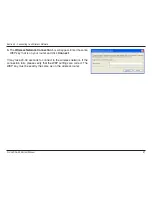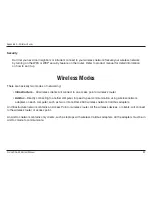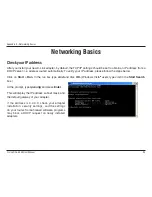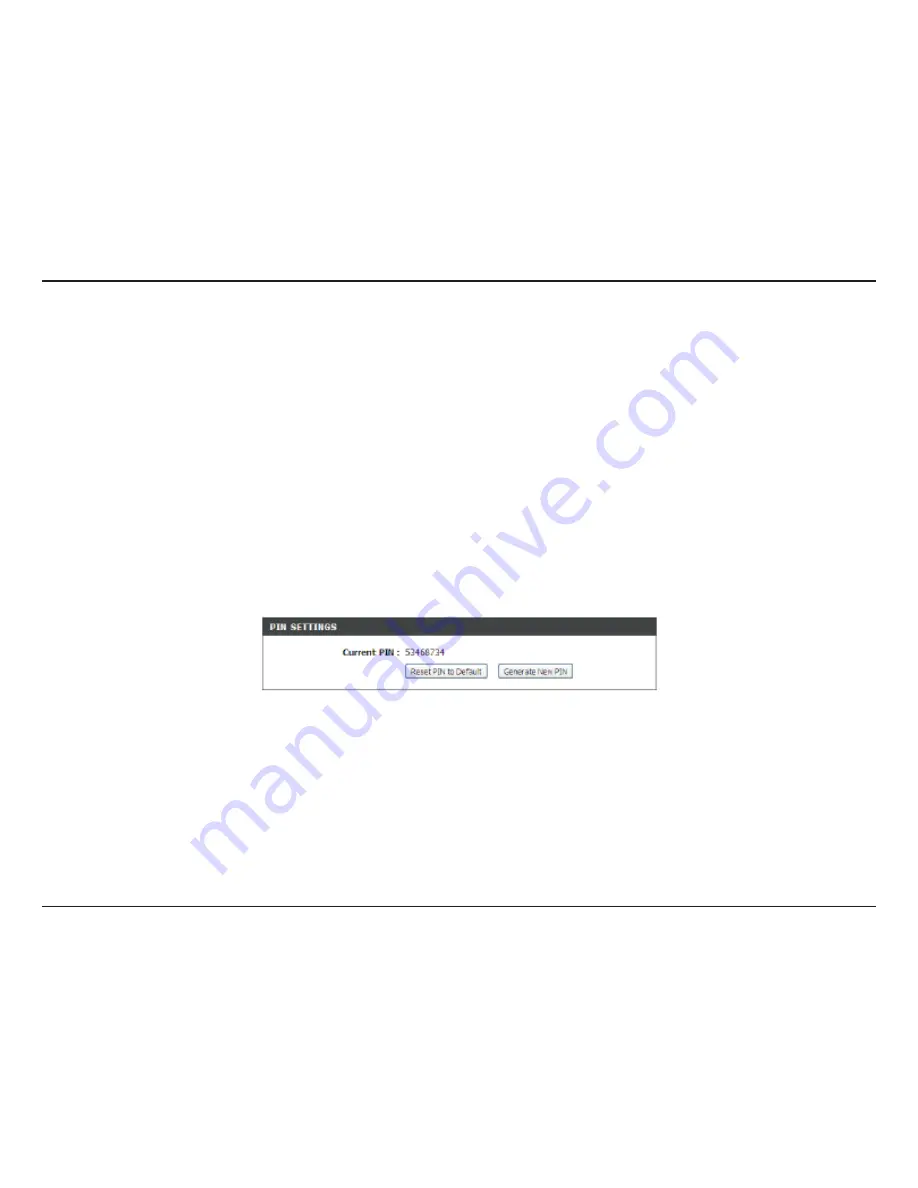
D-Link DGL-4500 User Manual
Section 5 - Connecting to a Wireless Network
Connect Using WCN 2.0 in Windows Vista
®
The router supports Wi-Fi protection, referred to as WCN 2.0 in Windows Vista
®
. The following instructions for setting
this up depends on whether you are using Windows Vista
®
to configure the router or third party software.
When you first set up the router, Wi-Fi protection is disabled and unconfigured. To enjoy the benefits of Wi-Fi protection,
the router must be both enabled and configured. There are three basic methods to accomplish this: use Windows Vista’s
built-in support for WCN 2.0, use software provided by a third party, or manually configure.
If you are running Windows Vista
®
, log into the router and click the
Enable
checkbox in the
Basic
>
Wireless
section.
Use the Current PIN that is displayed on the
Advanced
>
Wi-Fi.Protected.Setup
section or choose to click the
Generate.
New.PIN
button or
Reset.PIN.to.Default
button.
For additional information, please refer to page 50.
If you are using third party software to set up Wi-Fi Protection, carefully follow the directions. When you are finished,
proceed to the next section to set up the newly-configured router.