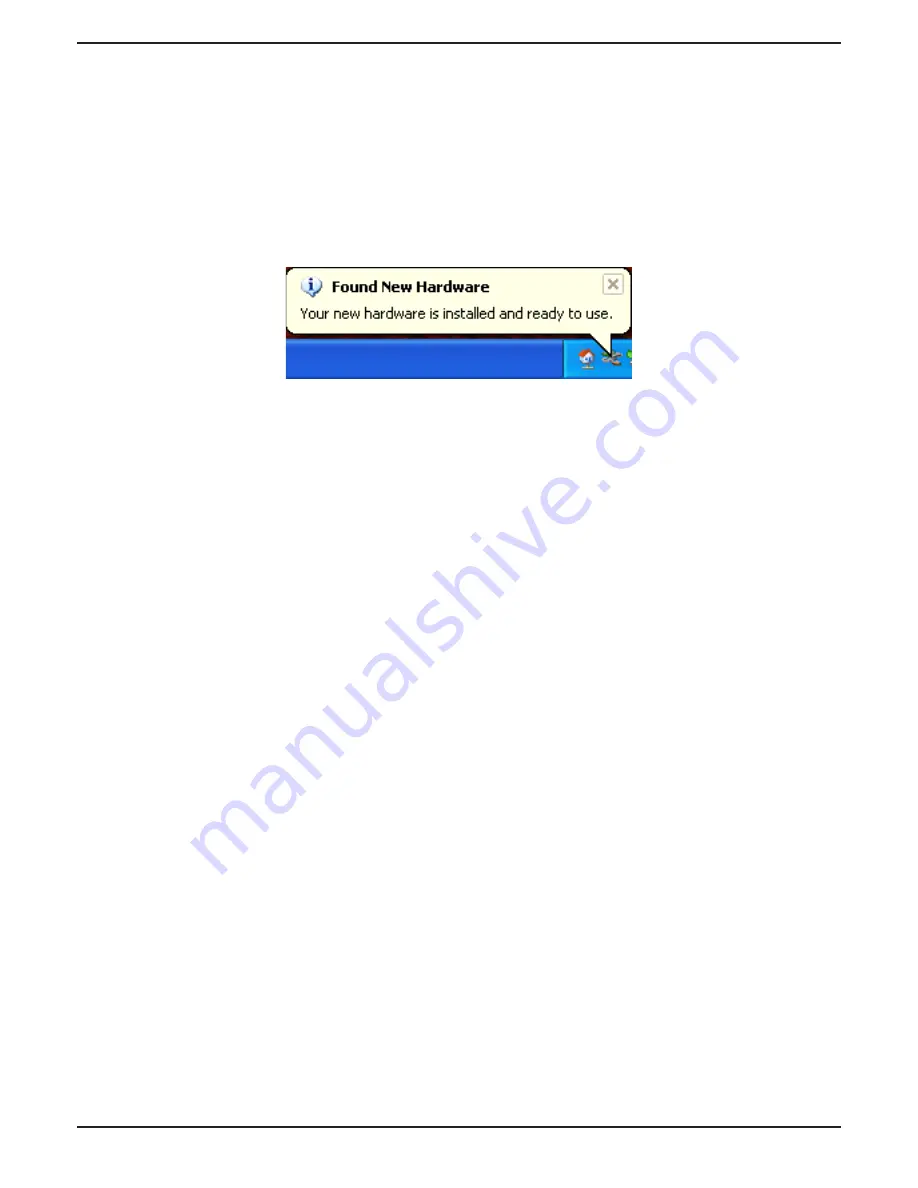
D-Link DGE-660TD Installation Guide
6
Windows
®
XP Users
Windows
®
XP completes the installation of the DGE-660TD
automatically. A “Found New Hardware” message will appear in
the task bar to indicate that the installation is complete.
Windows
®
2000 Users
Windows
®
2000 completes the installation of the DGE-660TD
automatically. When the “hour glass” disappears, the installation
is complete.
Summary of Contents for DGE-660TD
Page 1: ......






























