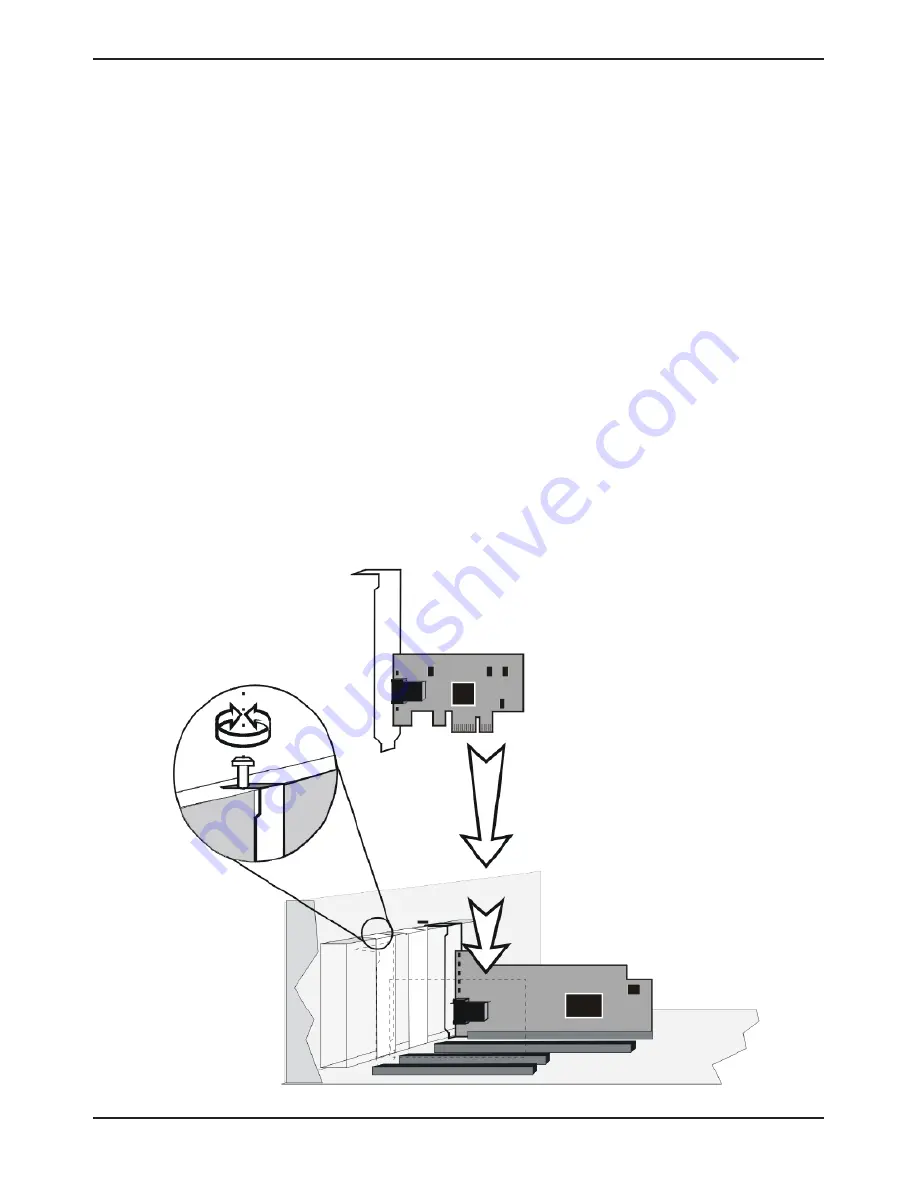
D-Link DGE-560T Quick Installation Guide
6
Hardware Installation
1. Shut down the computer and unplug the power cord.
2. Remove the chassis cover. If you are installing a network adapter in
a tower computer, we recommend to put the computer on its side in
order to be able to apply the correct force to insert the adapter into
the PCI Express slot.
3. Locate an empty PCI Express slot on the motherboard.
4. Insert the network adapter into the PCI Express slot and push it down
vertically into the slot until it is firmly seated.
5. Install the bracket screw to secure the network adapter to the
computer chassis.
Summary of Contents for DGE-560T - Gigabit PCI-Express SNMP VLAN Flow Control Network...
Page 1: ......








