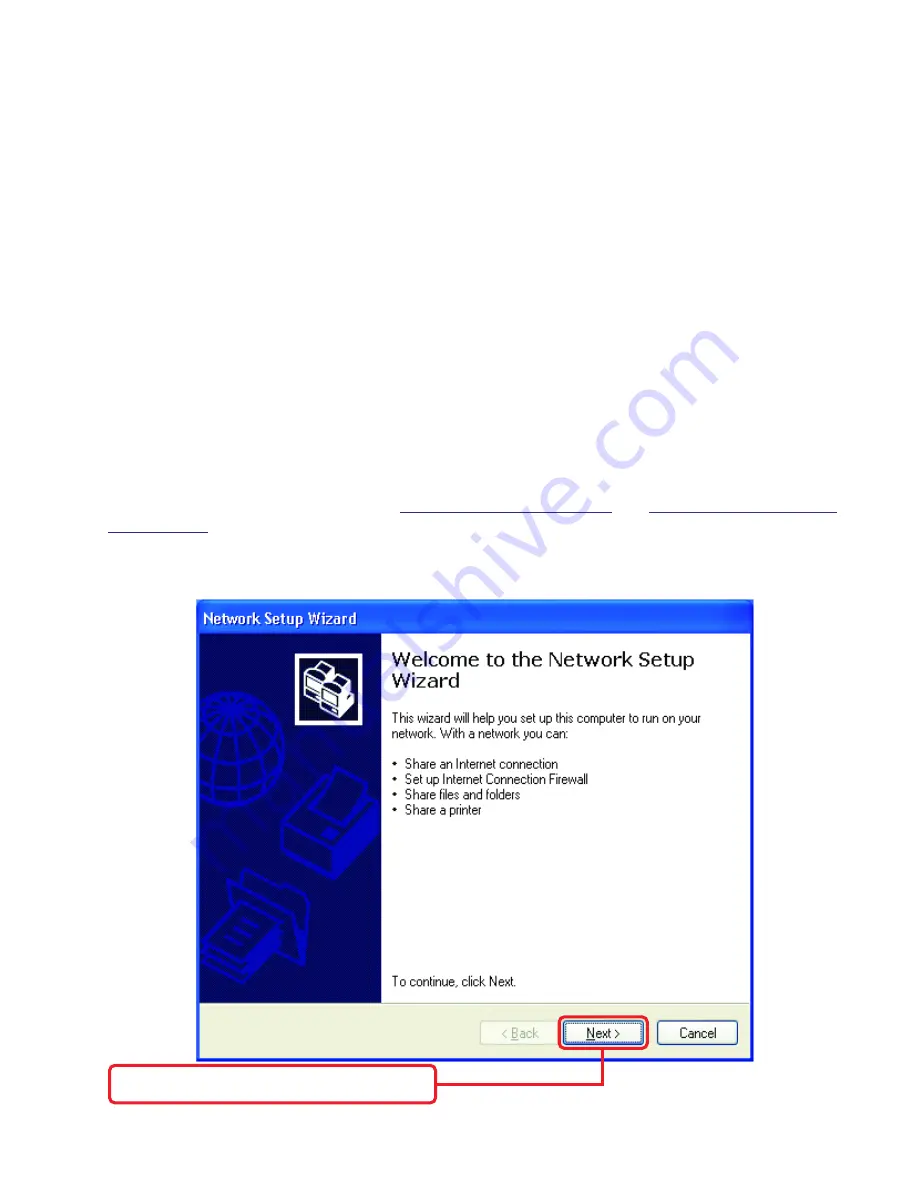
7
1. Power-ON the PC and press “Delete” or “F1” when prompted to enter the PCI/ISA BIOS CMOS
Setup. Enable the WOL function or the power-ON function of the PC. The name of this function
is system dependent, but may be located in a category heading titled something like
Power
Management
. Refer to your computer’s manual for more information regarding the CMOS
Setup Utility and BIOS settings.
Flow Control
The
DGE-528T
implements IEEE 802.3x compliant flow control for full-duplex, which provides traffic
management functions for full-duplex operation. Flow control allows for enhanced full-duplex operation
with switches. When operating at full-duplex (requiring a direct connection to a switch) and the switch’s
data buffer is about to overflow, a Pause frame will be transmitted to the
DGE-528T
. The ensuing
idle time keeps the buffer from overflowing and prevents data from being lost. This enhancement can
improve network throughput, avoid collisions and prevent lost data, helping the network achieve optimal
performance.
Networking Basics
Using the Network Setup Wizard in Windows XP
In this section you will learn how to establish a network at home or work, using
Microsoft Windows
XP.
Note: Please refer to websites such as
http://www.homenethelp.com
and
http://www.microsoft.com/
windows2000
for information about networking computers using Windows 2000, ME or 98.
Go to
Start>Control Panel>Network Connections.
Select
Set up a home or small office net-
work
When this screen appears, click
Next.






















