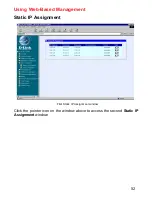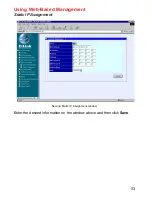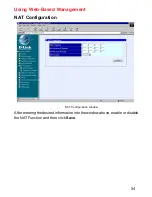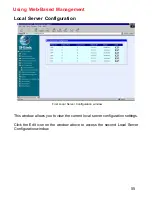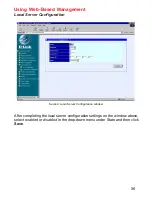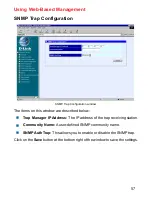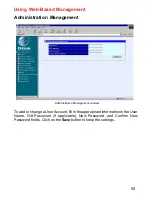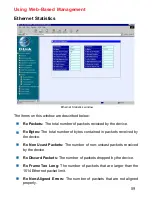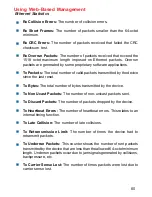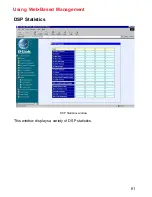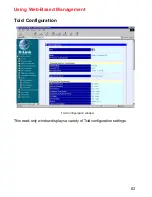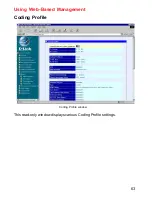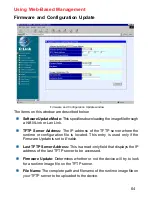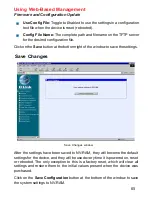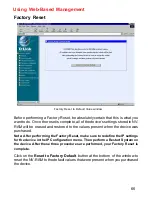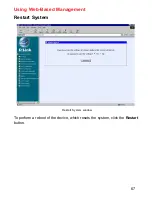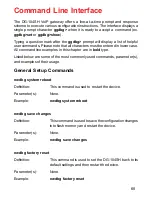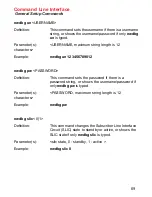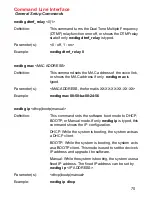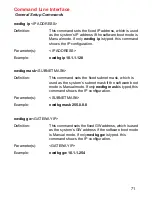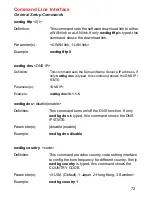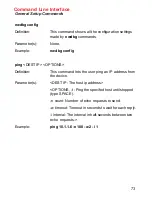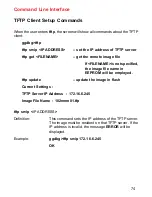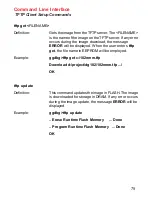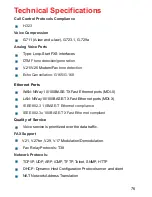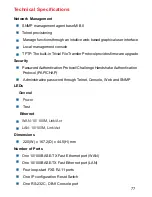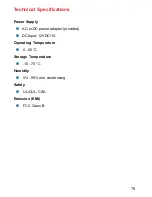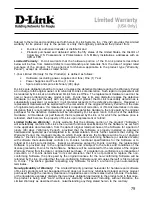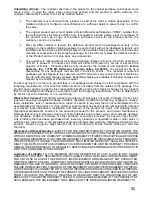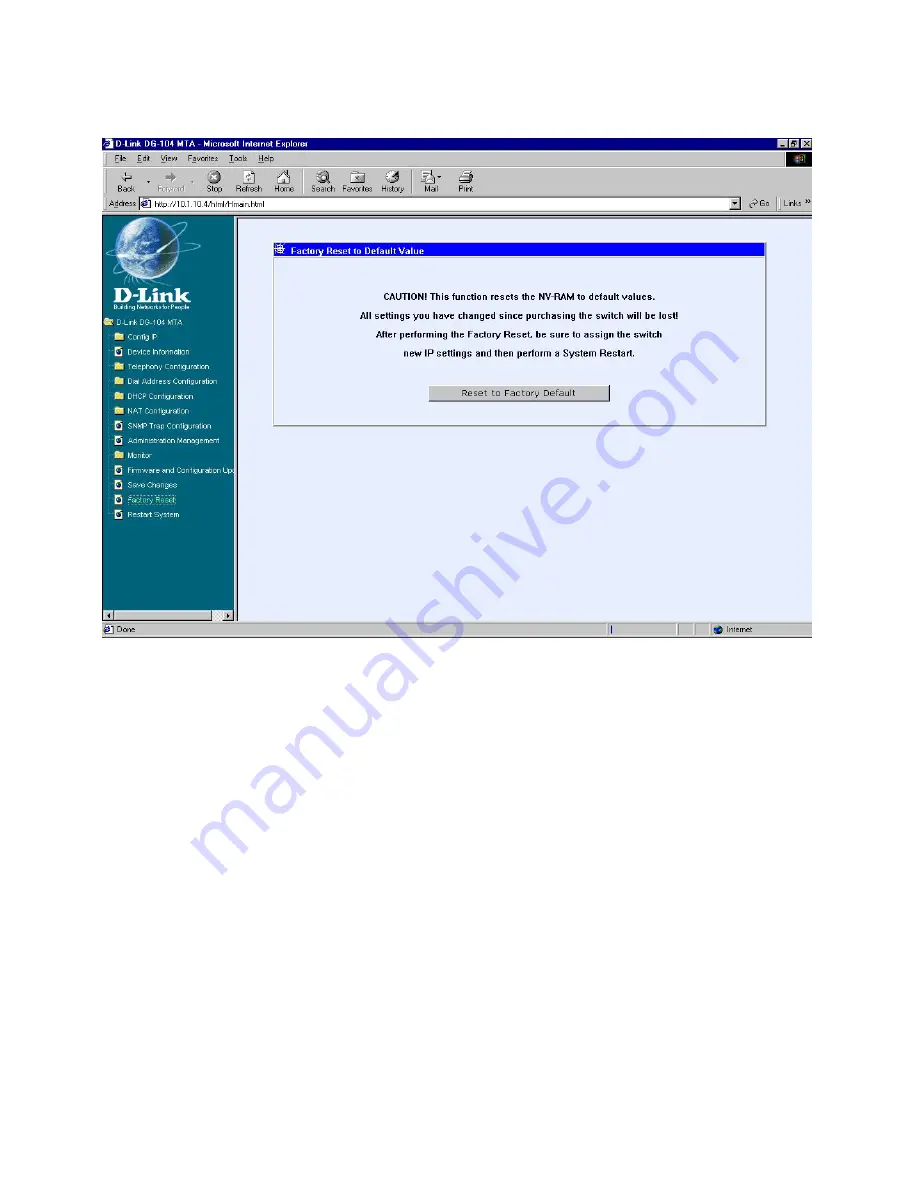
66
Using Web-Based Management
Factory Reset
Factory Reset to Default Value window
Before performing a Factory Reset, be absolutely certain that this is what you
want to do. Once the reset is complete, all of the device’s settings stored in NV-
RAM will be erased and restored to the values present when the device was
purchased.
Note: After performing the Factory Reset, make sure to redefine the IP settings
for the device in the IP Configuration menu. Then perform a Restart System on
the device. After these three procedures are performed, your Factory Reset is
complete.
Click on the
Reset to Factory Default
button at the bottom of the window to
reset the NV-RAM to the default values that were present when you purchased
the device.