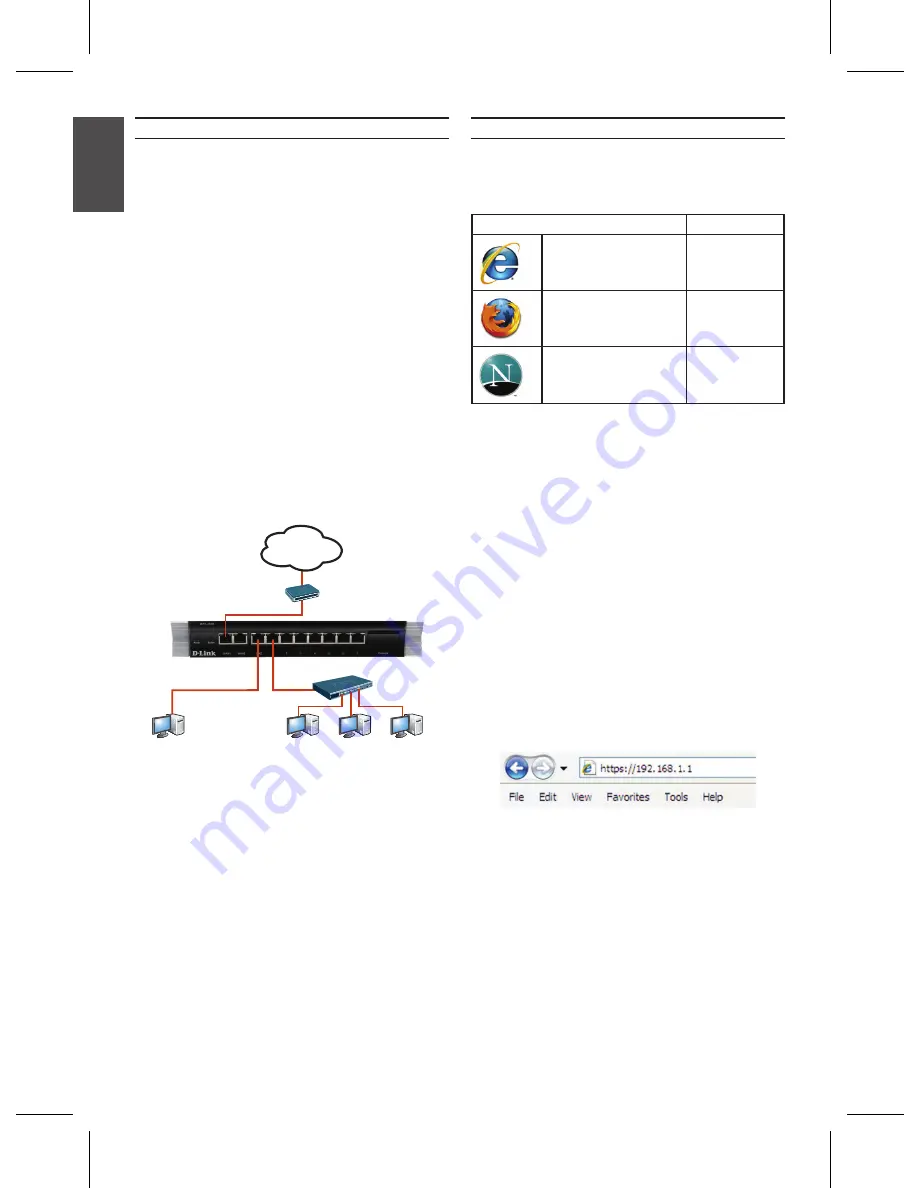
4
D-Link NetDefend Firewall
E
NG
LIS
H
Browser
Version
Microsoft Internet
Explorer
6.0 or higher
Mozilla Firefox
1.0 or higher
Netscape Navigator
8.0 or higher
Table 4. Browser Compatibility
Connecting the Device to a Network
This section provides basic information about
physically connecting the firewall to a network.
The example here is using DFL-800 or DFL-860
to connect the necessary cables as shown in
Figure 5.
Connect an RJ-45 cable from the port
1.
labeled WAN1 to the external router. The port
WAN1 is pre-allocated to the WAN1 network
segment.
Connect an RJ-45 cable from the port labeled
2.
DMZ to a switch in the DMZ network segment.
Connect an RJ-45 cable from the LAN port
3.
labeled 1 to a switch in the LAN network
segment.
Connect an RS-232 cable from the console
4.
port for CLI (Command Line Interface)
management access.
Figure 5. Basic Cabling Example
Initial Configuration
The NetDefendOS software is pre-installed on
the DFL-800/DFL-860 device. When the device
is powered on, it is ready to be configured. While
the device has a default factory configuration
that allows you to initially connect to the device,
you must perform further configuration for your
specific network requirements.
Using the WebUI
To use the WebUI, the workstation from which
you are managing the device must initially be on
the same subnetwork as the device.
Note: DFL-800/DFL-860 allows either HTTP
or a secure HTTPS connections from any
management host. However, for security reasons,
only a secure HTTPS connection is allowed by
default. For more information about configuring
connections settings, please refer to the Firewall
User Manual.
To access the device with the WebUI:
Connect your workstation on the LAN port
1.
labeled 1.
Ensure your workstation is configured with a
2.
static IP address in the 192.168.1.0/24 subnet.
Note:
Disable pop-up blocking software
or add the management IP address
https://192.168.1.1 to your pop-up blocker’s
allow list.
Launch your browser; enter the IP address for
3.
the LAN1 interface, then press Enter.
(The factory default IP address is
https://192.168.1.1)
WAN1
Cable/DSL Modem
Computer2
Computer1
Internal
Network
Switch
LAN1
DMZ Network
(optional)
DMZ
Internet
Figure 6. Browser Address



















