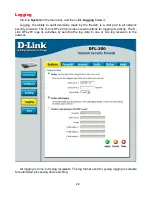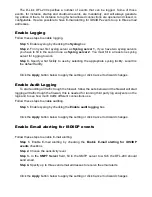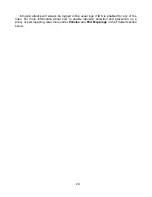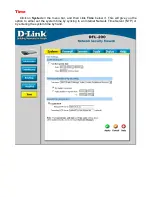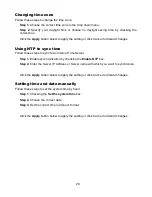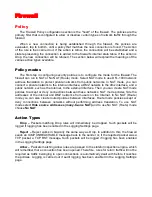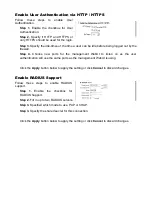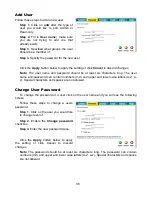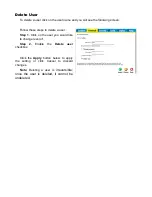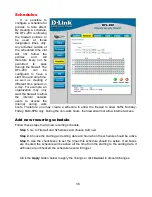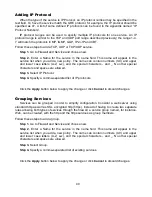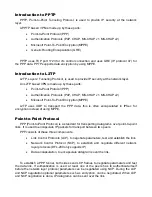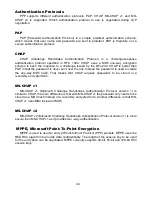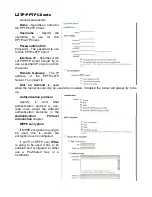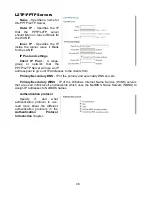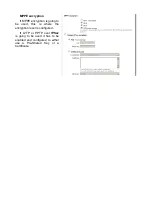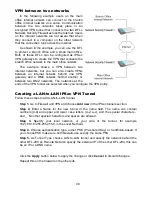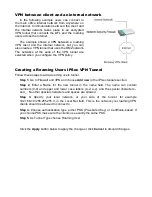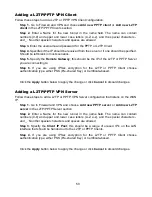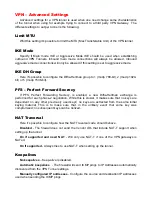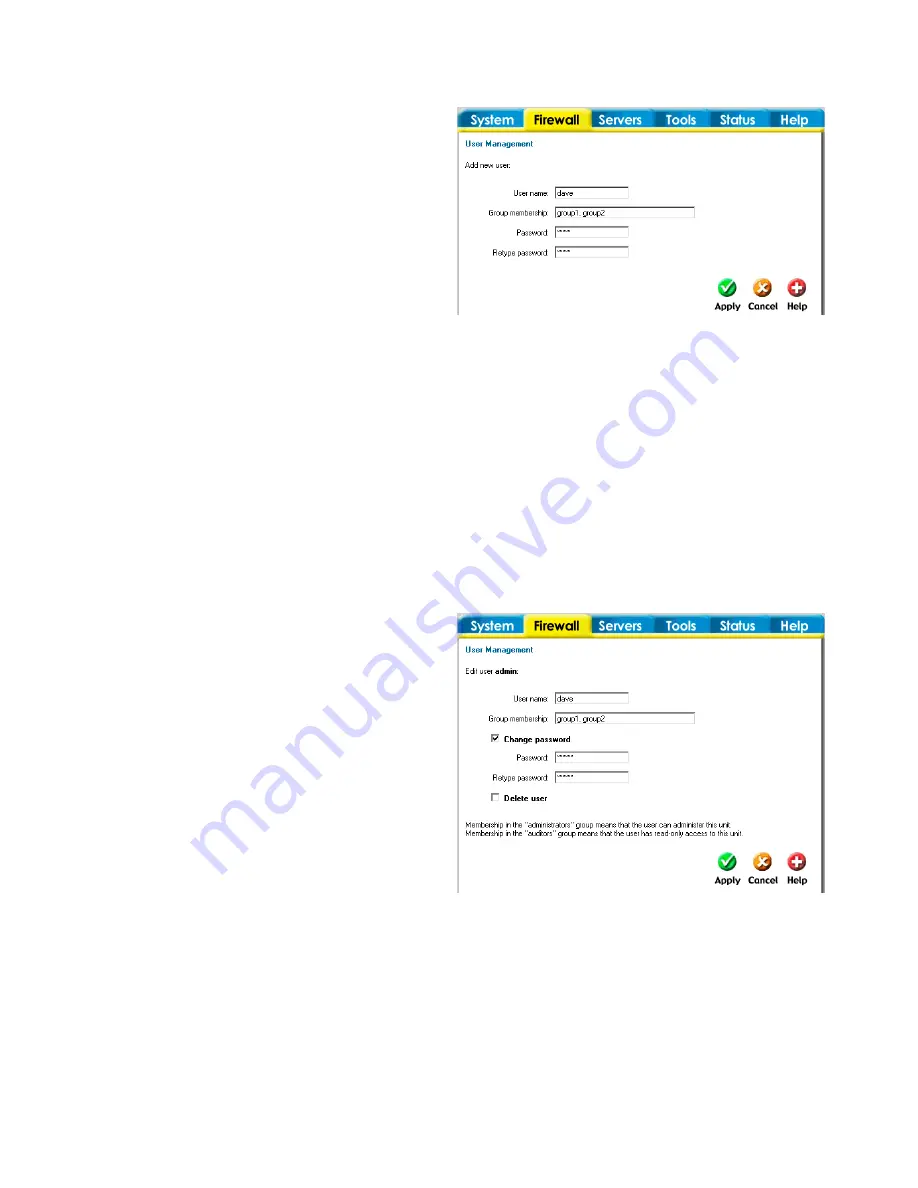
36
Add User
Follow these steps to add a new user.
Step 1.
Click on
add
after the type of
user you would like to add, Admin or
Read-only.
Step 2.
Fill in
User name;
make sure
you are not trying to add one that
already exists.
Step 3.
Specified what groups the user
should be a member of.
Step 3.
Specify the password for the new user.
Click the
Apply
button below to apply the setting or click
Cancel
to discard changes.
Note:
The user name and password should be at least six characters long. The user
name and password can contain numbers (0-9) and upper and lower case letters (A-Z, a-
z). Special characters and spaces are not allowed.
Change User Password
To change the password of a user click on the user name and you will see the following
screen.
Follow these steps to change a users
password.
Step 1.
Click on the user you would like
to change level of.
Step 2.
Enable the
Change password
checkbox.
Step 3.
Enter the new password twice.
Click the
Apply
button below to apply
the setting or click Cancel to discard
changes.
Note
:
The password should be at least six characters long. The password can contain
numbers (0-9) and upper and lower case letters (A-Z, a-z). Special characters and spaces
are not allowed.
Summary of Contents for DFL-200 - Security Appliance
Page 102: ...102 5 Select Connect to the network at my workplace and click Next ...
Page 103: ...6 Select Virtual Private Network connection and click Next ...
Page 104: ...104 7 Name the connection MainOffice and click Next ...
Page 105: ...8 Select Do not dial the initial connection and click Next ...
Page 106: ...106 9 Type the IP address to the server 194 0 2 20 and click Next 10 Click Finish ...
Page 129: ...VCCI Warning ...
Page 132: ...132 ...
Page 133: ......