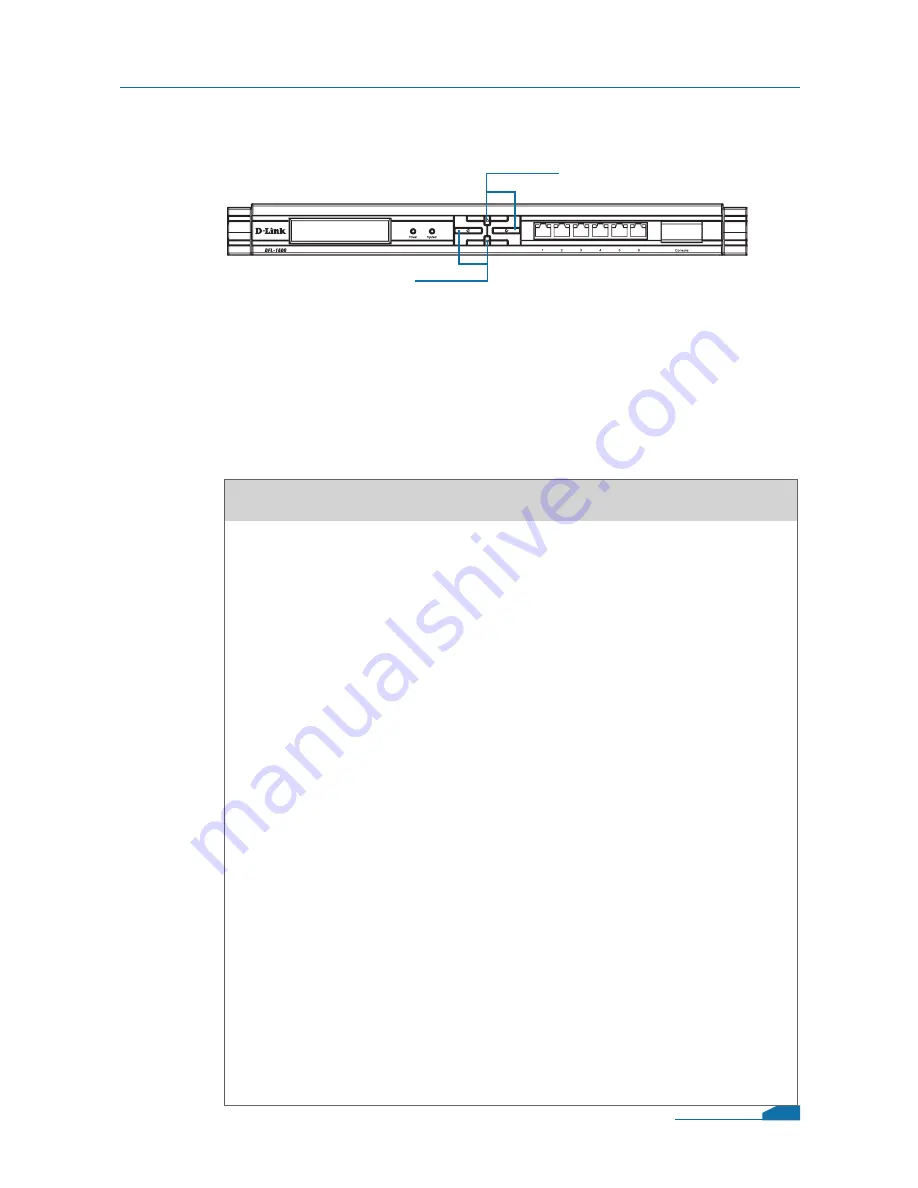
2.2.2 Device Status and Information
After the DFL-1600 has completed its system startup, the LCD
panel is ready to display the status and information of this
device. You can use the keypad to select a desired display
option. The following shows status and information that can be
displayed on the LCD panel.
DFL-1600 Quick Installation Guide
Next Button
Keypad buttons definition in Status Information
Item
Model name:
System Status:
CPU Load:
Connections:
Total BPS:
Total PPS:
Date:
Time:
Uptime:
Mem:
IDS Sigs:
WAN1:
WAN2:
DMZ:
LAN1:
LAN2:
LAN3:
Core Version:
Description
Display the device model name.
Display system working status.
It will show the CPU utilization and
concurrent session
Concurrent traffic statistics per second.
Concurrent packets statistics per second.
Device current date.
Device current time.
Device boot up time.
System memory utilization.
It will display IDS signature information.
Display each interface IP address
Display firewall firmware version.
04
Back Button







































