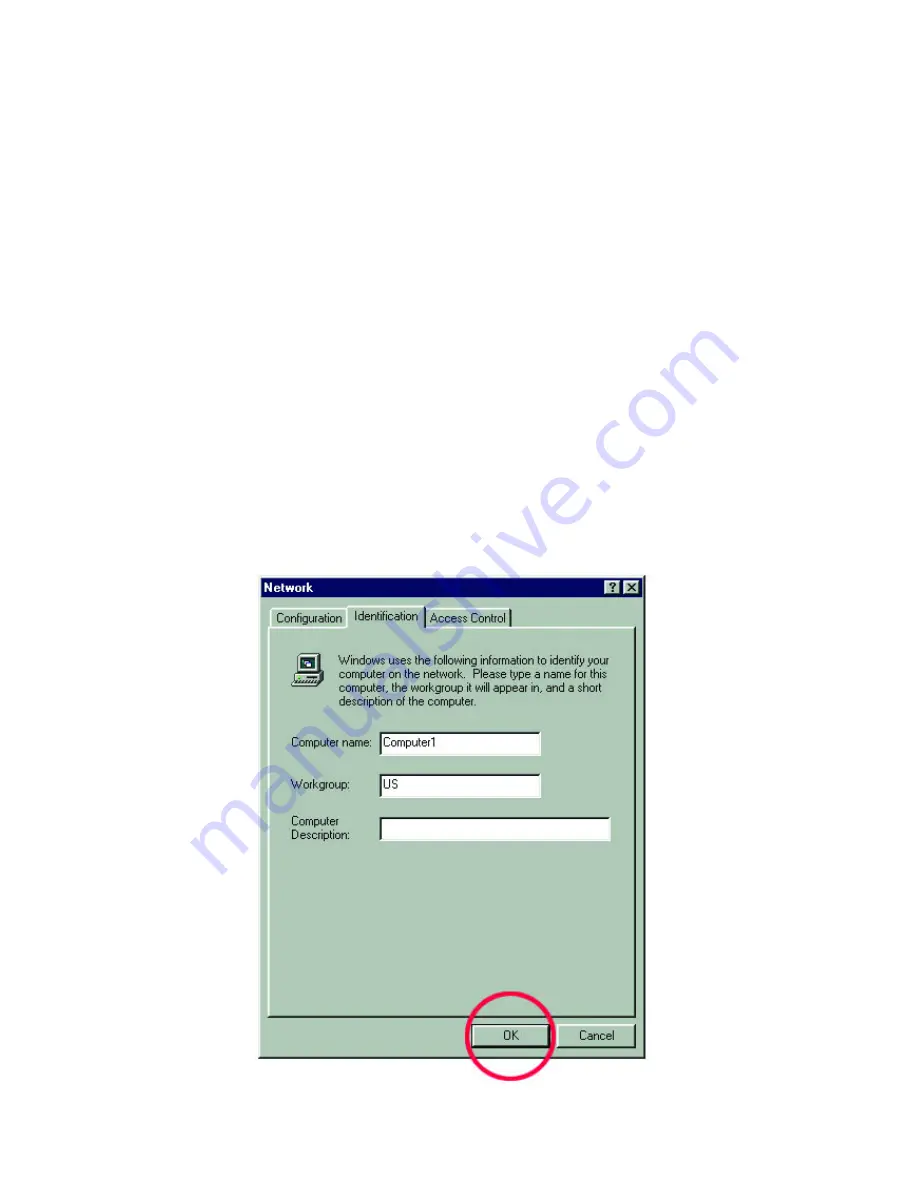
7
Click the "Identification" tab on the top of the dialog box.
2. Type a unique, identifying name for this particular computer in the "Computer
name:" box. This will be the name that other computers on your network will
use to communicate with this computer. Each computer’s name must be unique
on a particular network or confusion will result. (The computer’s name should
be 15 or fewer characters with no spaces.)
3. Type the workgroup name this computer will be a part of in the "Workgroup:"
box. All of the computers on your network should have an identical Workgroup
name.
4. The "Computer Description:" box is optional. You may enter a description that
will help you identify this computer on your network. Then
click OK
.
5. Repeat this process for each computer on your network to ensure that they all
have a unique "Computer Name" and identical "Workgroup."
Summary of Contents for DFE-528TX
Page 1: ...DFE 528TX Fast Ethernet Adapter for PCI Bus User s Guide Rev_083001F Printed in Taiwan ...
Page 24: ...21 3 Select the Network Identification tab and then click Properties ...
Page 27: ...24 3 Highlight Internet Protocol TCP IP and then click Properties ...
Page 34: ...31 3 Double click on the Local Drive that contains the files to be shared Click Sharing ...
Page 41: ...38 11 Click Yes and then click Next 12 Click Finish to complete the printer installation ...
Page 58: ...55 Registration Register online at http www dlink com sales reg ...

























