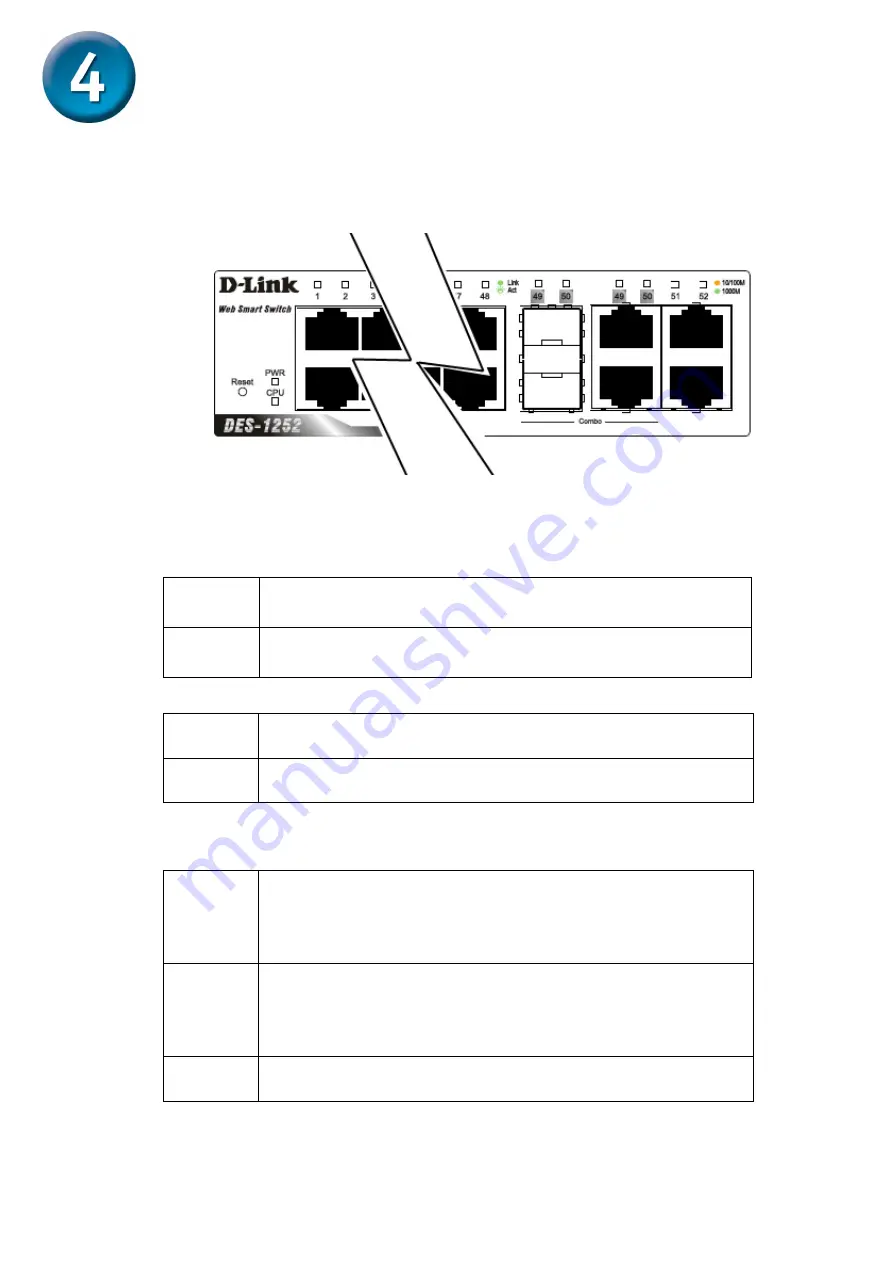
5
LED Indicators
LED
stands for
L
ight-
E
mitting
D
iode
.
The front panel LEDs provides instant status feedback and simplifies
monitoring and troubleshooting tasks.
LED indicators of the Switch
Power LEDs
On
When the Power LED light is on, the Switch is
receiving power.
Off
When the Power LED light is off, the power cord is
not or improperly connected.
CPU LEDs ( Management Indicator)
Blinking When the CPU is working, the CPU LED is blinking.
Off
The CPU is idle.
Ports 1 ~ 48 Status LEDs
Link/Act
On
When the Link/Act LED light is on, the respective
port is successfully connected to an Ethernet
network.
Blinking When the Link/Act LED is blinking, the port is
transmitting or receiving data on the Ethernet
network.
Off No
link.











