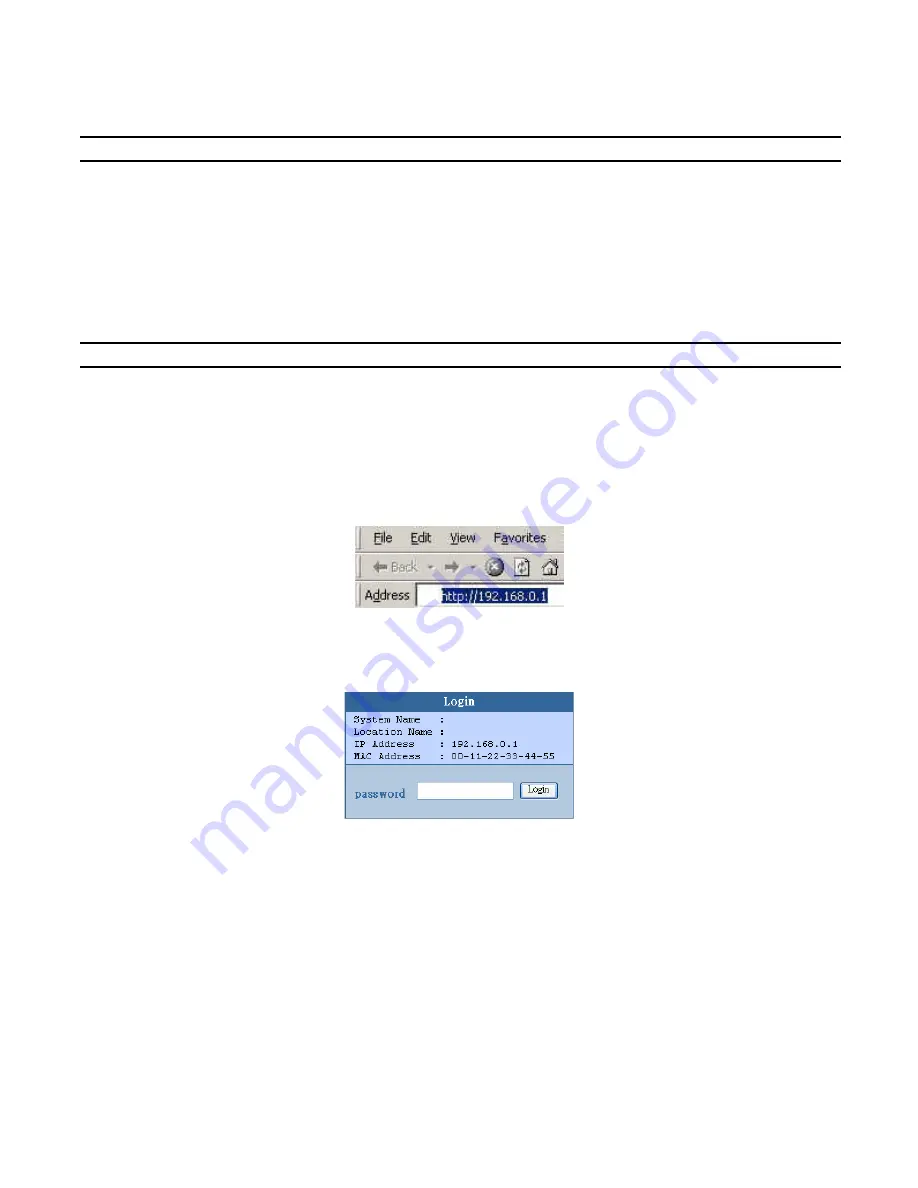
In the “Option TAB”, there is the Refresh Time function; this function helps you to refresh the time for monitoring the device. Choose 15 secs, 30 secs, 1 min, 2
min, and 5 min to select the time for monitoring.
In the “Help TAB”, there is About function, it will show out the version of the Web Management Utility.
Configuring the Switch
The 48+2G-Port 10/100/1000Mbps Gigabit Ethernet Web Smart Switch has a Web GUI interface for smart switch configuration. The Switch can be
configured through the Web Browser. A network administrator can manage, control and monitor the Switch from the local LAN. This section indicates how to
configure the Switch to enable its smart functions including:
Port Setting (Speed/Disable, Duplex mode, Flow Control, and Port base QoS)
Virtual LAN Group setting (VLAN)
Port trunking
Port mirroring
System Setting
Device status and Statistic
Login
Before you configure this device, note that when the Web Smart Switch is configured through an Ethernet connection, the manager PC must be set on same
the
IP network
. For example, when the default network address of the default IP address of the Web Smart Switch is 192.168.0.1, then the manager PC should
be set at 192.168.0.x (where x is a number between 2 and 254), and the default subnet mask is 255.255.255.0.
Open Internet Explorer 5.0 or above Web browser.
Enter IP address http://192.168.0.1
(the factory-default IP address setting) into the address location.
Figure 12.
Or through the Web Management Utility, you do not need to remember the IP Address. Select the device shown in the Monitor List of the Web Management
Utility to settle the device on the Web Browser.
When the following dialog page appears, enter the default password "admin" and press Login to enter the main configuration window.
Figure 13.
After entering the password, the main page comes up; the screen will display the device status.


























