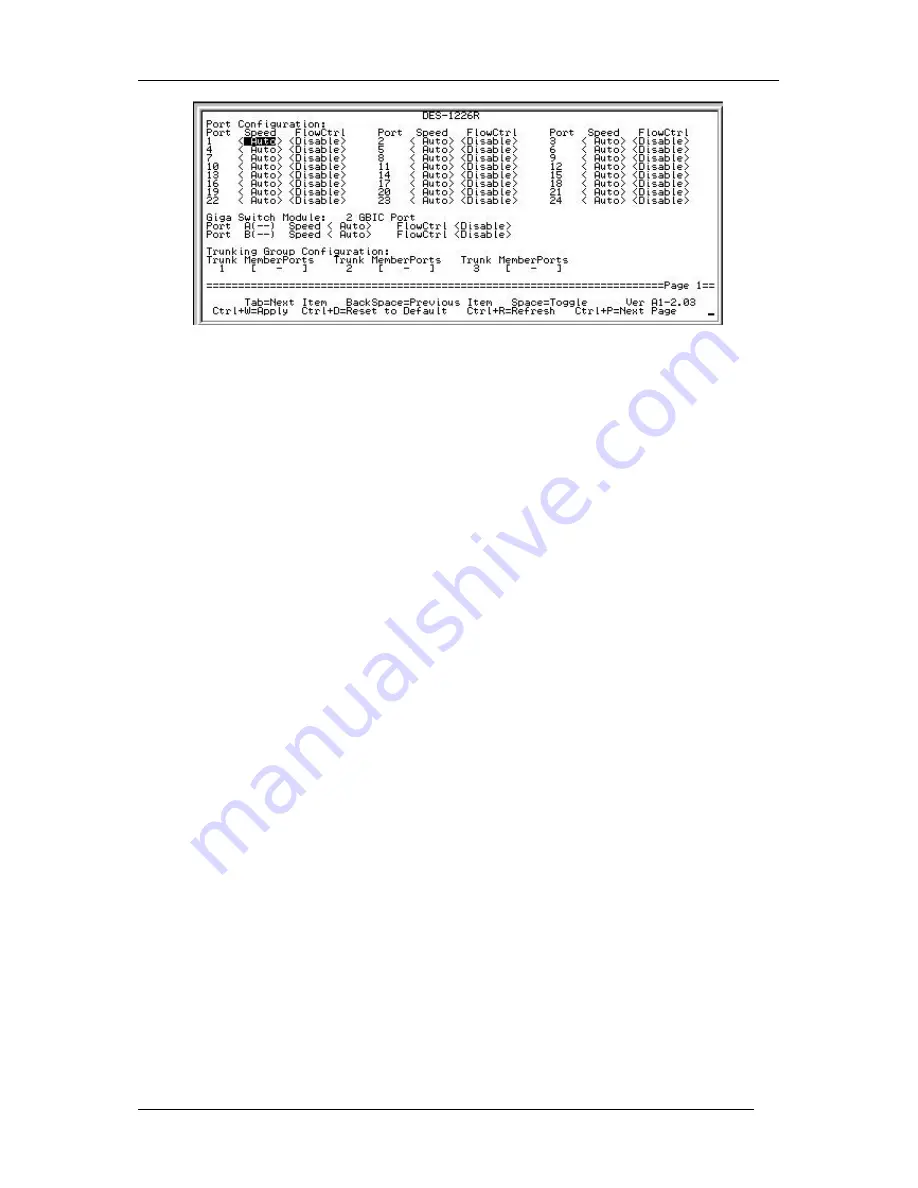
DES-1218R/DES-1226R 10/100/1000 Mbps Ethernet Switch User ’s Guide
15
Figure 5-1. Opening management console screen
Once you have connected to the console port on the Switch, you should see a window like that
pictured in Figure 5-1. If the screen appears but is blank, press “Control” and “r” (Ctrl+r)
simultaneously to refresh the screen. Use this screen to perform all the available management
functions.
User Interface
The command keys are displayed on the bottom of screen, move the cursor the correct position to
change function setting. The command keys are described below:
Tab
– move the cursor to the next item
Back Space
– move the cursor to previous item
Space
– toggle, select
Ctrl+r, Enter
– screen refresh
Ctrl+d
– all feature settings are reset the default values.
Ctrl+w
– apply and configuration settings. Use this command to let the settings take effect. This
will also save the settings data to the EEPROM in the Switch.
Software Features
The device provides the ability to configure the port speed, flow control, port trunking, port
monitoring, 802.1p priority queues, and VLAN groups.
Port Speed - 10/100 Mbps UTP
You can select the desired Speed and Duplex for each port. Possible settings include:
Auto
,
10H, 10F,
100H,
and
100F
where the number
10
or
100
is the speed in Mbps, and the
H
or
F
designates half-
duplex or full-duplex
.
Choosing
Auto
enables NWay auto-negotiation to automatically configure the
port speed to match the highest speed attainable by the device being connected.
The port speed
default setting is
Auto
.
Port Speed – Gigabit Ethernet Ports
1000BASE-SX, 1000BASE-LX, and GBIC ports can operate in 1000 Mbps Full-duplex only, so the
settings are
1000F
and
Auto
.
1000BASE-T ports offer six possible settings:
Auto, 10H, 10F, 100H, 100F
, and
1000F
.




























