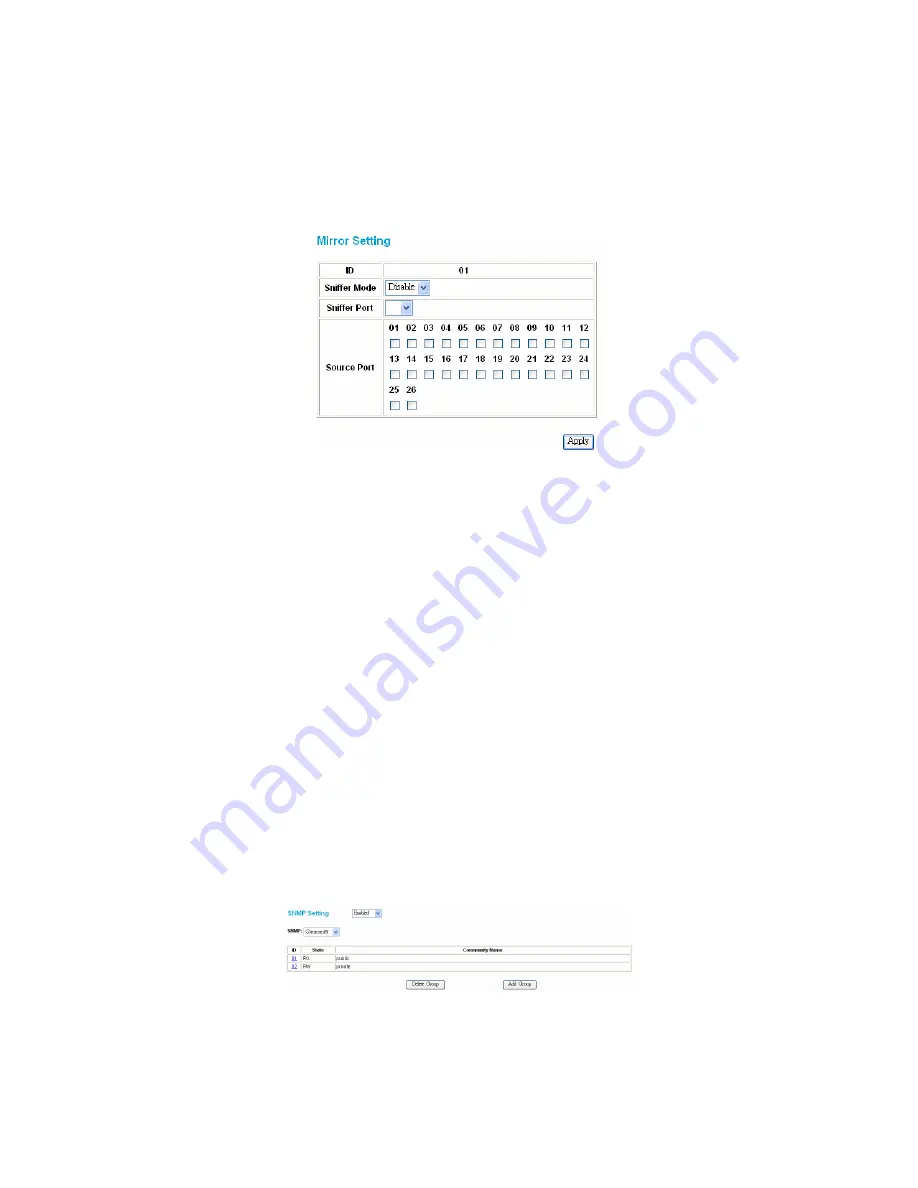
15
Mirror Setting
Port Mirroring is a method of monitoring network traffic that forwards a copy of each incoming and/or outgoing packet from one port of a network switch to
another port where the packet can be studied. It enables the manager to keep close track of switch performance and alter it if necessary.
Configuring the port mirroring by assigning a source port from which to copy all packets and a sniffer port where those packets will be sent.
The selection of the sniffer mode is as follows:
TX (transmit) mode:
This mode will duplicate the data transmitted from the source port and forward it to the sniffer port.
RX (receive) mode:
This mode will duplicate the data sent to the source and forward it to the sniffer port.
Both (transmit and receive) mode:
This mode will duplicate both data transmitted from and data sent to the source port, then it will forward it to the sniffer
port.
Figure 22. Mirror setting
SNMP Setting
Simple Network Management Protocol (SNMP) is an OSI Layer 7 (Application Layer) designed specifically for managing and monitoring network devices.
SNMP enables network management stations to read and modify the settings of gateways, routers, switches, and other network devices. Use SNMP to
configure system features for proper operation, monitor performance and detect potential problems in the Switch, switch group or network.
Managed devices that support SNMP include software (referred to as an agent), which runs locally on the device. A defined set of variables (managed
objects) is maintained by the SNMP agent and used to manage the device. These objects are defined in a Management Information Base (MIB), which
provides a standard presentation of the information controlled by the on-board SNMP agent. SNMP defines both the format of the MIB specifications and
the protocol used to access this information over the network.
The Switch supports the SNMP versions 1. In SNMP v.1, user authentication is accomplished using 'community strings', which function like passwords. The
remote user SNMP application and the Switch SNMP must use the same community string. SNMP packets from any station that has not been authenticated
are ignored (dropped).
The default community strings for the Switch used for SNMP v.1 management access are:
public
- Allows authorized management stations to retrieve MIB objects.
private
- Allows authorized management stations to retrieve and modify MIB objects.
Traps
Traps are messages that alert network personnel of events that occur on the Switch. The events can be as serious as a reboot (someone accidentally
turned OFF the Switch), or less serious like a port status change. The Switch generates traps and sends them to the trap recipient (or network manager).
Typical traps include trap messages for Device boot up, Authentication Failure, Port status change and Abnormal transmit/receive data packet error.
MIBs
Management and counter information are stored by the Switch in the Management Information Base (MIB). The Switch uses the standard MIB-II
Management Information Base module. Consequently, values for MIB objects can be retrieved from any SNMP-based network management software. In
addition to the standard MIB-II, the Switch also supports its own proprietary enterprise MIB as an extended Management Information Base. The proprietary
MIB may also be retrieved by specifying the MIB Object Identifier. MIB values can be either read-only or read-write.
Enabled / Disabled:
To selecting enable or disable SNMP function on the Switch.
SNMP Community / Trap:
To configure the SNMP Community or SNMP Trap configuration.
Configure SNMP Community:
Figure 23. SNMP Community Setting
Add Group:
To add a SNMP Community group, press
“Add Group”
button, the Add SNMP Community configuration window will pop out; fill in the
community name and assign the community enable read_only or read_write. Press “Apply” button to execute the setting.
Summary of Contents for DES-1226G
Page 28: ......














































