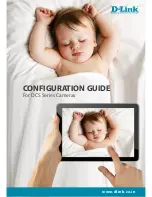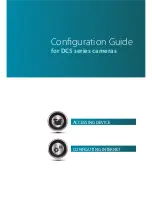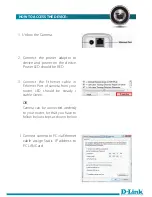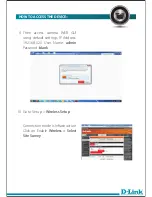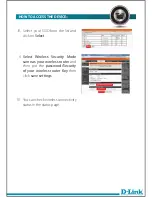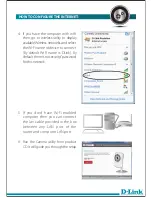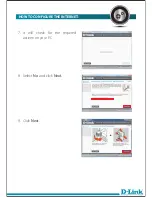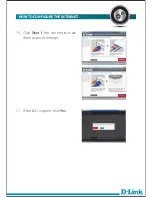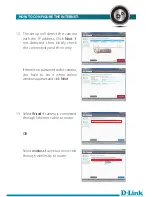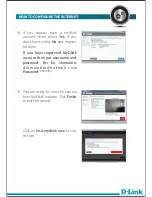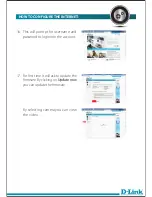Reviews:
No comments
Related manuals for DCS-

V423
Brand: NEC Pages: 72

225BW - SyncMaster - 22" LCD Monitor
Brand: Samsung Pages: 65

225UW - SyncMaster - 22" LCD Monitor
Brand: Samsung Pages: 59

2243WM - SyncMaster - 22" LCD Monitor
Brand: Samsung Pages: 19

2233RZ - Syncmaster 22" 3D Gaming LCD Monito
Brand: Samsung Pages: 13

2233RZ - Syncmaster 22" 3D Gaming LCD Monito
Brand: Samsung Pages: 15

2233BW - SyncMaster - 22" LCD Monitor
Brand: Samsung Pages: 15

2233BW - SyncMaster - 22" LCD Monitor
Brand: Samsung Pages: 15

2220WM - SyncMaster - 22" LCD Monitor
Brand: Samsung Pages: 48

215TW - SyncMaster - 21" LCD Monitor
Brand: Samsung Pages: 78

214T - SyncMaster - 21.3" LCD Monitor
Brand: Samsung Pages: 79

214T - SyncMaster - 21.3" LCD Monitor
Brand: Samsung Pages: 87

2053BW - SyncMaster - 20" LCD Monitor
Brand: Samsung Pages: 13

204B - SyncMaster - 20.1" LCD Monitor
Brand: Samsung Pages: 76

2032NW - SyncMaster - 20" LCD Monitor
Brand: Samsung Pages: 53

2.0081006091109e16
Brand: Samsung Pages: 35

2.0080828210016e16
Brand: Samsung Pages: 21

191T - SyncMaster 19" LCD Monitor
Brand: Samsung Pages: 42