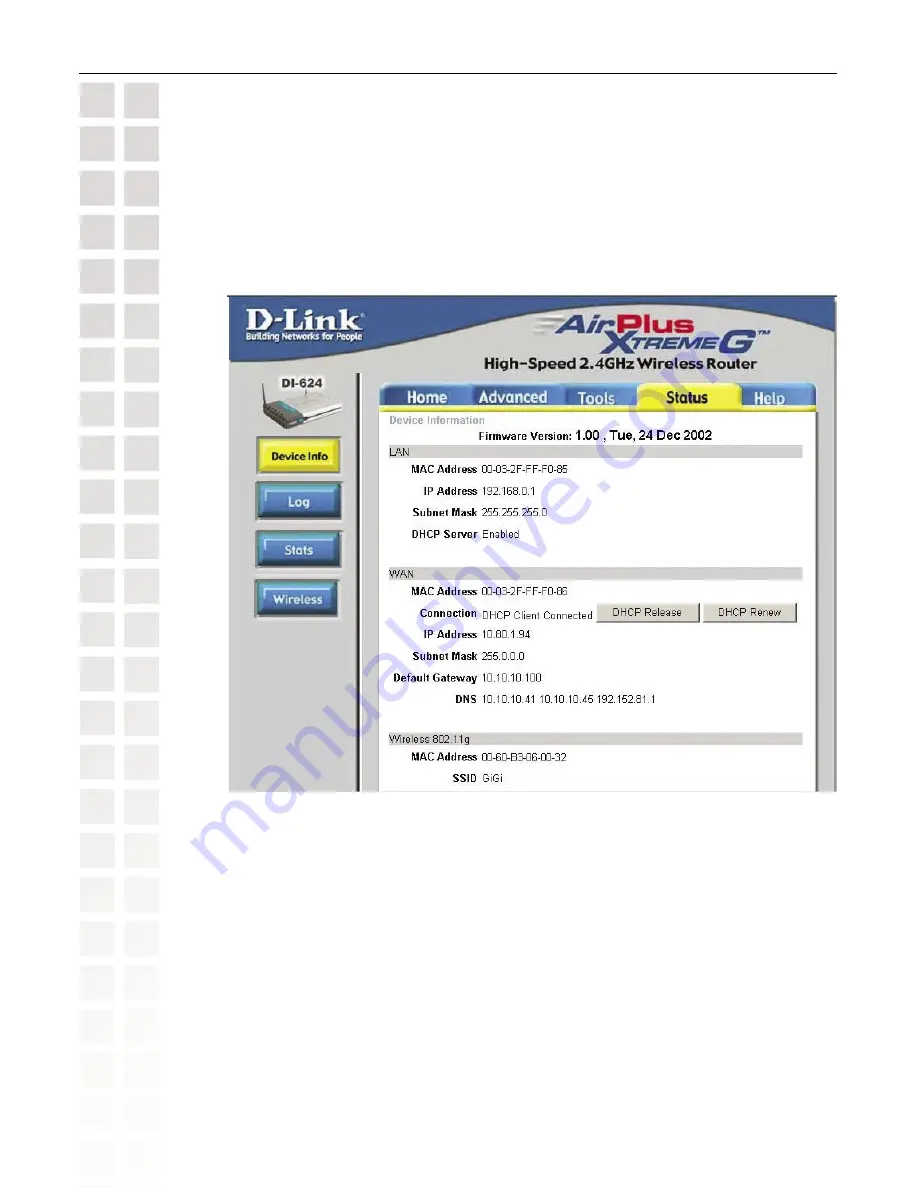
40
DCS-G900 User’s Manual
D-Link Systems, Inc.
Installing the DCS-G900 Behind a Router
Router Setup and Installation
The following steps generally apply to any router that you have on your network. The D-Link
DI-624 is used as an example to clarify the configuration process. Your WAN IP Address
information will be listed on following window.
Determine Your Router’s WAN IP Address
Note:
Because a dynamic WAN IP address can change from time to time depending on
your ISP, you may want to obtain a Static IP address from your ISP. A Static IP address is
a fixed IP address that will not change over time and will be more convenient for you to use
to access your camera from a remote location. You can use DDNS to obtain an IP address,
please refer to page 39 for more information.
Summary of Contents for DCS-G900 - SECURICAM Wireless G Internet Camera Network
Page 1: ......






























