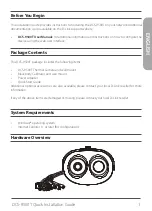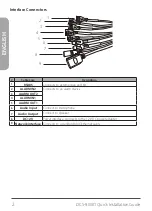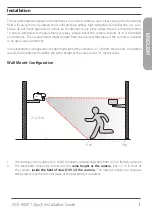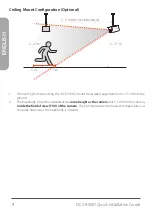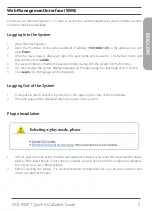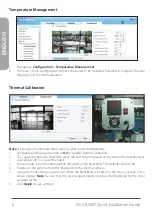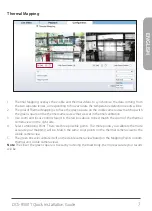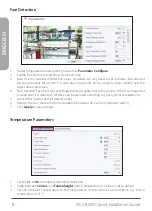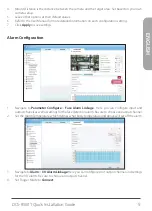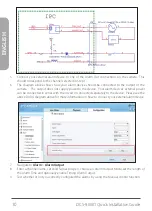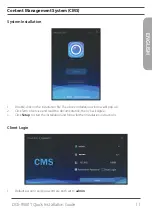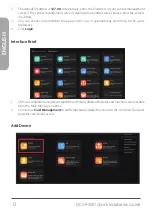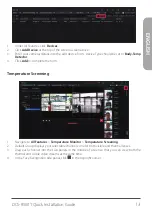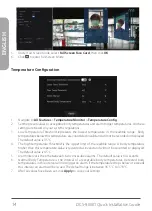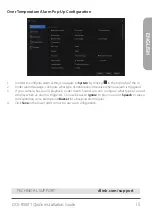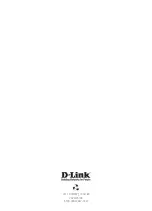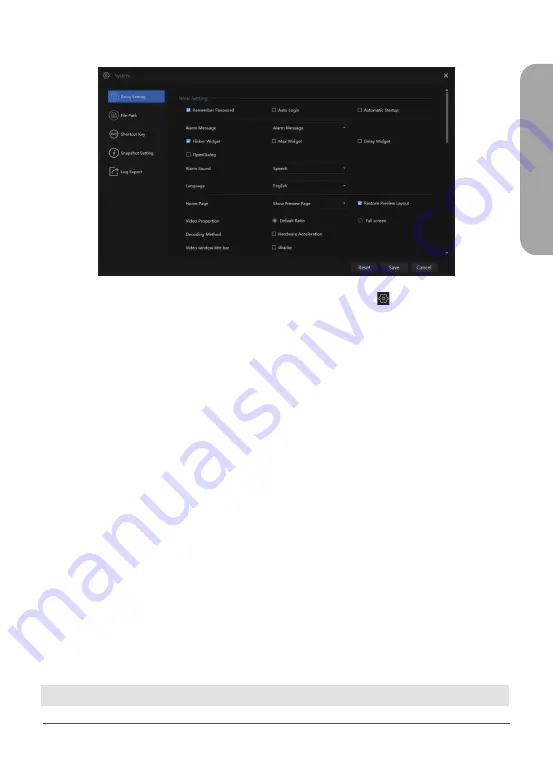
DCS-9500T Quick Installation Guide
15
ENGLISH
Over Temperature Alarm Pop-Up Configuration
1.
In order to configure alarm settings, navigate to
System
by clicking in the top right of the UI.
2.
Under Alarm Message, configure what type of notification to receive when an alarm is triggered.
3.
If your camera has sound playback, under Alarm Sound you can configure what type of sound
will play when an alarm is triggered. Choose between
Ignore
to play no sound,
Speech
to play a
corresponding voice prompt and
Buzzer
for a beeping alarm signal.
4.
Click
Save
in the lower right corner to save your configuration.
TECHNICAL SUPPORT
dlink.com/support