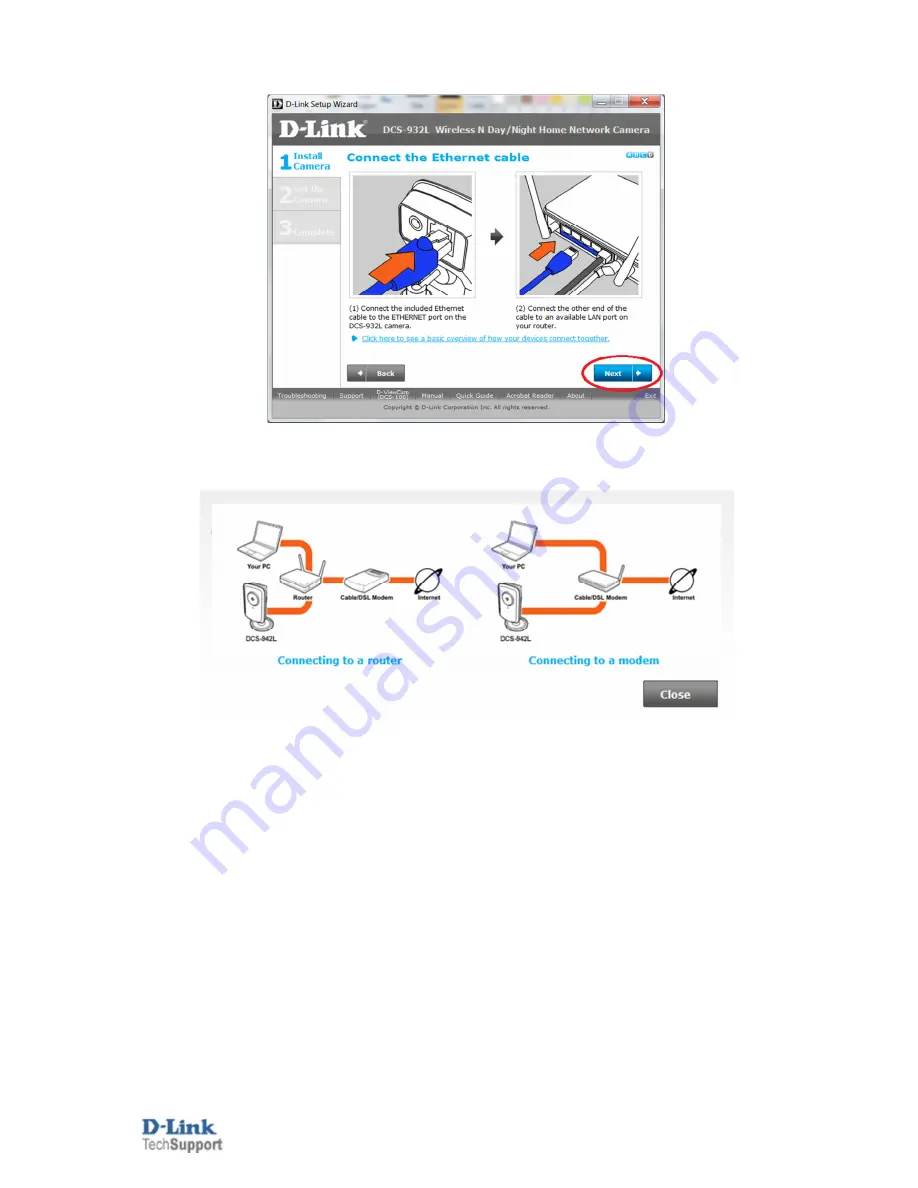
D-Link Technical
Support – How to install the DCS-932L.
Page
5
of
16
8. This step should already be completed, under Step 1. Click the Next button:
NOTE: You may click on the hyperlink to provide you with a basic overview of your devices connected
together. Below is that illustration: