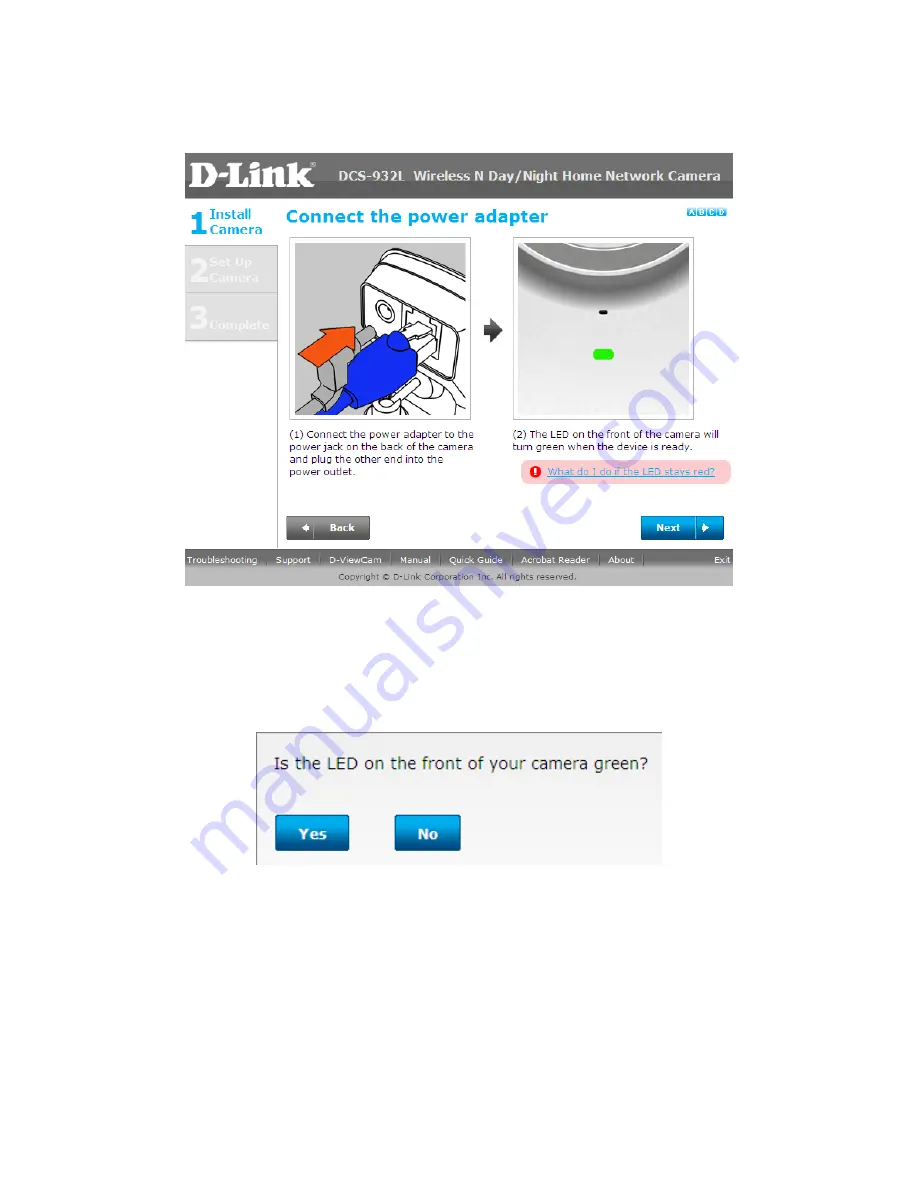
Step 5:
Attach the power adapter to the power jack on the back of the DCS-930L/DCS-932L camera,
and connect the power adapter to a power outlet. Ensure that the
Status
LED on the front of the
camera is solid green after 30 seconds. Click
Next
button.
Step 6:
A pop up message will appear. Please check if the LED on the front of the camera lit is solid
green. Click
Yes
button if it is solid green.









