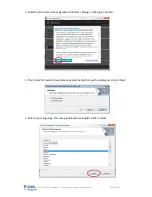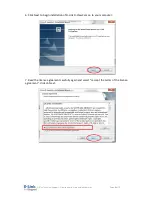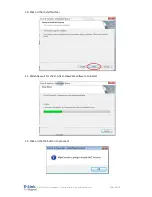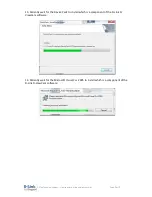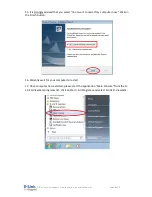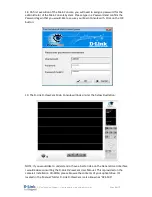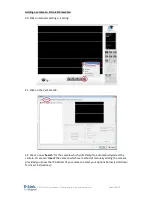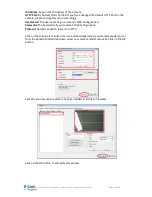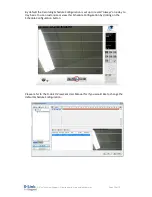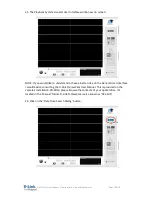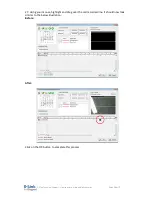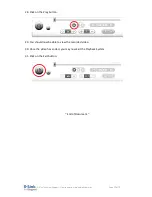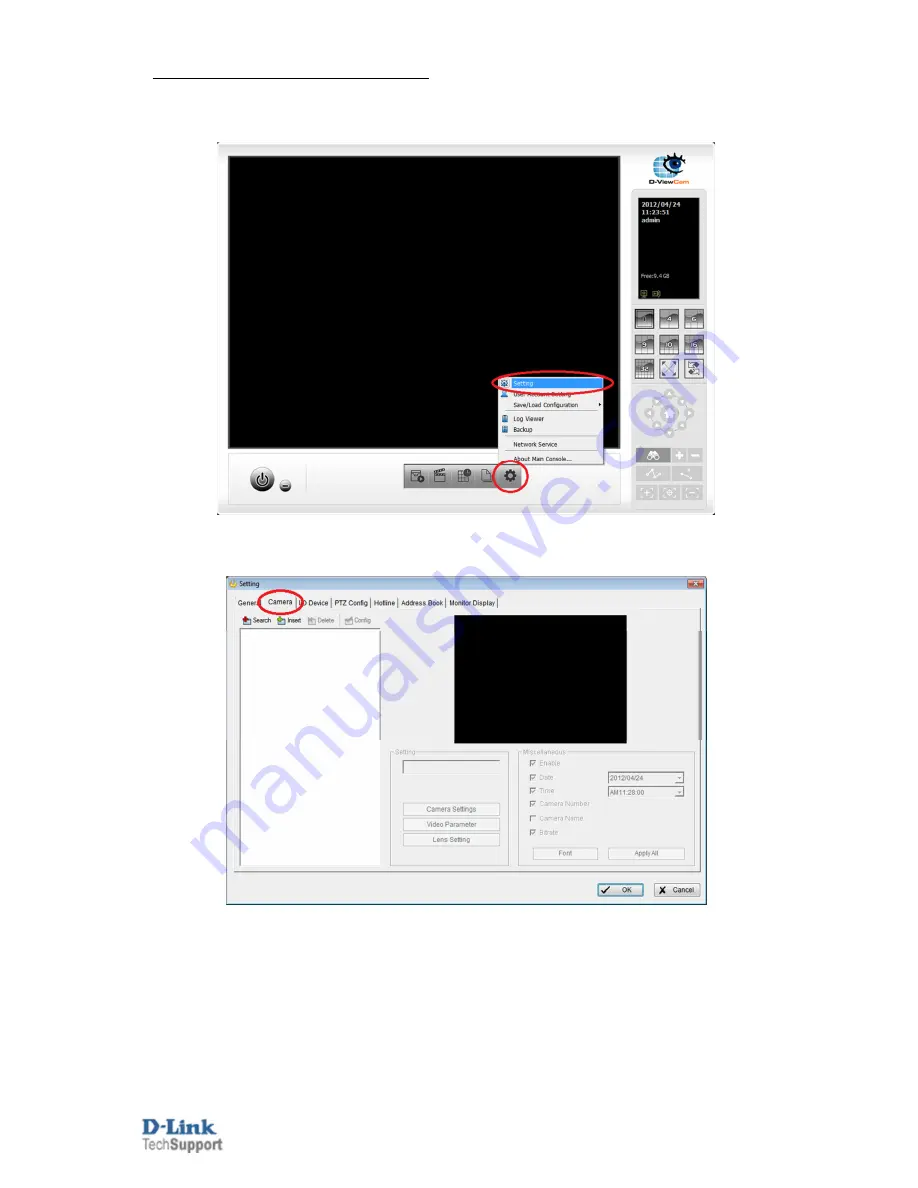
D-Link Technical
Support – How to record using mydlink camera's.
Page
10
of
17
Adding a camera to D-Link D-ViewCam:
20. Click on General Settings > Setting:
21. Click on the Camera tab:
22. We can now '
Search
' for the camera which will attempt to automatically detect the
camera. Or we can '
Insert
' the camera which is a method of manually adding the camera
provided you know the IP Address of your camera. Select your options below (scroll down
for Insert instructions):