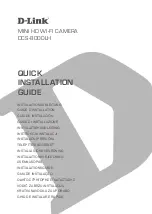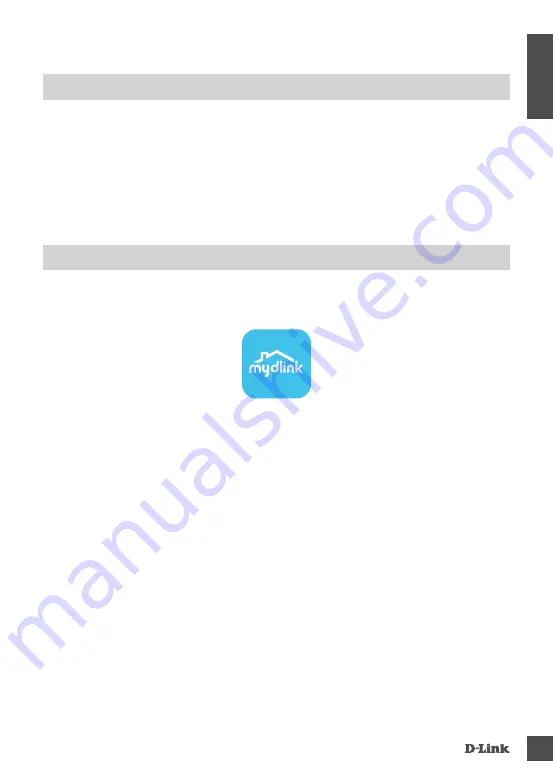
DCS-8000LH
3
E
N
G
LI
S
H
SYSTEM REQUIREMENTS
• 802.11n/g router
• A broadband Internet connection
• iPhone, iPad, Android smartphone or tablet (please refer to the mobile app's store page to check
whether your device is compatible)
Please follow the instructions below to set up your mydlink camera.
Congratulations, your DCS-8000LH is now ready to use! Be sure to check the
mydlink.com
website
periodically for the latest firmware updates to keep your product secure and up to date with the latest
features.
Note:
If you experience issues registering this camera with your mydlink account, or if you purchased
an open box or resold unit, perform a hard reset by pressing and holding the reset button on the
device for 10 seconds while the device is powered on.
If you are returning the device to the place
of purchase, please perform the hard reset procedure to clear the device of any personal
data.
Step 1:
On your mobile device, download mydlink by searching for
mydlink
in the iTunes App
Store, Google Play.
Step 2:
Launch the mydlink app and create a new account or sign in to your existing account.
When you are asked to scan a QR code, use the code on the Quick Install Card in your
package, or on the label attached to your device.
PRODUCT SETUP
SETTING UP YOUR CAMERA WITH MYDLINK
Standard Logo
Usage of Colour Variants
APP Icon
Color Code
mydlink logo guideline
CMYK: 0. 0. 0. 88
RGB: 66. 66. 66
HEX / HTML: 424242
CMYK: 75. 0. 5. 0
RGB: 0.176. 208
HEX / HTML: 00b0d0