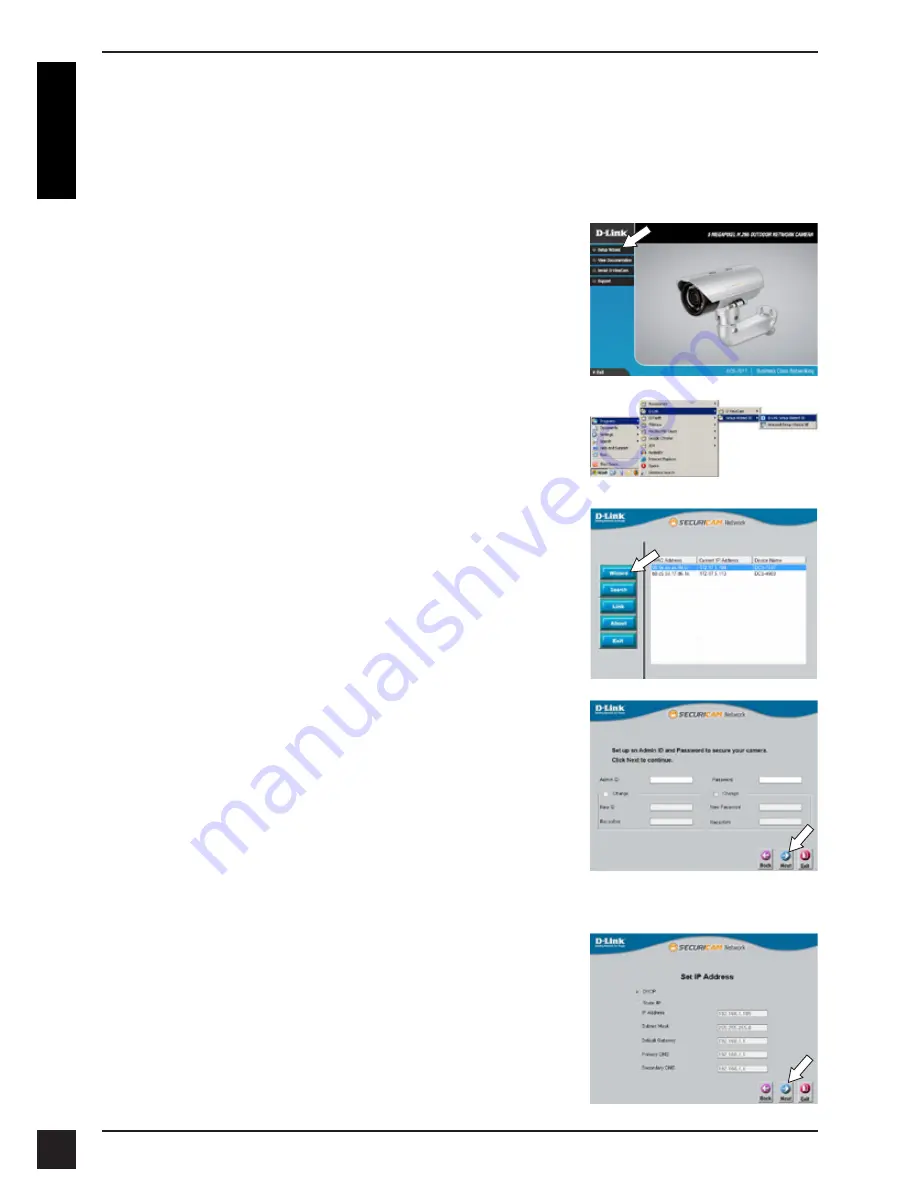
D-Link DCS-7517 Quick Installation Guide
8
E
N
G
LI
S
H
Configuring the Camera
Insert the DCS-7517 CD into your computer's CD-ROM drive to begin the
installation. If Autorun is disabled, or if the D-Link Launcher fails to start
automatically, click the Start button and type
D:\autorun.exe
(where D:
represents the drive letter of your CD-ROM drive) and press Enter.
Click on the
D-Link Setup Wizard SE
icon that
was created in your Windows Start menu (
Start >
D-Link > Setup Wizard SE
).
The Setup Wizard will appear and display the
MAC address and IP address of your camera(s).
If you have a DHCP server on your network, a
valid IP Address will be displayed. Otherwise, the
network camera's default static IP
192.168.0.20
will
be displayed. Select your camera, then click the
Wizard
button to continue.
Click
Setup Wizard
and follow the instructions to
install the Setup Wizard.
Enter the Admin ID and password. When logging in
for the first time, the default Admin ID is
admin
with
the password left blank.
Click the checkboxes if you wish to change the
admin ID and password for the camera, and enter
the new ID and password you wish to use.
Click
Next
to continue.
Select
DHCP
if your camera obtains an IP address
automatically from a DHCP server such as a router.
Select
Static IP
if you want to manually enter the IP
settings for the camera.
Click
Next
to continue.
Summary of Contents for DCS-7517
Page 2: ......
Page 113: ...D Link DCS 7517 Quick Installation Guide 111 Notes ...
Page 114: ...D Link DCS 7517 Quick Installation Guide 112 Notes ...
Page 115: ...D Link DCS 7517 Quick Installation Guide 113 Notes ...
Page 116: ...D Link DCS 7517 Quick Installation Guide 114 Notes ...
Page 117: ...D Link DCS 7517 Quick Installation Guide 115 Notes ...
Page 118: ...D Link DCS 7517 Quick Installation Guide 116 Notes ...
Page 119: ......
Page 120: ...Ver 2 01 WW _130x183 2018 10 05 0420122 1 DL ...

























