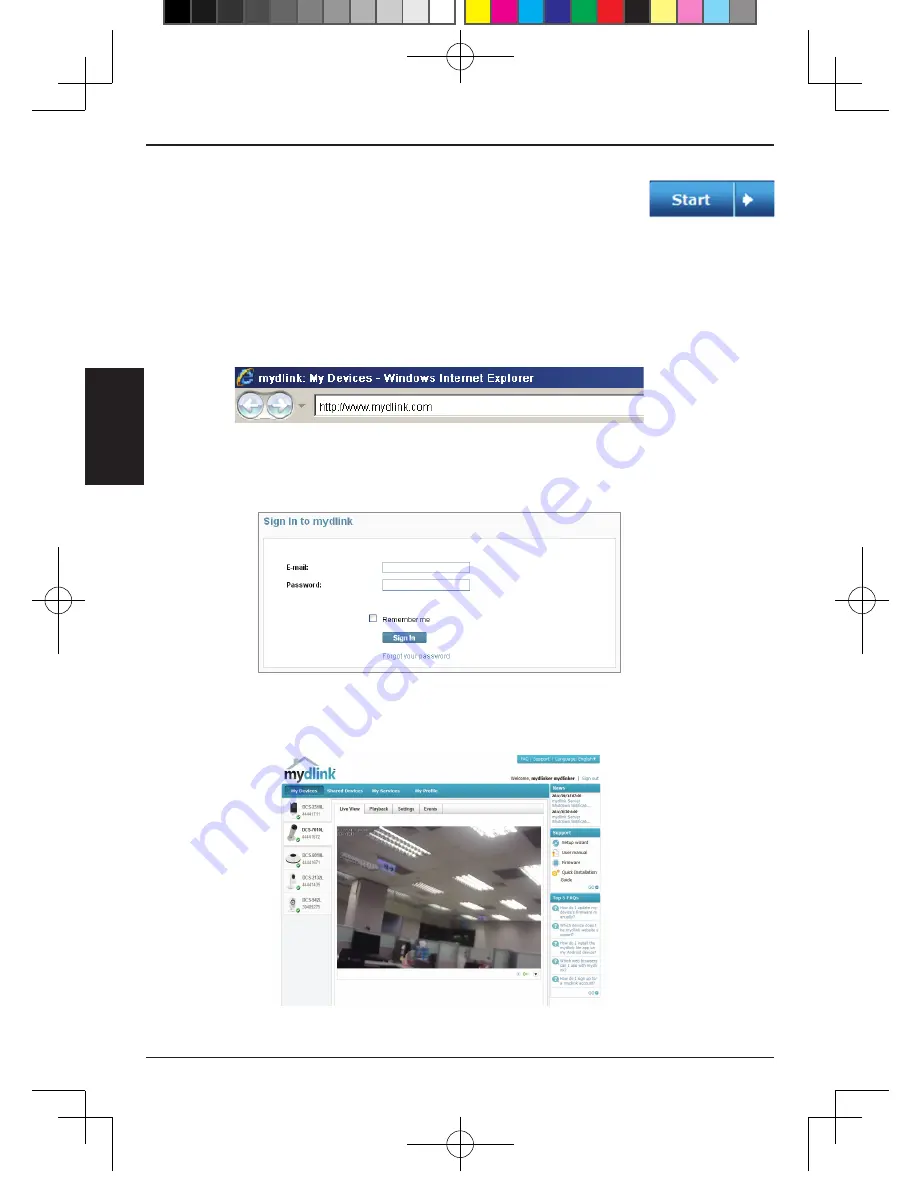
4.
Comenzando con mydlink:
A. Abra Internet Explorer y diríjase a http://www.mydlink.com
B. Haga clic en el enlace de acceso en la parte superior derecha de la
página de inicio, a continuación, acceda a su cuenta mydlink.
C. Seleccione su cámara desde la lista de dispositivos, la visualización
en vivo de su cámara aparecerá
3.
Presione el botón
Start
para iniciar el Asistente, y siga
las instrucciones desde el asistente de instalación para
finalizar la configuración de su cámara.
18
E
S
PA
Ñ
O
L
DCS-7010L_A1_QIG_v1.00(DI).indd 18
2012/5/30 上午 08:05:47
Summary of Contents for DCS-7010L
Page 1: ...DCS 7010L_A1_QIG_v1 00 DI indd 1 2012 5 30 08 02 28...
Page 9: ...Notes 9 DCS 7010L_A1_QIG_v1 00 DI indd 9 2012 5 30 08 03 37...
Page 29: ...1 2 autorun exe Vista D Link 29 DCS 7010L_A1_QIG_v1 00 DI indd 29 2012 5 30 08 07 49...
Page 41: ...1 2 autorun exe Vista D Link 41 DCS 7010L_A1_QIG_v1 00 DI indd 41 2012 5 30 08 10 02...
Page 46: ...Notes 46 DCS 7010L_A1_QIG_v1 00 DI indd 46 2012 5 30 08 10 06...
Page 47: ...Notes 47 DCS 7010L_A1_QIG_v1 00 DI indd 47 2012 5 30 08 10 06...
Page 48: ...Ver 1 00 DI 2012 05 29 RMN0100801 DCS 7010L_A1_QIG_v1 00 DI indd 48 2012 5 30 08 10 06...
















































