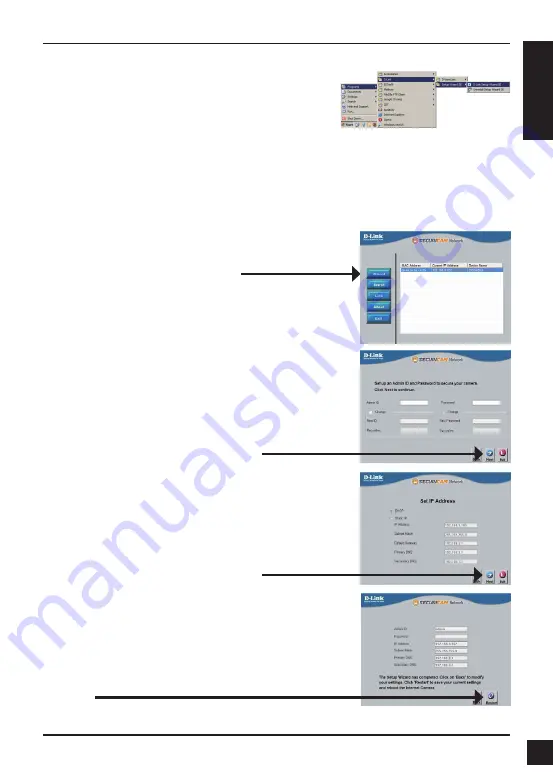
D-Link DCS-6513 Quick Install Guide
9
E
N
G
LIS
H
Click on the
D-Link Setup Wizard SE
icon that was
created in your Windows Start menu.
Start > D-Link > Setup Wizard SE
Take a moment to confirm your settings and click
Restart
.
Select DHCP if your camera obtains an IP address
automatically when it boots up. Select static IP if the
camera will use the same IP address each time it is
started.
Click
Next
, to proceed to the next page.
Enter the Admin ID and password. When logging in for
the first time, the default Admin ID is
admin
with the
password left blank.
Click
Next
, to proceed to the next page.
The Setup Wizard will appear and display the MAC
address and IP address of your camera(s). If you have
a DHCP server on your network, a valid IP Address
will be displayed. If your network does not use a
DHCP server, the network camera's default static IP
192.168.0.20
will be displayed.
Click the
Wizard
button to continue.
Summary of Contents for DCS-6513/E
Page 2: ......
Page 14: ...12 Notes D Link DCS 6513 Quick Install Guide 12 ...
Page 26: ...Notes D Link DCS 6513 Quick Install Guide 24 ...
Page 38: ...Notes D Link DCS 6513 Quick Install Guide 36 ...
Page 50: ...Notes D Link DCS 6513 Quick Install Guide 48 ...
Page 62: ...60 Notes D Link DCS 6513 Quick Install Guide 60 ...
Page 63: ...61 Notes D Link DCS 6513 Quick Install Guide 61 ...












































