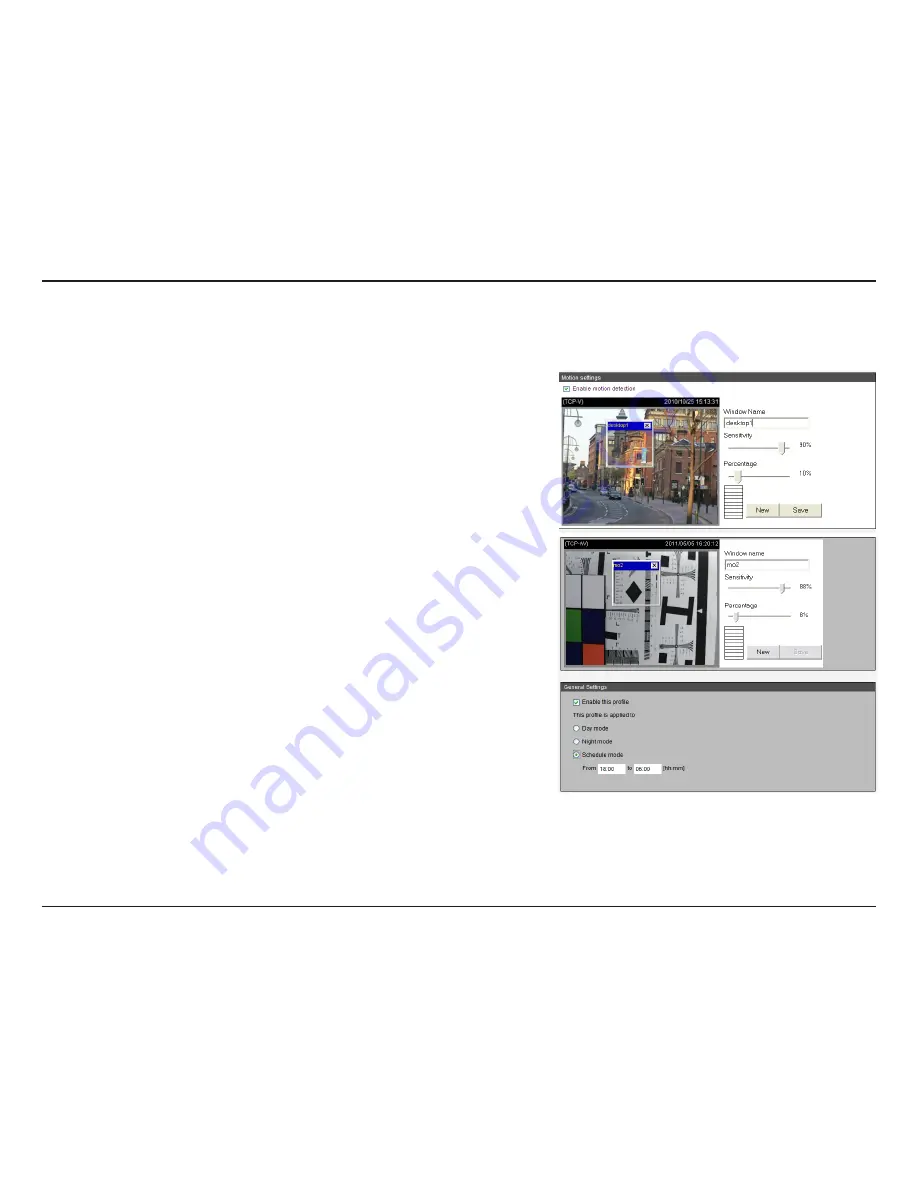
53
D-Link DCS-6112 /6113 User Manual
Configuration
Motion can be detected by measuring change in speed or vector of an object or
objects in the field of view.
Enable Motion Detection:
Select this option to turn on the motion detection feature.
Window Name:
Create your own name for the monitored area/ window. It will show at
the top of the motion window.
Sensitivity:
Set the measurable difference between two sequential images that would
indicate motion.
Percentage:
Set the amount of motion in the window being monitored that is required
to trigger a motion detected alert. If this is set to 100%, this means that motion must
be detected within the whole window to trigger a snapshot.
Note:
Setting a higher sensitivity and a lower percentage will make motion easier to be
detected.
New:
Click to add a new window. A maximum of three motion windows can be opened
simultaneously. Use your mouse to drag the window frame to resize or the title bar to
move. Clicking on the ‘x’ at the upper right corner of the window will close the window.
Save:
Save the configured settings.
To enable motion detection, follow the steps below:
1. Click
New
to add a new motion detection window.
2. Enter a name in the Window Name field.
3. Define the sensitivity to moving objects and the space ratio of all alerted pixels by
moving the Sensitivity and Percentage slide bar.
4. Click
Save
to apply the changes.
5. Select
Enable
motion detection to activate motion detection.
Motion Detection
Event Management
Profile:
You can configure two sets of sensor setting:
one for normal situations(Profile1), the other for special
situations(Profile2), such as day/night/schedule mode.
Summary of Contents for DCS-6113
Page 1: ......
















































