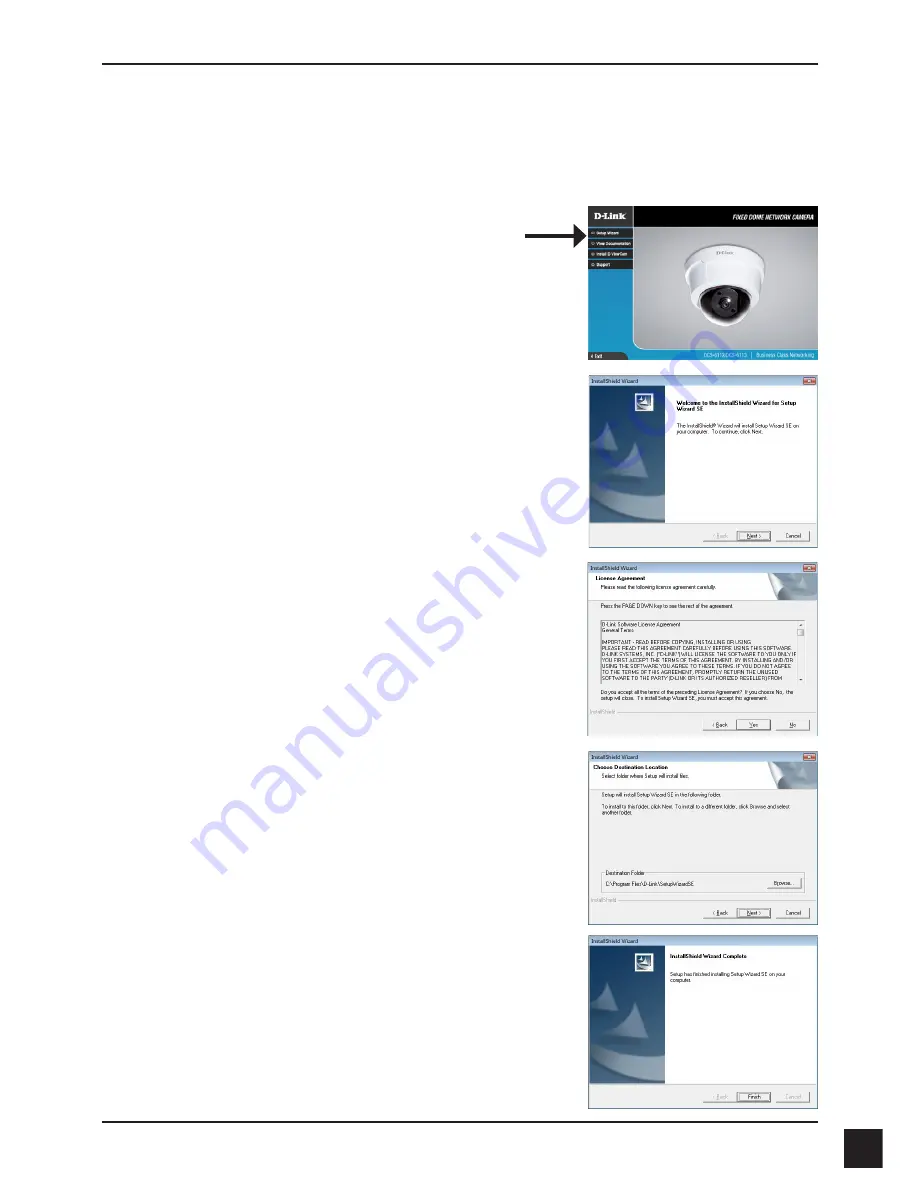
D-Link DCS-6112/DCS-6113 Quick Install Guide
7
4. Configuration with Wizard
Click
Setup Wizard
to begin the installation.
Insert the DCS-6112/DCS-6113 CD into your computer's CD-ROM drive to begin the installation.
If the autorun function on your computer is disabled, or if the D-Link Launcher fails to start
automatically, click
Start > Run
. Type
D:\autorun.exe
, where D: represents the drive letter of
your CD-ROM drive.
After clicking Setup Wizard, the following window will open.
Click
Next
to continue.
Click
Yes
to accept the License Agreement.
Click
Finish
to complete the installation.
To start the installation process, click
Next
.
Note:
The installation may take several minutes to finish.












