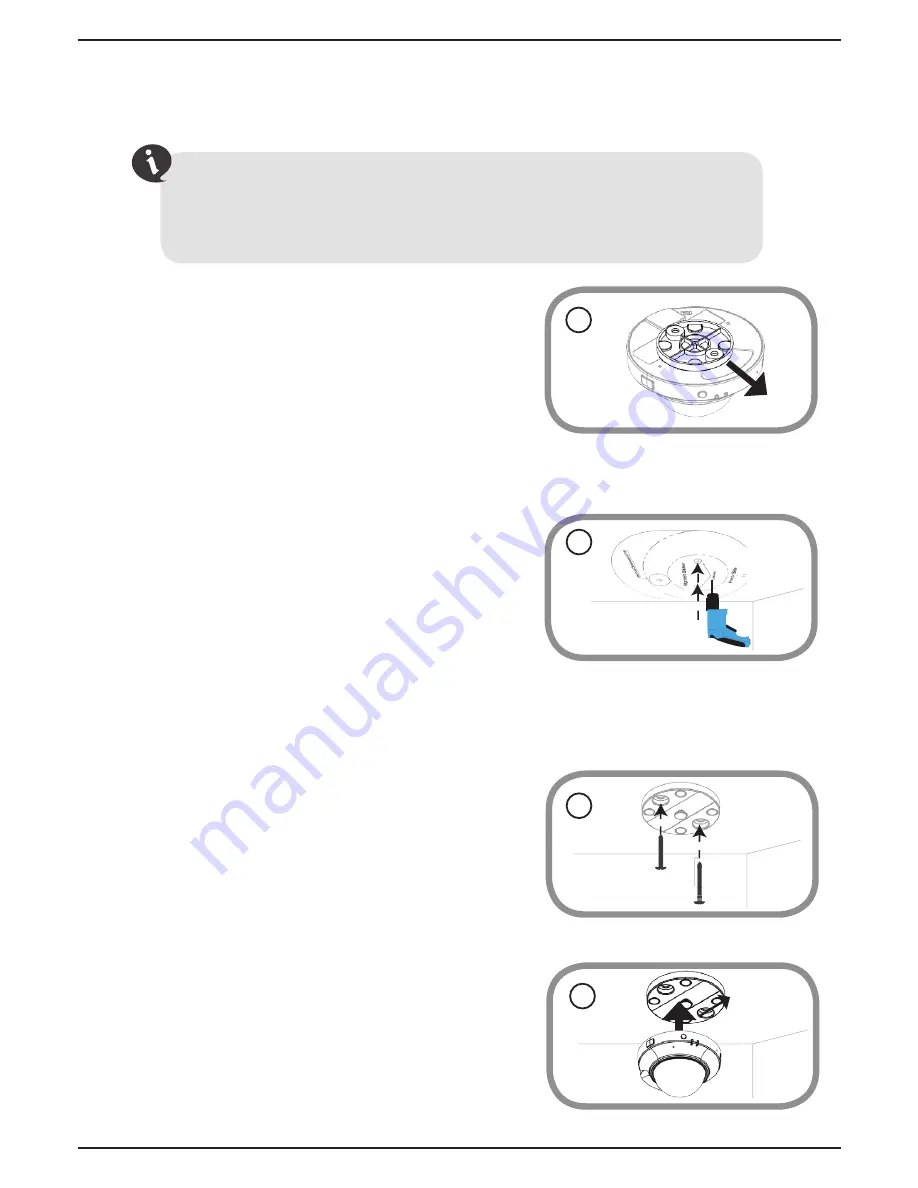
Mount the Camera
Refer to the steps below to assist you with mounting the camera.
We suggest that you configure the camera before mounting. If you plan on
passing the cables for the camera through the wall or ceiling, make sure you
determine the position and angle of the camera you want
before
drilling a hole
for the cables in Step 6.
1. The camera must be separated from the
mounting base to expose the holes in the
mounting base. Remove the camera head
from the mounting base by firmly holding
the camera with the D-Link logo facing
you and then sliding the mounting base
towards you.
1
2. Place the mounting base alignment sticker
where you want to position the camera.
Depending on the material of the wall or
ceiling, use proper tools to drill two holes
where you placed the alignment sticker. If
the wall is made out of concrete, drill the
holes first, then insert the plastic anchors
to support the screws.
2
4
4. With the D-Link logo facing you, reattach
the camera to the mounting plate by
sliding the camera towards you until it
locks into position, and replace the cover.
3. Align the mounting base holes with the
holes in the wall when you position the
mounting base. Use the supplied screws to
attach the mounting base to the surface of
the wall or ceiling.
3
8
EN
G
LI
S
H












