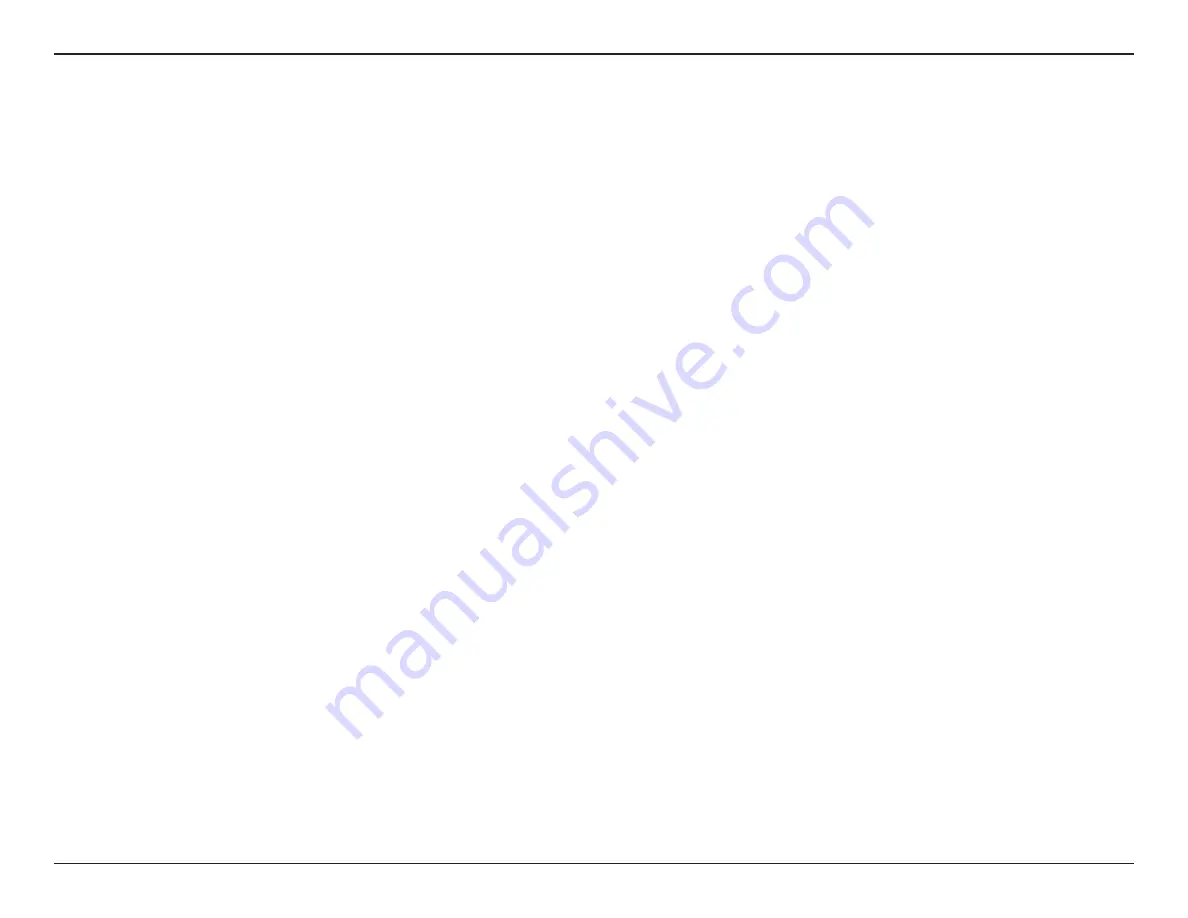
63
D-Link DCS-5222LB1 User Manual
Section 5 - Security
D-Link’s DCS-5222LB1 is a versatile and cost effective network camera offering both video and audio monitoring. It can also serve as a powerful
surveillance system in security applications. The DCS-5222LB1 can be used with any wired or 802.11n/g wireless router. This section explains how
to view the camera from either the Internet or from inside your internal network. This step is only needed
if you do not
wish to take advantage of
the built in mydlink functions.
Components Needed:
• 1 DCS-5222LB1 Network Camera
• 1 Ethernet Cable
• A wired or wireless router such as the D-Link DIR-655 Wireless Router
• Ethernet-based PC for system configuration
Setting up the DCS-5222LB1 for Use Behind a Router
Installing a DCS-5222LB1 Network Camera on your network is an easy 4–step procedure:
1. Assign a local IP address to your network camera.
2. View the network camera using your Internet Explorer web browser.
3. Access the router with your web browser.
4. Open virtual server ports to enable remote image viewing.
Note:
These are manual steps; however, if you decide to use the wizard, it will perform every step automatically.
This section is designed to walk you through the setup process for installing your camera behind a router and enable remote video viewing. For
the basic setup of the DCS-5222LB1, follow the steps outlined in the Quick Installation Guide.
After you have completed the setup of the DCS-5222LB1 outlined in the Quick Installation Guide you will have an operating camera that has an
assigned IP Address. Because you are using a router to share the Internet with one or more PCs, the IP Address assigned to the network camera
will be a local IP Address. This allows viewing within your Local Area Network (LAN) until the router is configured to allow remote viewing of the
camera over the Internet.
Configuring the DCS-5222LB1 with a Router






























