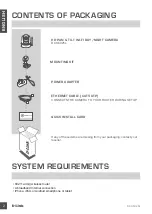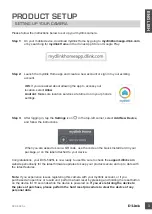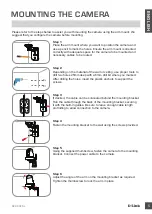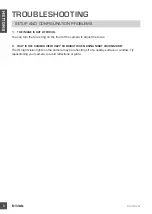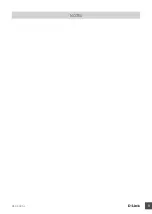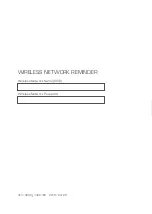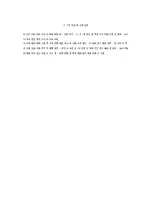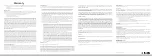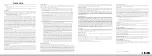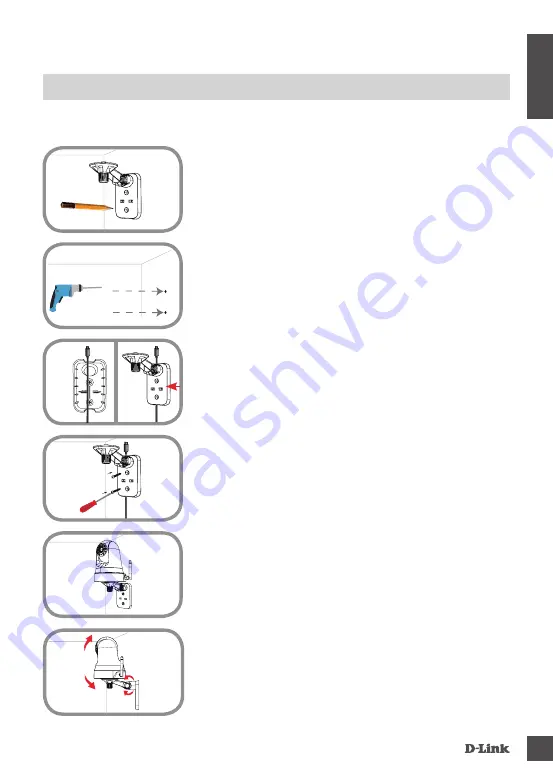
DCS-5025l
5
E
N
G
LI
S
H
mOUNTING THE CAmErA
Please refer to the steps below to assist you with mounting the camera using the arm mount. We
suggest that you configure the camera before mounting.
Step 1:
Place the arm mount where you want to position the camera and
use a pencil to mark the holes. Ensure the arm mount is oriented
correctly with adequate space for the camera to be mounted and
necessary cables to be routed.
Step 2:
Depending on the material of the wall or ceiling, use proper tools to
drill two holes 25mm deep with a 6mm drill bit where you marked.
After drilling the holes, insert the plastic anchors to support the
screws.
Step 4:
Fasten the mounting bracket to the wall using the screws provided.
Step 5:
Using the supplied thumbscrew, fasten the camera to the mounting
bracket. Connect the power cable to the camera.
Step 3:
If desired, the cable can be concealed behind the mounting bracket.
Run the cable through the back of the mounting bracket, securing
it with the built-in guides. Be sure to leave enough cable length
protruding to allow connection to the camera.
Step 6:
Adjust the angle of the arm on the mounting bracket as required.
Tighten the thumbscrew to lock the arm in place.
Summary of Contents for DCS-5025L
Page 9: ...DCS 5025L 9 NOTES ...