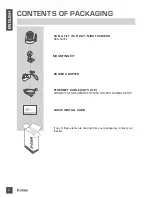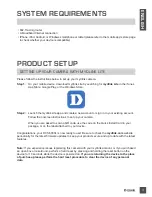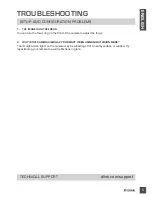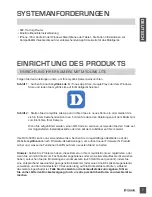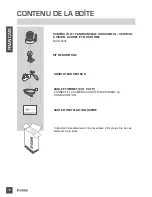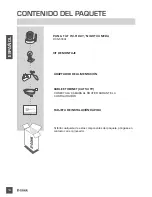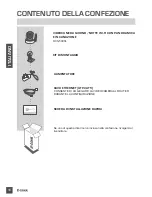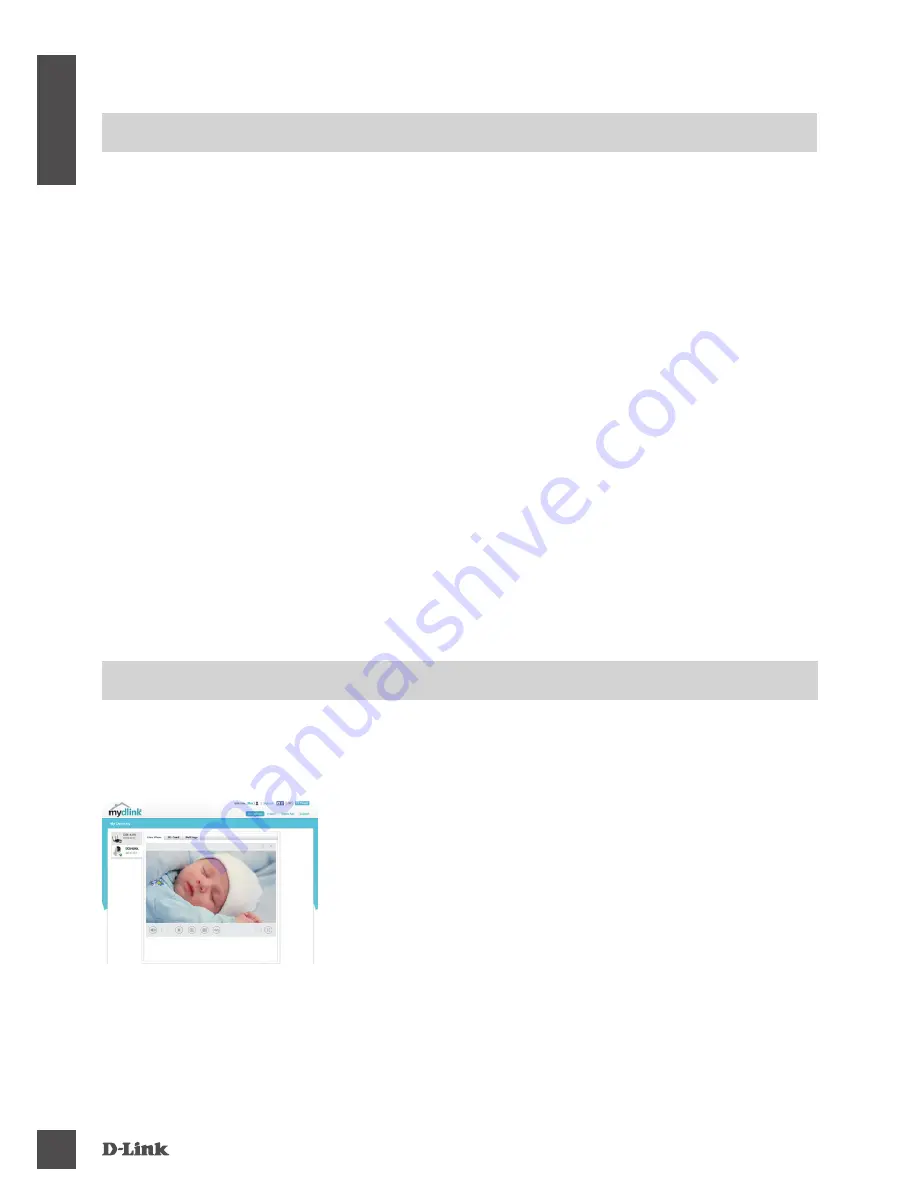
4
EN
G
LI
S
H
mydlink POrTAl
After registering your DCS-5000L camera with a mydlink account, you will be able to remotely
access your camera from the www.mydlink.com website. After signing in to your mydlink account,
you will see a screen similar to the following:
Step 1:
Open Internet Explorer and go to
http://www.mydlink.com
, then
sign into mydlink.
Step 2:
Select your camera from the device list, and your camera’s Live
View will appear.
WPS SETUP
Alternatively, you may create a WPS connection if your router or access point supports WPS. To
create a WPS connection:
Step 1:
Press and hold the WPS button on the back of the camera for three seconds. The blue WPS status
LED above the button will blink.
Step 2:
Press the WPS button on your wireless router or access point within 60 seconds. On some routers,
you may need to log into the web interface and then click an onscreen button to activate the WPS
feature. If you are not sure where the WPS button is on your router or access point, please refer to
your router’s user manual.
The DCS-5000L will automatically create a wireless connection to your router. While connecting, the
green LED will flash and your camera will reboot.