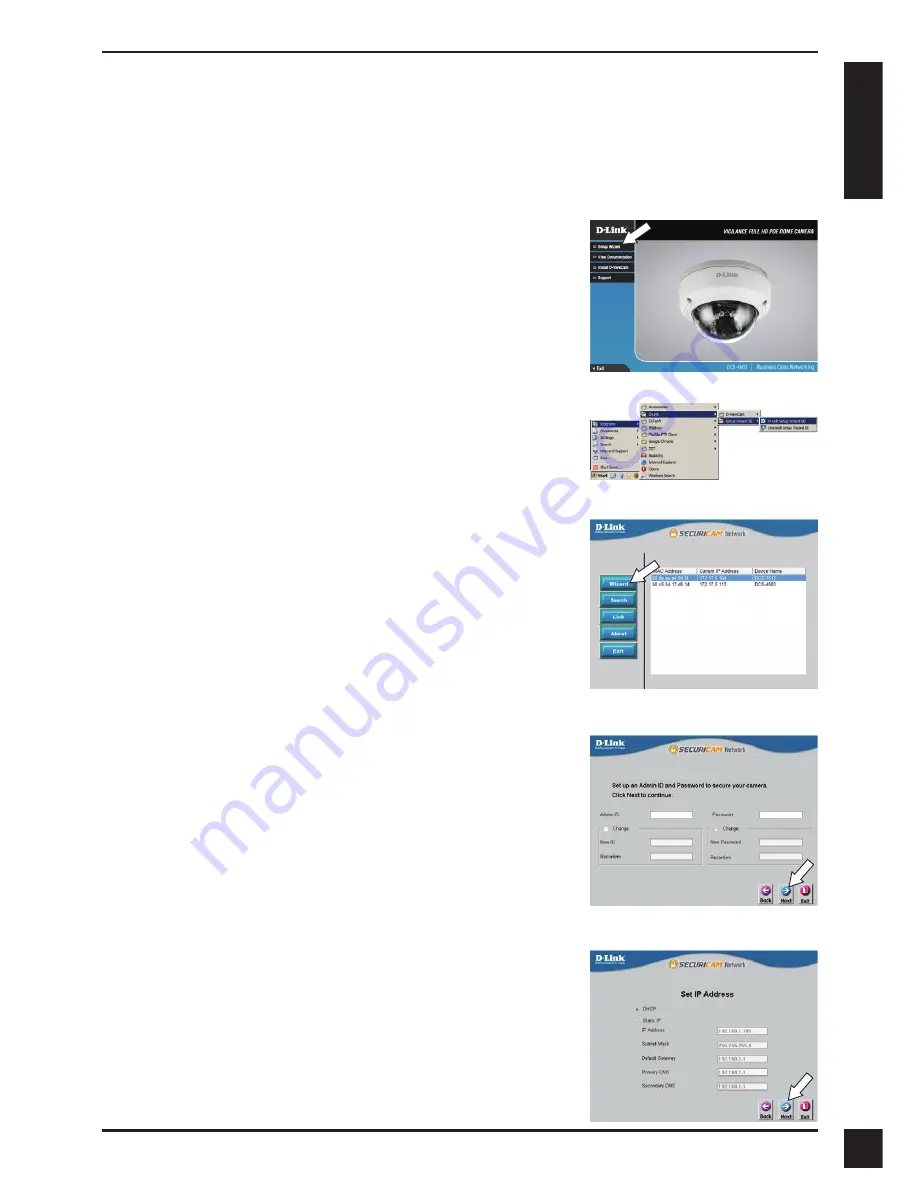
D-Link DCS-4603 Quick Installation Guide
3
E
N
G
LI
S
H
Configuring the Camera
Insert the DCS-4603 CD into your computer's CD-ROM drive to begin the
installation. If the Autorun function on your computer is disabled, or if the
D-Link Launcher fails to start automatically, click the Start button and type
D:\
autorun.exe
(where D: represents the drive letter of your CD-ROM drive) and
press Enter.
Click on the
D-Link Setup Wizard SE
icon that
was created in your Windows Start menu (
Start >
D-Link > Setup Wizard SE
).
The Setup Wizard will appear and display the MAC
address and IP address of your camera(s). If you
have a DHCP server on your network, a valid IP
Address will be displayed. If your network does not
use a DHCP server, the network camera's default
static IP
192.168.0.20
will be displayed.
Select your camera, then click the
Wizard
button to
continue.
Click
Setup Wizard
and follow the instructions to
install the Setup Wizard.
Enter the Admin ID and password. When logging in
for the first time, the default Admin ID is
admin
with
the password left blank.
Click the checkboxes if you wish to change the
admin ID and password for the camera, and enter
the new ID and password you wish to use.
Click
Next
to continue.
Select
DHCP
if your camera obtains an IP address
automatically from a DHCP server such as a router.
Select
Static IP
if you want to manually enter the IP
settings for the camera.
Click
Next
to continue.






































