Reviews:
No comments
Related manuals for DCS-3710

Lumix H-FS14140
Brand: Panasonic Pages: 28

TM24I
Brand: Elkron Pages: 12

APPCAM23
Brand: Uniden Pages: 42

EB3S
Brand: IDEC Pages: 6

vdp20 vandal dome
Brand: deView electronics Pages: 2

PD1022Z3-EI
Brand: Siqura Pages: 2

KNC-p3LR4IR
Brand: KT&C Pages: 30

MD-300N Series
Brand: Brickcom Pages: 7

NIVD-DIVA-SW13AI
Brand: Okina USA Pages: 3

CMD-4000 Series
Brand: Dakota Digital Pages: 6

WK 5 A1
Brand: Kompernass Pages: 213

NVIP-2H-6602-II
Brand: Novus Pages: 40

CLS-3
Brand: Nivel System Pages: 2

MINI CND
Brand: Sminn Pages: 2

P3719-PLE
Brand: Axis Pages: 45

EXHC series
Brand: Videotec Pages: 112
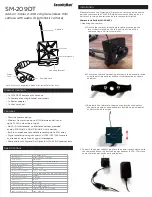
SM-209DT
Brand: SecurityMan Pages: 2

Delta+ 90 FreshAir
Brand: Kemppi Pages: 2





















