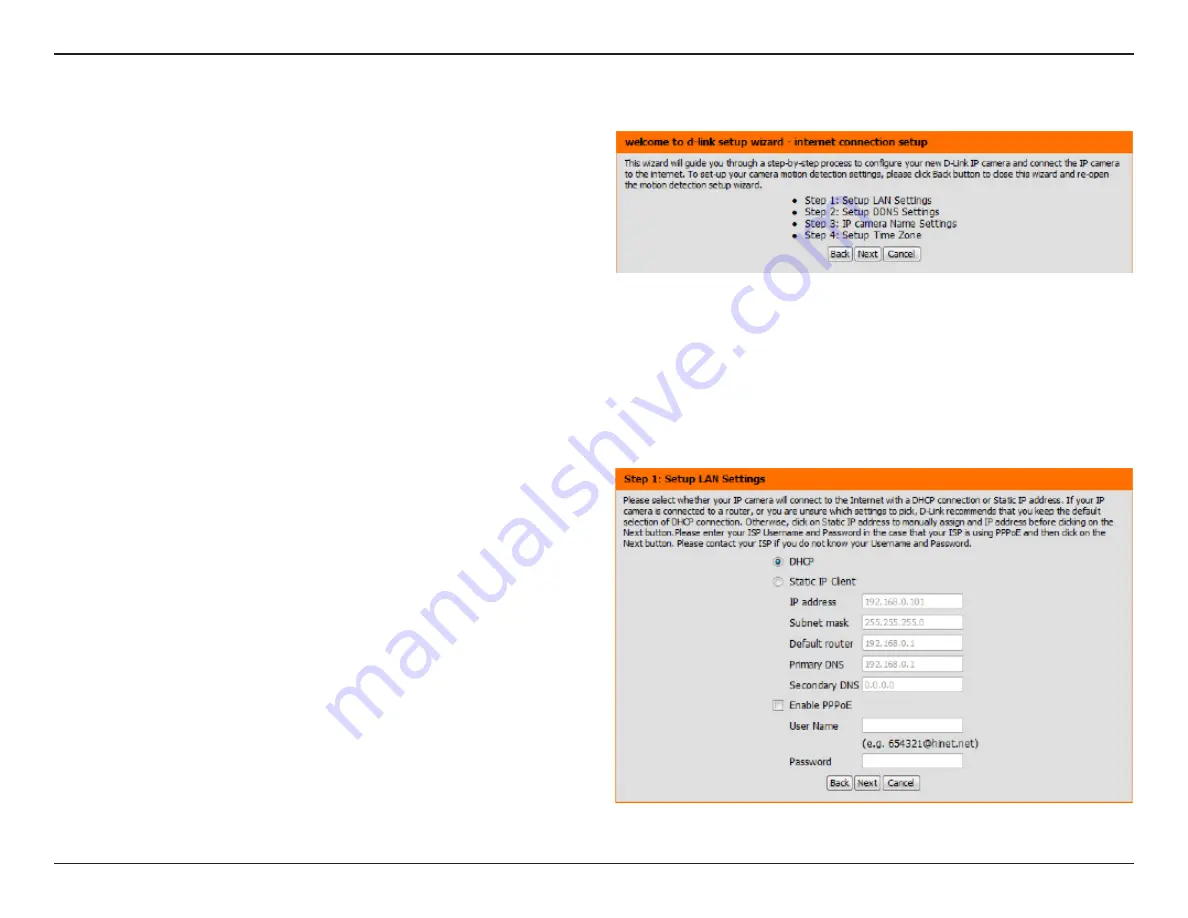
27
D-Link DCS-2330L User Manual
Section 3: Configuration
Internet Connection Setup Wizard
This wizard will guide you through a step-by-step process to configure
your new D-Link Camera and connect the camera to the internet. Click
Next
to continue.
Note:
Select DHCP if you are unsure of which settings to choose.
Click
Next
to continue.
















































