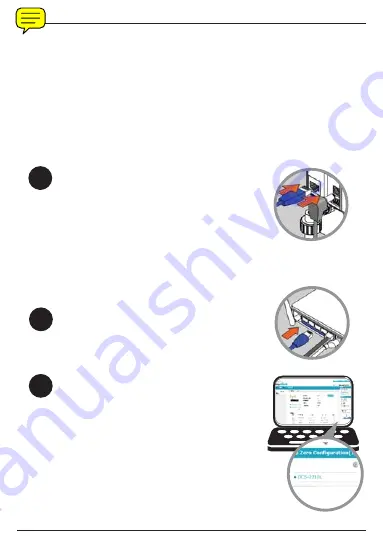
The Zero Confi guration Setup will only work with a registered
Cloud Router and an active mydlink account. Your Cloud Router
will automatically assign your network settings to your camera,
and add it to your mydlink account.
If you do not have a D-Link Cloud Router, skip to the
Easy Setup
section on the next page.
Zero Confi guration Setup
Connect the included Ethernet cable to the
Ethernet port located on the back of the
DCS-2210L and connect it to your Cloud
Router.
Attach the power supply to the power
connector located on the back of the DCS-
2210L and connect it to a wall outlet or
power strip. Power is confi rmed when the
Power LED is lit.
Note:
If you want to power your camera using
Power over Ethernet (PoE), you can simply
connect the Ethernet cable and move the
camera to its intended location.
From a computer connected to the Internet,
open a Web browser, go to
http://www.
mydlink.com
and log into your mydlink
account. Once mydlink detects your camera,
a
Zero Confi guration
notice will appear (at
the bottom of the screen). Click on the
notifi cation and a confi rmation request will
appear. Click
Yes
to add the camera to your
account.
Your setup is complete!
1
2
3
4
EN
G
L
IS
H












