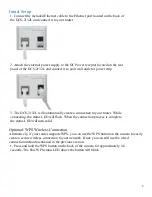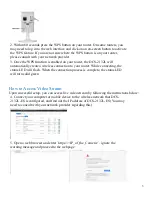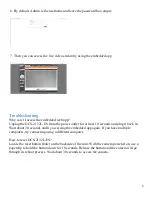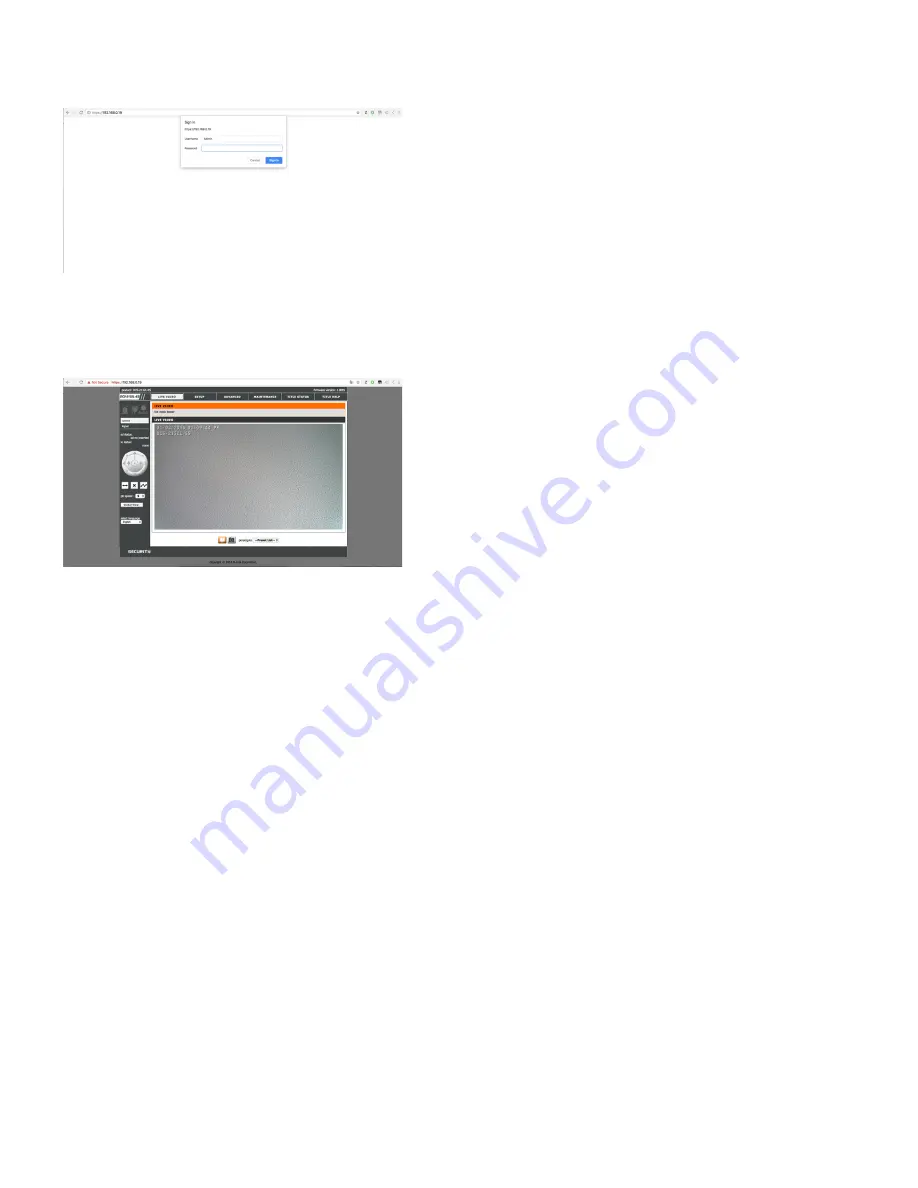
4
6. By default, Admin is the username and leave the password box empty
7. Then you can access the live video stream by using the embedded app
Troubleshooting
Why can’t I access the embedded web app?
Unplug the DCS-2132L-ES from the power outlet for at least 10 seconds and plug it back in.
Wait about 30 seconds and try accessing the embedded app again. If you have multiple
computers, try connecting using a different computer.
How to reset DCS-2132L-ES?
Locate the reset button (hole) on the backside of the unit. With the camera powered on, use a
paperclip to hold the button down for 10 seconds. Release the button and the camera will go
through its reboot process. Wait about 30 seconds to access the camera.